Verifying Hyperlinks
Verifying Hyperlinks
Broken hyperlinks can quickly undo the experience you ve tried so hard to create for visitors to your FrontPage-based Web. Yet links are alarmingly easy to break, especially on complex sites with dozens, or even hundreds, of pages, and an incrementally larger number of links.
If you change the location or name of a file to which other pages are linked, you might need to make the same link change on many pages. FrontPage functions as both a time and Web saver by automatically verifying links and recalculating those that need to be replaced .
Verify Hyperlinks
After you have completed editing your Web pages, and just before you publish them online, it s a good idea to check the hyperlinks you have already made, to verify that they are properly formatted, and that they lead to the correct destinations within your Web:
-
Open the Web site you want to check.
-
Click View, Reports, Problems, Hyperlinks.
-
When a dialog box appears, asking if you want to verify the hyperlinks in your Web, click OK.
Once you are already in Reports View, you can verify hyperlinks at any time, by clicking Verify Hyperlinks in the Reports toolbar (see Figure 19-13).
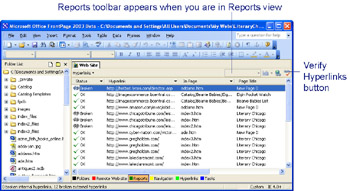
Figure 19-13: You can verify hyperlinks from Reports View as well as other views.
Recalculate Hyperlinks
While verifying hyperlinks make sure they are properly formatted, recalculating checks to see whether the remote Web sites or objects to which the links point actually exist. Web sites move around frequently, and their Webmasters routinely rename files, so it s important to recalculate your hyperlinks to make sure they are up-to-date. Just:
-
Open the Web you want to check.
-
Choose Tools, Recalculate Hyperlinks.
-
Click Yes, in the Recalculate Hyperlinks dialog box, to start recalculating hyperlinks. To view which links, if any, were broken, choose View, Reports, Problems, Hyperlinks.
If you need to fix a link that was reported to be broken after the verification process, right-click the hyperlink in Reports View, and then choose Edit Hyperlink from the shortcut menu. You can then enter the correct destination URL for the link in the Edit Hyperlink box.
| Note | You don t have to be in Page View to recalculate hyperlinks for your FrontPage-based Web. The Recalculate Hyperlinks command works in all views. |
EAN: 2147483647
Pages: 179