Using a TreeView Form for the UI
|
| < Free Open Study > |
|
Adding Microsoft Office CommandBarControls
Compared to Microsoft Office CommandBarControls, the methods provided by the DTE for creating menus and toolbars are not only primitive, they are also very limited and leave the commands in the registry. In some cases, the commands cannot be deleted, and therefore you can unknowingly clutter the registry. Because the text or captions of the DTE commands are stored in some cryptic manner (probably Unicode), it is also very difficult to find the controls in the registry.
I was extremely pleased to find that the method of creating menus and toolbars in VB 6.0 add-ins is still available in .NET. That method was using the Microsoft Office CommandBarControls. The object model for these commands is very flexible and powerful, and is not overly complex.
| Note | I have previously demonstrated the use of DTE command bars and menus because they are available and needed to be covered. However, I personally will not use them because the Office Command model is so superior in its power and flexibility. |
Listing 7-7 shows the code for creating a very complete toolbar and menu structure using the Microsoft Office Command object model. This code creates a new add-in named CommandBar. You can create an add-in yourself in the wizard, without any further help from me. Alternately, you can just open the project from the code in this chapter.
Listing 7-7: Microsoft Office Toolbar and Menus
'**************************** '* Copyright HHI Software, Inc. '* All Rights Reserved '* Date Created: 02/03/2002 '* Author: Les Smith '**************************** Imports Microsoft.Office.Core Imports EnvDTE Imports Extensibility Imports System.Runtime.InteropServices Imports System.Windows.Forms #Region " Read me for Add-in installation and setup information. " ' When run, the Add-in wizard prepared the registry for the Add-in. ' At a later time, if the Add-in becomes unavailable for reasons such as: ' 1) You moved this project to a computer other than the one it was ' originally created on. ' 2) You chose 'Yes' when presented with a message asking if you ' wish to remove the Add-in. ' 3) Registry corruption. ' you will need to re-register the Add-in by building the CommandBarSetup project ' by right-clicking the project in the Solution Explorer, then choosing install. #End Region <GuidAttribute("D08E0D55-064B-450F-BD32-11A06F17E0DE"), _ ProgIdAttribute("CommandBar.Connect")> _ Public Class Connect Implements IDTExtensibility2 Dim frm As New frmPictures() Private oAddin As AddIn Dim oVB As EnvDTE.DTE Private TBar As Microsoft.Office.Core.CommandBar Private mcbBrowseProcs As Microsoft.Office.Core.CommandBarControl Private mcbBrowseVars As Microsoft.Office.Core.CommandBarControl Private mcbQuikFind As Microsoft.Office.Core.CommandBarControl Private mcbExplorer As Microsoft.Office.Core.CommandBarControl Private mcbMultiSearch As Microsoft.Office.Core.CommandBarControl Private mcbIfAnalyser As Microsoft.Office.Core.CommandBarControl Private mcbScanProcs As Microsoft.Office.Core.CommandBarControl Private mcbScanVars As Microsoft.Office.Core.CommandBarControl Private mcbSetupAbout As Microsoft.Office.Core.CommandBarControl Private Kind As Byte ' Menu controls Dim mnuVBExpoPopup As Microsoft.Office.Core.CommandBarControl Dim mnuCompile As Microsoft.Office.Core.CommandBarControl Dim mnuBrowse As Microsoft.Office.Core.CommandBarControl Dim mnuScan As Microsoft.Office.Core.CommandBarControl Dim mnuBrowsePrj As Microsoft.Office.Core.CommandBarControl Dim mnuObjBrowse As Microsoft.Office.Core.CommandBarControl Dim mnuAbout As Microsoft.Office.Core.CommandBarControl Dim mnuReports As Microsoft.Office.Core.CommandBarControl Dim mnuSearch As Microsoft.Office.Core.CommandBarControl Dim mnuIfAnalyzer As Microsoft.Office.Core.CommandBarControl Dim mnuProjectExplorer As Microsoft.Office.Core.CommandBarControl Dim mnuQuikFind As Microsoft.Office.Core.CommandBarControl Dim mnuVarScan As Microsoft.Office.Core.CommandBarControl Dim mnuVarBrowse As Microsoft.Office.Core.CommandBarControl 'command bar event handler Public WithEvents mnuScanHandler As EnvDTE.CommandBarEvents Public WithEvents mnuBrowsePrjHandler As EnvDTE.CommandBarEvents Public WithEvents mnuVarScanHandler As EnvDTE.CommandBarEvents Public WithEvents mnuVarBrowseHandler As EnvDTE.CommandBarEvents Public WithEvents mnuObjBrowseHandler As EnvDTE.CommandBarEvents Public WithEvents mnuAboutHandler As EnvDTE.CommandBarEvents Public WithEvents mnuReportsHandler As EnvDTE.CommandBarEvents Public WithEvents mnuSearchHandler As EnvDTE.CommandBarEvents Public WithEvents mnuIfAnalyzerHandler As EnvDTE.CommandBarEvents Public WithEvents mnuProjectExplorerHandler As EnvDTE.CommandBarEvents Public WithEvents commandBarEvents As EnvDTE.CommandBarEvents Public WithEvents commandBarEvents2 As EnvDTE.CommandBarEvents Public WithEvents commandBarEvents3 As EnvDTE.CommandBarEvents Public WithEvents commandBarEvents4 As EnvDTE.CommandBarEvents Public WithEvents commandBarEvents5 As EnvDTE.CommandBarEvents Public WithEvents commandBarEvents6 As EnvDTE.CommandBarEvents Public WithEvents commandBarEvents7 As EnvDTE.CommandBarEvents Public WithEvents commandBarEvents8 As EnvDTE.CommandBarEvents Public WithEvents commandBarEvents9 As EnvDTE.CommandBarEvents Public WithEvents commandBarEvents10 As EnvDTE.CommandBarEvents Public WithEvents commandBarEvents11 As EnvDTE.CommandBarEvents Public WithEvents commandBarEvents12 As EnvDTE.CommandBarEvents Public WithEvents commandBarEvents13 As EnvDTE.CommandBarEvents Public WithEvents commandBarEvents14 As EnvDTE.CommandBarEvents Public WithEvents commandBarEvents15 As EnvDTE.CommandBarEvents Public WithEvents commandBarEvents16 As EnvDTE.CommandBarEvents Public WithEvents commandBarEvents17 As EnvDTE.CommandBarEvents Public WithEvents commandBarEvents18 As EnvDTE.CommandBarEvents Public WithEvents commandBarEvents19 As EnvDTE.CommandBarEvents Public WithEvents commandBarEvents20 As EnvDTE.CommandBarEvents Public WithEvents commandBarEvents21 As EnvDTE.CommandBarEvents Public Sub OnBeginShutdown(ByRef custom As System.Array)  Implements IDTExtensibility2.OnBeginShutdown End Sub Public Sub OnAddInsUpdate(ByRef custom As System.Array)
Implements IDTExtensibility2.OnBeginShutdown End Sub Public Sub OnAddInsUpdate(ByRef custom As System.Array)  Implements IDTExtensibility2.OnAddInsUpdate End Sub Public Sub OnStartupComplete(ByRef custom As System.Array)
Implements IDTExtensibility2.OnAddInsUpdate End Sub Public Sub OnStartupComplete(ByRef custom As System.Array)  Implements IDTExtensibility2.OnStartupComplete End Sub Public Sub OnDisconnection(ByVal RemoveMode As _ ext_DisconnectMode, _ ByRef custom As System.Array) _ Implements _ IDTExtensibility2.OnDisconnection On Error Resume Next mcbBrowseProcs.Delete() mcbBrowseVars.Delete() mcbMultiSearch.Delete() mcbIfAnalyser.Delete() mcbExplorer.Delete() mcbScanProcs.Delete() mcbSetupAbout.Delete() mcbScanVars.Delete() mcbQuikFind.Delete() TBar.Delete() mnuIfAnalyzer.Delete() mnuQuikFind.Delete() mnuScan.Delete() mnuVarScan.Delete() mnuVarBrowse.Delete() mnuProjectExplorer.Delete() mnuSearch.Delete() mnuAbout.Delete() mnuBrowsePrj.Delete() mnuCompile.Delete() mnuBrowse.Delete() mnuVBExpoPopup.Delete() End Sub Public Sub OnConnection(ByVal application As Object, _ ByVal connectMode As ext_ConnectMode, _ ByVal addInInst As Object, _ ByRef custom As System.Array) _ Implements IDTExtensibility2.OnConnection Dim commandBars As _CommandBars Dim toolsCommandBar As Microsoft.Office.Core.CommandBar Dim commandBarControls As CommandBarControls Dim strCommandBarItem As String = "Tools" oVB = CType(application, EnvDTE.DTE) oAddin = CType(addInInst, AddIn) Try ' load the bitmap container frm.Show() frm.Hide() CreateOfficeToolBar() CreateOfficeToolBarButtons() SetupOfficeMenus() 'destroy the bitmap container frm.Dispose() Catch ex As System.Exception System.Windows.Forms.MessageBox.Show(ex.ToString()) End Try End Sub Private Sub commandBarEvents_Click(
Implements IDTExtensibility2.OnStartupComplete End Sub Public Sub OnDisconnection(ByVal RemoveMode As _ ext_DisconnectMode, _ ByRef custom As System.Array) _ Implements _ IDTExtensibility2.OnDisconnection On Error Resume Next mcbBrowseProcs.Delete() mcbBrowseVars.Delete() mcbMultiSearch.Delete() mcbIfAnalyser.Delete() mcbExplorer.Delete() mcbScanProcs.Delete() mcbSetupAbout.Delete() mcbScanVars.Delete() mcbQuikFind.Delete() TBar.Delete() mnuIfAnalyzer.Delete() mnuQuikFind.Delete() mnuScan.Delete() mnuVarScan.Delete() mnuVarBrowse.Delete() mnuProjectExplorer.Delete() mnuSearch.Delete() mnuAbout.Delete() mnuBrowsePrj.Delete() mnuCompile.Delete() mnuBrowse.Delete() mnuVBExpoPopup.Delete() End Sub Public Sub OnConnection(ByVal application As Object, _ ByVal connectMode As ext_ConnectMode, _ ByVal addInInst As Object, _ ByRef custom As System.Array) _ Implements IDTExtensibility2.OnConnection Dim commandBars As _CommandBars Dim toolsCommandBar As Microsoft.Office.Core.CommandBar Dim commandBarControls As CommandBarControls Dim strCommandBarItem As String = "Tools" oVB = CType(application, EnvDTE.DTE) oAddin = CType(addInInst, AddIn) Try ' load the bitmap container frm.Show() frm.Hide() CreateOfficeToolBar() CreateOfficeToolBarButtons() SetupOfficeMenus() 'destroy the bitmap container frm.Dispose() Catch ex As System.Exception System.Windows.Forms.MessageBox.Show(ex.ToString()) End Try End Sub Private Sub commandBarEvents_Click(  ByVal CommandBarControl As Object, _ ByRef handled As Boolean, _ ByRef CancelDefault As Boolean) _ Handles commandBarEvents.Click MessageBox.Show("Browse Procedures clicked") End Sub Private Sub commandBarEvents2_Click(
ByVal CommandBarControl As Object, _ ByRef handled As Boolean, _ ByRef CancelDefault As Boolean) _ Handles commandBarEvents.Click MessageBox.Show("Browse Procedures clicked") End Sub Private Sub commandBarEvents2_Click(  ByVal CommandBarControl As Object, _ ByRef handled As Boolean, _ ByRef CancelDefault As Boolean) _ Handles commandBarEvents2.Click MessageBox.Show("Var Browse Clicked") End Sub Private Sub commandBarEvents3_Click(
ByVal CommandBarControl As Object, _ ByRef handled As Boolean, _ ByRef CancelDefault As Boolean) _ Handles commandBarEvents2.Click MessageBox.Show("Var Browse Clicked") End Sub Private Sub commandBarEvents3_Click(  ByVal CommandBarControl As Object, _ ByRef handled As Boolean, _ ByRef CancelDefault As Boolean) _ Handles commandBarEvents3.Click MessageBox.Show("Scan Procedures Clicked") End Sub Private Sub commandBarEvents4_Click(
ByVal CommandBarControl As Object, _ ByRef handled As Boolean, _ ByRef CancelDefault As Boolean) _ Handles commandBarEvents3.Click MessageBox.Show("Scan Procedures Clicked") End Sub Private Sub commandBarEvents4_Click(  ByVal CommandBarControl As Object, _ ByRef handled As Boolean, _ ByRef CancelDefault As Boolean) _ Handles commandBarEvents4.Click MessageBox.Show("Multi Search Clicked") End Sub Private Sub commandBarEvents5_Click(
ByVal CommandBarControl As Object, _ ByRef handled As Boolean, _ ByRef CancelDefault As Boolean) _ Handles commandBarEvents4.Click MessageBox.Show("Multi Search Clicked") End Sub Private Sub commandBarEvents5_Click(  ByVal CommandBarControl As Object, _ ByRef handled As Boolean, _ ByRef CancelDefault As Boolean) _ Handles commandBarEvents5.Click MessageBox.Show("Quik Find Clicked") End Sub Private Sub commandBarEvents6_Click(
ByVal CommandBarControl As Object, _ ByRef handled As Boolean, _ ByRef CancelDefault As Boolean) _ Handles commandBarEvents5.Click MessageBox.Show("Quik Find Clicked") End Sub Private Sub commandBarEvents6_Click(  ByVal CommandBarControl As Object, _ ByRef handled As Boolean, _ ByRef CancelDefault As Boolean) _ Handles commandBarEvents6.Click MessageBox.Show("Control Structure Analyzer Clicked") End Sub Private Sub commandBarEvents7_Click(
ByVal CommandBarControl As Object, _ ByRef handled As Boolean, _ ByRef CancelDefault As Boolean) _ Handles commandBarEvents6.Click MessageBox.Show("Control Structure Analyzer Clicked") End Sub Private Sub commandBarEvents7_Click(  ByVal CommandBarControl As Object, _ ByRef handled As Boolean, _ ByRef CancelDefault As Boolean) _ Handles commandBarEvents7.Click MessageBox.Show("Project Explorer Clicked") End Sub Private Sub commandBarEvents8_Click(
ByVal CommandBarControl As Object, _ ByRef handled As Boolean, _ ByRef CancelDefault As Boolean) _ Handles commandBarEvents7.Click MessageBox.Show("Project Explorer Clicked") End Sub Private Sub commandBarEvents8_Click(  ByVal CommandBarControl As Object, _ ByRef handled As Boolean, _ ByRef CancelDefault As Boolean) _ Handles commandBarEvents8.Click MessageBox.Show("Scan variables Clicked") End Sub Private Sub commandBarEvents9_Click(
ByVal CommandBarControl As Object, _ ByRef handled As Boolean, _ ByRef CancelDefault As Boolean) _ Handles commandBarEvents8.Click MessageBox.Show("Scan variables Clicked") End Sub Private Sub commandBarEvents9_Click(  ByVal CommandBarControl As Object, _ ByRef handled As Boolean, _ ByRef CancelDefault As Boolean) _ Handles commandBarEvents9.Click MessageBox.Show("About Clicked") End Sub Private Sub commandBarEvents13_Click(
ByVal CommandBarControl As Object, _ ByRef handled As Boolean, _ ByRef CancelDefault As Boolean) _ Handles commandBarEvents9.Click MessageBox.Show("About Clicked") End Sub Private Sub commandBarEvents13_Click(  ByVal CommandBarControl As Object, _ ByRef handled As Boolean, _ ByRef CancelDefault As Boolean) _ Handles commandBarEvents13.Click MessageBox.Show("Browse Procs Clicked") End Sub Private Sub commandBarEvents14_Click(
ByVal CommandBarControl As Object, _ ByRef handled As Boolean, _ ByRef CancelDefault As Boolean) _ Handles commandBarEvents13.Click MessageBox.Show("Browse Procs Clicked") End Sub Private Sub commandBarEvents14_Click(  ByVal CommandBarControl As Object, _ ByRef handled As Boolean, _ ByRef CancelDefault As Boolean) _ Handles commandBarEvents14.Click MessageBox.Show("Browse variables Clicked") End Sub Private Sub commandBarEvents15_Click(
ByVal CommandBarControl As Object, _ ByRef handled As Boolean, _ ByRef CancelDefault As Boolean) _ Handles commandBarEvents14.Click MessageBox.Show("Browse variables Clicked") End Sub Private Sub commandBarEvents15_Click(  ByVal CommandBarControl As Object, _ ByRef handled As Boolean, _ ByRef CancelDefault As Boolean) _ Handles commandBarEvents15.Click MessageBox.Show("Multi Search Clicked") End Sub Private Sub commandBarEvents16_Click(
ByVal CommandBarControl As Object, _ ByRef handled As Boolean, _ ByRef CancelDefault As Boolean) _ Handles commandBarEvents15.Click MessageBox.Show("Multi Search Clicked") End Sub Private Sub commandBarEvents16_Click(  ByVal CommandBarControl As Object, _ ByRef handled As Boolean, _ ByRef CancelDefault As Boolean) _ Handles commandBarEvents16.Click MessageBox.Show("Control Structure Analyzer Clicked") End Sub Private Sub commandBarEvents17_Click(
ByVal CommandBarControl As Object, _ ByRef handled As Boolean, _ ByRef CancelDefault As Boolean) _ Handles commandBarEvents16.Click MessageBox.Show("Control Structure Analyzer Clicked") End Sub Private Sub commandBarEvents17_Click(  ByVal CommandBarControl As Object, _ ByRef handled As Boolean, _ ByRef CancelDefault As Boolean) _ Handles commandBarEvents17.Click MessageBox.Show("Project Explorer Clicked") End Sub Private Sub commandBarEvents18_Click(
ByVal CommandBarControl As Object, _ ByRef handled As Boolean, _ ByRef CancelDefault As Boolean) _ Handles commandBarEvents17.Click MessageBox.Show("Project Explorer Clicked") End Sub Private Sub commandBarEvents18_Click(  ByVal CommandBarControl As Object, _ ByRef handled As Boolean, _ ByRef CancelDefault As Boolean) _ Handles commandBarEvents18.Click MessageBox.Show("Scan Procedures Clicked") End Sub Private Sub commandBarEvents19_Click(
ByVal CommandBarControl As Object, _ ByRef handled As Boolean, _ ByRef CancelDefault As Boolean) _ Handles commandBarEvents18.Click MessageBox.Show("Scan Procedures Clicked") End Sub Private Sub commandBarEvents19_Click(  ByVal CommandBarControl As Object, _ ByRef handled As Boolean, _ ByRef CancelDefault As Boolean) _ Handles commandBarEvents19.Click MessageBox.Show("Setup About Clicked") End Sub Private Sub commandBarEvents20_Click(
ByVal CommandBarControl As Object, _ ByRef handled As Boolean, _ ByRef CancelDefault As Boolean) _ Handles commandBarEvents19.Click MessageBox.Show("Setup About Clicked") End Sub Private Sub commandBarEvents20_Click(  ByVal CommandBarControl As Object, _ ByRef handled As Boolean, _ ByRef CancelDefault As Boolean) _ Handles commandBarEvents20.Click MessageBox.Show("Scan variables Clicked") End Sub Private Sub commandBarEvents21_Click(
ByVal CommandBarControl As Object, _ ByRef handled As Boolean, _ ByRef CancelDefault As Boolean) _ Handles commandBarEvents20.Click MessageBox.Show("Scan variables Clicked") End Sub Private Sub commandBarEvents21_Click(  ByVal CommandBarControl As Object, _ ByRef handled As Boolean, _ ByRef CancelDefault As Boolean) _ Handles commandBarEvents21.Click MessageBox.Show("Scan variables Clicked") End Sub Private Sub CreateOfficeToolBar() ' This method creates the office toolbar TBar = AddOfficeToolBar(oVB, _ "VBXRTBar", _ False) End Sub Private Sub CreateOfficeToolBarButtons() ' This method calls the low level method that ' adds the tool buttons to the toolbar Try ' note that the bitmap can come from a variety ' of places. Here it is pulled from an imagelist ' the next menu pulls from an image control on the form mcbBrowseProcs = AddOfficeToolBarButton(oVB, _ TBar, _ "Browse Procedures", _ frm.ImageList1.Images(0)) commandBarEvents13 = _ CType(oVB.Events.CommandBarEvents(
ByVal CommandBarControl As Object, _ ByRef handled As Boolean, _ ByRef CancelDefault As Boolean) _ Handles commandBarEvents21.Click MessageBox.Show("Scan variables Clicked") End Sub Private Sub CreateOfficeToolBar() ' This method creates the office toolbar TBar = AddOfficeToolBar(oVB, _ "VBXRTBar", _ False) End Sub Private Sub CreateOfficeToolBarButtons() ' This method calls the low level method that ' adds the tool buttons to the toolbar Try ' note that the bitmap can come from a variety ' of places. Here it is pulled from an imagelist ' the next menu pulls from an image control on the form mcbBrowseProcs = AddOfficeToolBarButton(oVB, _ TBar, _ "Browse Procedures", _ frm.ImageList1.Images(0)) commandBarEvents13 = _ CType(oVB.Events.CommandBarEvents(  mcbBrowseProcs), EnvDTE.CommandBarEvents) mcbBrowseVars = AddOfficeToolBarButton(oVB, _ TBar, _ "Browse Variables", _ frm.pic8.Image) commandBarEvents14 = _ CType(oVB.Events.CommandBarEvents(
mcbBrowseProcs), EnvDTE.CommandBarEvents) mcbBrowseVars = AddOfficeToolBarButton(oVB, _ TBar, _ "Browse Variables", _ frm.pic8.Image) commandBarEvents14 = _ CType(oVB.Events.CommandBarEvents(  mcbBrowseVars), EnvDTE.CommandBarEvents) mcbMultiSearch = AddOfficeToolBarButton(oVB, _ TBar, _ "Multi Search", _ frm.pic1.Image) commandBarEvents15 = _ CType(oVB.Events.CommandBarEvents(mcbMultiSearch), _ EnvDTE.CommandBarEvents) mcbIfAnalyser = AddOfficeToolBarButton(oVB, _ TBar, _ "Control Structure Analyzer", _ frm.PictureBox36.Image) commandBarEvents16 = _ CType(oVB.Events.CommandBarEvents(mcbIfAnalyser), _ EnvDTE.CommandBarEvents) mcbExplorer = AddOfficeToolBarButton(oVB, _ TBar, _ "Project Explorer", _ frm.PictureBox32.Image) commandBarEvents17 = _ CType(oVB.Events.CommandBarEvents(mcbExplorer), _ EnvDTE.CommandBarEvents) mcbScanProcs = AddOfficeToolBarButton(oVB, _ TBar, _ "Scan Procedures", _ frm.pic3.Image) commandBarEvents18 = _ CType(oVB.Events.CommandBarEvents(mcbScanProcs), _ EnvDTE.CommandBarEvents) mcbSetupAbout = AddOfficeToolBarIconAndCaption(oVB, _ TBar, _ "About VBXRef", _ frm.PictureBox33.Image) commandBarEvents19 = _ CType(oVB.Events.CommandBarEvents(mcbSetupAbout), _ EnvDTE.CommandBarEvents) mcbSetupAbout.TooltipText = "Setup Interface" Catch e As System.Exception MsgBox(e.Message) End Try End Sub Private Sub SetupOfficeMenus() ' This method sets up the office menu, including ' the popup and menu item menus Dim cmdBar As Microsoft.Office.Core.CommandBarControl Try cmdBar = oVB.CommandBars("MenuBar").Controls("Tools") ' set up top level popup menu mnuVBExpoPopup = AddOfficePopupMenu(VBE:=oVB, _ Menu:=cmdBar, _ Caption:="&VBXRef2000", _ sep:=True) ' set up submenus mnuBrowse = AddOfficePopupMenu(VBE:=oVB, _ Menu:=mnuVBExpoPopup, _ Caption:="&Browse Procedures") mnuCompile = AddOfficePopupMenu(VBE:=oVB, _ Menu:=mnuVBExpoPopup, _ Caption:="Compile Project") ' add submenus mnuBrowsePrj = AddOfficeMenuItem(VBE:=oVB, _ Menu:=mnuBrowse, _ Caption:="&Procedures", _ Bitmap:=frm.pic5.Image) commandBarEvents = _ CType(oVB.Events.CommandBarEvents(mnuBrowsePrj), _ EnvDTE.CommandBarEvents) mnuVarBrowse = AddOfficeMenuItem(VBE:=oVB, _ Menu:=mnuBrowse, _ Caption:="Variables", _ Bitmap:=frm.pic5.Image) commandBarEvents2 = _ CType(oVB.Events.CommandBarEvents(mnuVarBrowse), _ EnvDTE.CommandBarEvents) mnuScan = AddOfficeMenuItem(VBE:=oVB, _ Menu:=mnuCompile, _ Caption:="&Procedures", _ Bitmap:=frm.pic1.Image) commandBarEvents3 = _ CType(oVB.Events.CommandBarEvents(mnuScan), _ EnvDTE.CommandBarEvents) mnuSearch = AddOfficeMenuItem(VBE:=oVB, _ Menu:=mnuVBExpoPopup, _ Caption:="&Multi-String Search", _ Bitmap:=frm.pic6.Image) commandBarEvents4 = _ CType(oVB.Events.CommandBarEvents(mnuSearch), _ EnvDTE.CommandBarEvents) mnuQuikFind = AddOfficeMenuItem(VBE:=oVB, _ Menu:=mnuVBExpoPopup, _ Caption:="&Quik Find Selection", _ Bitmap:=frm.PictureBox25.Image) commandBarEvents5 = _ CType(oVB.Events.CommandBarEvents(mnuQuikFind), _ EnvDTE.CommandBarEvents) mnuIfAnalyzer = AddOfficeMenuItem(VBE:=oVB, _ Menu:=mnuVBExpoPopup, _ Caption:="CtrlStructure &Analyzer", _ Bitmap:=frm.PictureBox36.Image) commandBarEvents6 = _ CType(oVB.Events.CommandBarEvents(mnuIfAnalyzer), _ EnvDTE.CommandBarEvents) mnuProjectExplorer = AddOfficeMenuItem(VBE:=oVB, _ Menu:=mnuVBExpoPopup, _ Caption:="&Project Explorer", _ Bitmap:=frm.PictureBox21.Image) commandBarEvents7 = _ CType(oVB.Events.CommandBarEvents (mnuProjectExplorer), _ EnvDTE.CommandBarEvents) mnuVarScan = AddOfficeMenuItem(VBE:=oVB, _ Menu:=mnuCompile, Caption:="&Variables", _ Bitmap:=frm.PictureBox16.Image) commandBarEvents8 = _ CType(oVB.Events.CommandBarEvents(mnuVarScan), _ EnvDTE.CommandBarEvents) mnuAbout = AddOfficeMenuItem(VBE:=oVB, _ Menu:=mnuVBExpoPopup, _ Caption:="&About", _ Bitmap:=frm.PictureBox32.Image) commandBarEvents9 = _ CType(oVB.Events.CommandBarEvents(mnuAbout), _ EnvDTE.CommandBarEvents) Exit Sub Catch e As System.Exception MsgBox(e.Message) End Try End Sub Public Function AddOfficeMenuItem(ByVal VBE As EnvDTE.DTE, _ ByVal Menu As Microsoft.Office.Core.CommandBarControl, _ ByVal Caption As String, _ Optional ByVal pos As Byte = 0, _ Optional ByVal sep As Boolean = False, _ Optional ByVal Bitmap As Object = Nothing) _ As Microsoft.Office.Core.CommandBarControl ' This method will add an office menu item ' to an existing ' office popupmenu Dim menuItem As Microsoft.Office.Core.CommandBarControl Try If Not (Bitmap Is Nothing) Then System.Windows.Forms.Clipboard.SetDataObject(Bitmap) End If ' Add menu item to VB menu: If pos = 0 Then pos = Menu.Controls.Count + 1 menuItem = _ Menu.Controls.Add(Type:= _ Microsoft.Office.Core.MsoControlType.msoControlButton, _ Before:=pos, _ Temporary:=True) ' Set properties of menu item: menuItem.Caption = Caption If sep Then menuItem.BeginGroup = True If Not (Bitmap Is Nothing) Then menuItem.Style = _ Microsoft.Office.Core.MsoButtonStyle.
mcbBrowseVars), EnvDTE.CommandBarEvents) mcbMultiSearch = AddOfficeToolBarButton(oVB, _ TBar, _ "Multi Search", _ frm.pic1.Image) commandBarEvents15 = _ CType(oVB.Events.CommandBarEvents(mcbMultiSearch), _ EnvDTE.CommandBarEvents) mcbIfAnalyser = AddOfficeToolBarButton(oVB, _ TBar, _ "Control Structure Analyzer", _ frm.PictureBox36.Image) commandBarEvents16 = _ CType(oVB.Events.CommandBarEvents(mcbIfAnalyser), _ EnvDTE.CommandBarEvents) mcbExplorer = AddOfficeToolBarButton(oVB, _ TBar, _ "Project Explorer", _ frm.PictureBox32.Image) commandBarEvents17 = _ CType(oVB.Events.CommandBarEvents(mcbExplorer), _ EnvDTE.CommandBarEvents) mcbScanProcs = AddOfficeToolBarButton(oVB, _ TBar, _ "Scan Procedures", _ frm.pic3.Image) commandBarEvents18 = _ CType(oVB.Events.CommandBarEvents(mcbScanProcs), _ EnvDTE.CommandBarEvents) mcbSetupAbout = AddOfficeToolBarIconAndCaption(oVB, _ TBar, _ "About VBXRef", _ frm.PictureBox33.Image) commandBarEvents19 = _ CType(oVB.Events.CommandBarEvents(mcbSetupAbout), _ EnvDTE.CommandBarEvents) mcbSetupAbout.TooltipText = "Setup Interface" Catch e As System.Exception MsgBox(e.Message) End Try End Sub Private Sub SetupOfficeMenus() ' This method sets up the office menu, including ' the popup and menu item menus Dim cmdBar As Microsoft.Office.Core.CommandBarControl Try cmdBar = oVB.CommandBars("MenuBar").Controls("Tools") ' set up top level popup menu mnuVBExpoPopup = AddOfficePopupMenu(VBE:=oVB, _ Menu:=cmdBar, _ Caption:="&VBXRef2000", _ sep:=True) ' set up submenus mnuBrowse = AddOfficePopupMenu(VBE:=oVB, _ Menu:=mnuVBExpoPopup, _ Caption:="&Browse Procedures") mnuCompile = AddOfficePopupMenu(VBE:=oVB, _ Menu:=mnuVBExpoPopup, _ Caption:="Compile Project") ' add submenus mnuBrowsePrj = AddOfficeMenuItem(VBE:=oVB, _ Menu:=mnuBrowse, _ Caption:="&Procedures", _ Bitmap:=frm.pic5.Image) commandBarEvents = _ CType(oVB.Events.CommandBarEvents(mnuBrowsePrj), _ EnvDTE.CommandBarEvents) mnuVarBrowse = AddOfficeMenuItem(VBE:=oVB, _ Menu:=mnuBrowse, _ Caption:="Variables", _ Bitmap:=frm.pic5.Image) commandBarEvents2 = _ CType(oVB.Events.CommandBarEvents(mnuVarBrowse), _ EnvDTE.CommandBarEvents) mnuScan = AddOfficeMenuItem(VBE:=oVB, _ Menu:=mnuCompile, _ Caption:="&Procedures", _ Bitmap:=frm.pic1.Image) commandBarEvents3 = _ CType(oVB.Events.CommandBarEvents(mnuScan), _ EnvDTE.CommandBarEvents) mnuSearch = AddOfficeMenuItem(VBE:=oVB, _ Menu:=mnuVBExpoPopup, _ Caption:="&Multi-String Search", _ Bitmap:=frm.pic6.Image) commandBarEvents4 = _ CType(oVB.Events.CommandBarEvents(mnuSearch), _ EnvDTE.CommandBarEvents) mnuQuikFind = AddOfficeMenuItem(VBE:=oVB, _ Menu:=mnuVBExpoPopup, _ Caption:="&Quik Find Selection", _ Bitmap:=frm.PictureBox25.Image) commandBarEvents5 = _ CType(oVB.Events.CommandBarEvents(mnuQuikFind), _ EnvDTE.CommandBarEvents) mnuIfAnalyzer = AddOfficeMenuItem(VBE:=oVB, _ Menu:=mnuVBExpoPopup, _ Caption:="CtrlStructure &Analyzer", _ Bitmap:=frm.PictureBox36.Image) commandBarEvents6 = _ CType(oVB.Events.CommandBarEvents(mnuIfAnalyzer), _ EnvDTE.CommandBarEvents) mnuProjectExplorer = AddOfficeMenuItem(VBE:=oVB, _ Menu:=mnuVBExpoPopup, _ Caption:="&Project Explorer", _ Bitmap:=frm.PictureBox21.Image) commandBarEvents7 = _ CType(oVB.Events.CommandBarEvents (mnuProjectExplorer), _ EnvDTE.CommandBarEvents) mnuVarScan = AddOfficeMenuItem(VBE:=oVB, _ Menu:=mnuCompile, Caption:="&Variables", _ Bitmap:=frm.PictureBox16.Image) commandBarEvents8 = _ CType(oVB.Events.CommandBarEvents(mnuVarScan), _ EnvDTE.CommandBarEvents) mnuAbout = AddOfficeMenuItem(VBE:=oVB, _ Menu:=mnuVBExpoPopup, _ Caption:="&About", _ Bitmap:=frm.PictureBox32.Image) commandBarEvents9 = _ CType(oVB.Events.CommandBarEvents(mnuAbout), _ EnvDTE.CommandBarEvents) Exit Sub Catch e As System.Exception MsgBox(e.Message) End Try End Sub Public Function AddOfficeMenuItem(ByVal VBE As EnvDTE.DTE, _ ByVal Menu As Microsoft.Office.Core.CommandBarControl, _ ByVal Caption As String, _ Optional ByVal pos As Byte = 0, _ Optional ByVal sep As Boolean = False, _ Optional ByVal Bitmap As Object = Nothing) _ As Microsoft.Office.Core.CommandBarControl ' This method will add an office menu item ' to an existing ' office popupmenu Dim menuItem As Microsoft.Office.Core.CommandBarControl Try If Not (Bitmap Is Nothing) Then System.Windows.Forms.Clipboard.SetDataObject(Bitmap) End If ' Add menu item to VB menu: If pos = 0 Then pos = Menu.Controls.Count + 1 menuItem = _ Menu.Controls.Add(Type:= _ Microsoft.Office.Core.MsoControlType.msoControlButton, _ Before:=pos, _ Temporary:=True) ' Set properties of menu item: menuItem.Caption = Caption If sep Then menuItem.BeginGroup = True If Not (Bitmap Is Nothing) Then menuItem.Style = _ Microsoft.Office.Core.MsoButtonStyle.  smoButtonIconAndCaption menuItem.PasteFace() End If Return menuItem Catch e As System.Exception Return menuItem End Try End Function Public Function AddOfficePopupMenu(ByVal VBE As EnvDTE.DTE, _ ByVal Menu As Microsoft.Office.Core.CommandBarControl, _ ByVal Caption As String, _ Optional ByVal pos As Byte = 0, _ Optional ByVal sep As Boolean = False) _ As Microsoft.Office.Core.CommandBarControl ' This method adds an office popup menu to an existing menu ' The existing menu can be another popup menu. Dim popupMenu As Microsoft.Office.Core.CommandBarControl Try ' Add popupMenu menu to VB menu: If pos = 0 Then pos = Menu.Controls.Count + 1 popupMenu = _ Menu.Controls.Add(Type:=
smoButtonIconAndCaption menuItem.PasteFace() End If Return menuItem Catch e As System.Exception Return menuItem End Try End Function Public Function AddOfficePopupMenu(ByVal VBE As EnvDTE.DTE, _ ByVal Menu As Microsoft.Office.Core.CommandBarControl, _ ByVal Caption As String, _ Optional ByVal pos As Byte = 0, _ Optional ByVal sep As Boolean = False) _ As Microsoft.Office.Core.CommandBarControl ' This method adds an office popup menu to an existing menu ' The existing menu can be another popup menu. Dim popupMenu As Microsoft.Office.Core.CommandBarControl Try ' Add popupMenu menu to VB menu: If pos = 0 Then pos = Menu.Controls.Count + 1 popupMenu = _ Menu.Controls.Add(Type:=  Microsoft.Office.Core.MsoControlType.msoControlPopup, _ Before:=pos, _ Temporary:=True) ' Set properties of popupMenu menu: popupMenu.Caption = Caption If sep Then popupMenu.BeginGroup = True Return popupMenu Catch e As System.Exception Return popupMenu End Try End Function Public Function AddOfficeToolBar(ByVal VBE As EnvDTE.DTE, _ ByVal Caption As String, _ Optional ByVal Floating As Boolean = False) _ As Microsoft.Office.Core.CommandBar ' This method adds an office commandbar (toolbar) to ' the IDE. It will become the container for command buttons. Dim Kind As Byte Dim toolBar As Microsoft.Office.Core.CommandBar Try ' Set parameter for pos argument: If Floating Then Kind = Microsoft.Office.Core.MsoBarPosition.msoBarFloating Else Kind = Microsoft.Office.Core.MsoBarPosition.msoBarTop End If ' Add custom toolbar and display it: toolBar = VBE.CommandBars.Add(Name:=Caption, _ Position:=Kind, _ Temporary:=True) toolBar.Visible = True Return toolBar Catch e As System.Exception Return toolBar End Try End Function Public Function AddOfficeToolBarButton(ByVal VBE As EnvDTE.DTE, _ ByVal ToolBar As Microsoft.Office.Core.CommandBar, _ ByVal Caption As String, _ ByVal Bitmap As Object, _ Optional ByVal pos As Byte = 0, _ Optional ByVal sep As Boolean = False) _ As Microsoft.Office.Core.CommandBarControl ' Variables: Dim cmdBtn As Microsoft.Office.Core.CommandBarControl Try If Caption = "" Or Bitmap Is Nothing Then Exit Function Clipboard.SetDataObject(Bitmap) ' Add button to Visual Studio IDE toolbar If pos = 0 Then pos = ToolBar.Controls.Count + 1 cmdBtn = ToolBar.Controls.Add(Type:=
Microsoft.Office.Core.MsoControlType.msoControlPopup, _ Before:=pos, _ Temporary:=True) ' Set properties of popupMenu menu: popupMenu.Caption = Caption If sep Then popupMenu.BeginGroup = True Return popupMenu Catch e As System.Exception Return popupMenu End Try End Function Public Function AddOfficeToolBar(ByVal VBE As EnvDTE.DTE, _ ByVal Caption As String, _ Optional ByVal Floating As Boolean = False) _ As Microsoft.Office.Core.CommandBar ' This method adds an office commandbar (toolbar) to ' the IDE. It will become the container for command buttons. Dim Kind As Byte Dim toolBar As Microsoft.Office.Core.CommandBar Try ' Set parameter for pos argument: If Floating Then Kind = Microsoft.Office.Core.MsoBarPosition.msoBarFloating Else Kind = Microsoft.Office.Core.MsoBarPosition.msoBarTop End If ' Add custom toolbar and display it: toolBar = VBE.CommandBars.Add(Name:=Caption, _ Position:=Kind, _ Temporary:=True) toolBar.Visible = True Return toolBar Catch e As System.Exception Return toolBar End Try End Function Public Function AddOfficeToolBarButton(ByVal VBE As EnvDTE.DTE, _ ByVal ToolBar As Microsoft.Office.Core.CommandBar, _ ByVal Caption As String, _ ByVal Bitmap As Object, _ Optional ByVal pos As Byte = 0, _ Optional ByVal sep As Boolean = False) _ As Microsoft.Office.Core.CommandBarControl ' Variables: Dim cmdBtn As Microsoft.Office.Core.CommandBarControl Try If Caption = "" Or Bitmap Is Nothing Then Exit Function Clipboard.SetDataObject(Bitmap) ' Add button to Visual Studio IDE toolbar If pos = 0 Then pos = ToolBar.Controls.Count + 1 cmdBtn = ToolBar.Controls.Add(Type:=  Microsoft.Office.Core.MsoControlType.msoControlButton, _ Before:=pos, _ Temporary:=True) ' Set properties of button cmdBtn.Caption = Caption If sep Then cmdBtn.BeginGroup = True cmdBtn.Style = Microsoft.Office.Core.MsoButtonStyle.msoButtonIcon cmdBtn.PasteFace() Return cmdBtn Catch e As System.Exception Return cmdBtn End Try End Function Public Function AddOfficeToolBarIconAndCaption(ByVal VBE As EnvDTE.DTE, _ ByVal ToolBar As Microsoft.Office.Core.CommandBar, _ ByVal Caption As String, _ ByVal Bitmap As Object, _ Optional ByVal pos As Byte = 0, _ Optional ByVal sep As Boolean = False) _ As Microsoft.Office.Core.CommandBarControl ' Variables: Dim cmdBtn As Microsoft.Office.Core.CommandBarControl Try If Caption = "" Or Bitmap Is Nothing Then Exit Function Clipboard.SetDataObject(Bitmap) ' Add button to VB toolbar: If pos = 0 Then pos = ToolBar.Controls.Count + 1 cmdBtn = ToolBar.Controls.Add(Type:=
Microsoft.Office.Core.MsoControlType.msoControlButton, _ Before:=pos, _ Temporary:=True) ' Set properties of button cmdBtn.Caption = Caption If sep Then cmdBtn.BeginGroup = True cmdBtn.Style = Microsoft.Office.Core.MsoButtonStyle.msoButtonIcon cmdBtn.PasteFace() Return cmdBtn Catch e As System.Exception Return cmdBtn End Try End Function Public Function AddOfficeToolBarIconAndCaption(ByVal VBE As EnvDTE.DTE, _ ByVal ToolBar As Microsoft.Office.Core.CommandBar, _ ByVal Caption As String, _ ByVal Bitmap As Object, _ Optional ByVal pos As Byte = 0, _ Optional ByVal sep As Boolean = False) _ As Microsoft.Office.Core.CommandBarControl ' Variables: Dim cmdBtn As Microsoft.Office.Core.CommandBarControl Try If Caption = "" Or Bitmap Is Nothing Then Exit Function Clipboard.SetDataObject(Bitmap) ' Add button to VB toolbar: If pos = 0 Then pos = ToolBar.Controls.Count + 1 cmdBtn = ToolBar.Controls.Add(Type:=  Microsoft.Office.Core.MsoControlType.msoControlButton, _ Before:=pos, _ Temporary:=True) ' Set properties of button: cmdBtn.Caption = Caption If sep Then cmdBtn.BeginGroup = True cmdBtn.Style = _ Microsoft.Office.Core.MsoButtonStyle.
Microsoft.Office.Core.MsoControlType.msoControlButton, _ Before:=pos, _ Temporary:=True) ' Set properties of button: cmdBtn.Caption = Caption If sep Then cmdBtn.BeginGroup = True cmdBtn.Style = _ Microsoft.Office.Core.MsoButtonStyle.  msoButtonIconAndCaption cmdBtn.PasteFace() Return cmdBtn Catch e As System.Exception Return cmdBtn End Try End Function End Class
msoButtonIconAndCaption cmdBtn.PasteFace() Return cmdBtn Catch e As System.Exception Return cmdBtn End Try End Function End Class I do not attempt to explain all of the code in this listing. First, it is very lengthy. Second, it is self-documenting. One thing that I did for you was create several reusable methods that simplify the process of creating toolbars, buttons, menus, and submenus. For the most part, you will find that the main body of the code is simply calling these methods and passing parameters, such as captions, tool tips, and bitmaps.
Creating an Office Toolbar
In Listing 7-8, the first line dimensions the toolbar as CommandBar. The next lines dimension the individual buttons as CommandBarControl. You are setting up a toolbar with nine picture buttons on it. The last line declares a variable that will be used to tell Office the type of command that you want to create.
Listing 7-8: Dimensioning Toolbar and Buttons
Private TBar As Microsoft.Office.Core.CommandBar Private mcbBrowseProcs As Microsoft.Office.Core.CommandBarControl Private mcbBrowseVars As Microsoft.Office.Core.CommandBarControl Private mcbQuikFind As Microsoft.Office.Core.CommandBarControl Private mcbExplorer As Microsoft.Office.Core.CommandBarControl Private mcbMultiSearch As Microsoft.Office.Core.CommandBarControl Private mcbIfAnalyser As Microsoft.Office.Core.CommandBarControl Private mcbScanProcs As Microsoft.Office.Core.CommandBarControl Private mcbScanVars As Microsoft.Office.Core.CommandBarControl Private mcbSetupAbout As Microsoft.Office.Core.CommandBarControl Private Kind As Byte
In Listing 7-9, the event handlers for the toolbar buttons are declared. A later code segment will declare the event-handling procedures and also link the event to the handler.
Listing 7-9: Dimensioning Command Bar Events
Public WithEvents commandBarEvents As EnvDTE.CommandBarEvents Public WithEvents commandBarEvents2 As EnvDTE.CommandBarEvents Public WithEvents commandBarEvents3 As EnvDTE.CommandBarEvents Public WithEvents commandBarEvents4 As EnvDTE.CommandBarEvents Public WithEvents commandBarEvents5 As EnvDTE.CommandBarEvents Public WithEvents commandBarEvents6 As EnvDTE.CommandBarEvents Public WithEvents commandBarEvents7 As EnvDTE.CommandBarEvents Public WithEvents commandBarEvents8 As EnvDTE.CommandBarEvents Public WithEvents commandBarEvents9 As EnvDTE.CommandBarEvents Public WithEvents commandBarEvents10 As EnvDTE.CommandBarEvents Public WithEvents commandBarEvents11 As EnvDTE.CommandBarEvents Public WithEvents commandBarEvents12 As EnvDTE.CommandBarEvents Public WithEvents commandBarEvents13 As EnvDTE.CommandBarEvents Public WithEvents commandBarEvents14 As EnvDTE.CommandBarEvents Public WithEvents commandBarEvents15 As EnvDTE.CommandBarEvents Public WithEvents commandBarEvents16 As EnvDTE.CommandBarEvents Public WithEvents commandBarEvents17 As EnvDTE.CommandBarEvents Public WithEvents commandBarEvents18 As EnvDTE.CommandBarEvents Public WithEvents commandBarEvents19 As EnvDTE.CommandBarEvents Public WithEvents commandBarEvents20 As EnvDTE.CommandBarEvents Public WithEvents commandBarEvents21 As EnvDTE.CommandBarEvents
The method calls in Listing 7-10 call some macro methods that are responsible for creating the respective command controls.
Listing 7-10: Calling the Command Creation Methods
' load the bitmap container frm.Show() frm.Hide() CreateOfficeToolBar() CreateOfficeToolBarButtons() SetupOfficeMenus() 'destroy the bitmap container frm.Dispose()
In order to get pictures (bitmaps) to load into the controls, you simply create a form that is used only to house the bitmaps. The form is shown in Figure 7-3. You create a number of picture controls with images set to various bitmaps. Additionally, you add an ImageList control with many more bitmaps in it. You can go to the property page for the ImageList to view the bitmaps. The methods that actually create the controls and place the pictures on them can use the bitmaps from either source. You could also create a resource file and load the pictures from it, but that process is a little more complex, and resource manipulation is beyond the scope of this book. So, having created the form, you simply load it, hide it, and leave it loaded just long enough to retrieve the pictures from it as you create the controls. After that, you dispose of the form, as it is no longer needed.
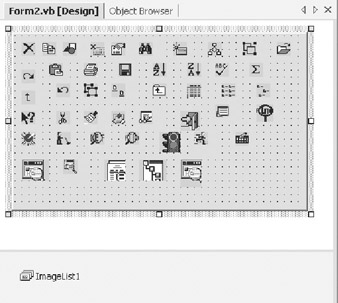
Figure 7-3: Picture container form
In Listing 7-11, you see the methods for calling the low-level methods that will actually communicate with the Microsoft Office object model to create the controls. The code in the CreateOfficeToolBar method calls the AddOfficeToolBar library method to create the toolbar. It will be named VBXRTBar. If you position the client instance of the IDE and step through the code for this add-in, you will see the controls appear to the IDE as they are added. When the ToolBar is first added, it will appear completely blank.
Listing 7-11: Calling the Office Control Creation Methods
Private Sub CreateOfficeToolBar() ' This method creates the office toolbar TBar = AddOfficeToolBar(oVB, _ "VBXRTBar", _ False) End Sub Private Sub CreateOfficeToolBarButtons() ' This method adds the tool buttons to the toolbar Try mcbBrowseProcs = AddOfficeToolBarButton(oVB, _ TBar, _ "Browse Procedures", _ frm.pic5.Image) commandBarEvents13 = _ CType(oVB.Events.CommandBarEvents(mcbBrowseProcs), _ EnvDTE.CommandBarEvents) mcbBrowseVars = AddOfficeToolBarButton(oVB, _ TBar, _ "Browse Variables", _ frm.pic8.Image) commandBarEvents14 = _ CType(oVB.Events.CommandBarEvents(mcbBrowseVars), _ EnvDTE.CommandBarEvents) mcbMultiSearch = AddOfficeToolBarButton(oVB, _ TBar, _ "Multi Search", _ frm.pic1.Image) commandBarEvents15 = _ CType(oVB.Events.CommandBarEvents(mcbMultiSearch), _ EnvDTE.CommandBarEvents) mcbIfAnalyser = AddOfficeToolBarButton(oVB, _ TBar, _ "Control Structure Analyzer", _ frm.PictureBox36.Image) commandBarEvents16 = CType(oVB.Events.CommandBarEvents(mcbIfAnalyser), _ EnvDTE.CommandBarEvents) mcbExplorer = AddOfficeToolBarButton(oVB, _ TBar, _ "Project Explorer", _ frm.PictureBox32.Image) commandBarEvents17 = CType(oVB.Events.CommandBarEvents(mcbExplorer), _ EnvDTE.CommandBarEvents) mcbScanProcs = AddOfficeToolBarButton(oVB, _ TBar, _ "Scan Procedures", _ frm.pic3.Image) commandBarEvents18 = CType(oVB.Events.CommandBarEvents(mcbScanProcs), _ EnvDTE.CommandBarEvents) mcbSetupAbout = AddOfficeToolBarIconAndCaption(oVB, _ TBar, _ "About VBXRef", _ frm.PictureBox33.Image) commandBarEvents19 = CType(oVB.Events.CommandBarEvents(mcbSetupAbout), _ EnvDTE.CommandBarEvents) mcbSetupAbout.TooltipText = "Setup Interface" Catch e As System.Exception MsgBox(e.Message) End Try End Sub
The code in CreateOfficeToolBarButtons consists of paired commands for each button being added to the ToolBar. The first command is a call to AddOfficeToolBarButton, passing the application object, the ToolBar object, aCaption (which actually is a tool tip), and the bitmap that will appear on the button. The second command links the event handler to event for each button added to the ToolBar.
| Note | The code for creating the toolbar, buttons, and menus was taken directly from one of my commercially available add-ins, VBXRef2000. The bitmaps are not necessarily the same and therefore are not meant to be meaningful in every instance. |
You can examine the reusable library methods I have provided for you to see the actual calls to manipulate the Microsoft Office Command object model. You can find them at the end of the code in Listing 7-7. Once the ToolBar has been created, it will appear as shown in Figure 7-4. Clicking any of the buttons will cause a message box to display that indicates which button was clicked.
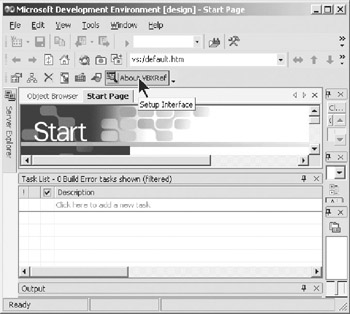
Figure 7-4: Office CommandBar
| Note | The last tool button is of a different type. Notice that a call is made to the AddOfficeToolBarIconAndCaption method. This method creates a style of button that includes both a picture and a caption. |
Creating Office Menus
As I mentioned earlier, I choose to use the Microsoft Office Command object model because of its power and flexibility. With this model, you can create any number and level of menus and menu items. In this section, I demonstrate the creation of a fairly complex menu system. Listing 7-12 shows the code for dimensioning the menu commands and their respective events.
Listing 7-12: Dimensioning Menus and Events
' Menu controls Dim mnuVBExpoPopup As Microsoft.Office.Core.CommandBarControl Dim mnuCompile As Microsoft.Office.Core.CommandBarControl Dim mnuBrowse As Microsoft.Office.Core.CommandBarControl Dim mnuScan As Microsoft.Office.Core.CommandBarControl Dim mnuBrowsePrj As Microsoft.Office.Core.CommandBarControl Dim mnuObjBrowse As Microsoft.Office.Core.CommandBarControl Dim mnuAbout As Microsoft.Office.Core.CommandBarControl Dim mnuReports As Microsoft.Office.Core.CommandBarControl Dim mnuSearch As Microsoft.Office.Core.CommandBarControl Dim mnuIfAnalyzer As Microsoft.Office.Core.CommandBarControl Dim mnuProjectExplorer As Microsoft.Office.Core.CommandBarControl Dim mnuQuikFind As Microsoft.Office.Core.CommandBarControl Dim mnuVarScan As Microsoft.Office.Core.CommandBarControl Dim mnuVarBrowse As Microsoft.Office.Core.CommandBarControl 'command bar event handler Public WithEvents mnuScanHandler As EnvDTE.CommandBarEvents Public WithEvents mnuBrowsePrjHandler As EnvDTE.CommandBarEvents Public WithEvents mnuVarScanHandler As EnvDTE.CommandBarEvents Public WithEvents mnuVarBrowseHandler As EnvDTE.CommandBarEvents Public WithEvents mnuObjBrowseHandler As EnvDTE.CommandBarEvents Public WithEvents mnuAboutHandler As EnvDTE.CommandBarEvents Public WithEvents mnuReportsHandler As EnvDTE.CommandBarEvents Public WithEvents mnuSearchHandler As EnvDTE.CommandBarEvents Public WithEvents mnuIfAnalyzerHandler As EnvDTE.CommandBarEvents Public WithEvents mnuProjectExplorerHandler As EnvDTE.CommandBarEvents
| Note | You will notice that all of the menu command controls in Listing 7-12 are dimensioned as CommandBarControl, just the same as the buttons in the previous section. Also, notice that the menu controls are all the same type, regardless of the type of menu, Popup or MenuItem. That type will be determined by the specific method called to create the respective type. |
In Listing 7-13, you can see the code that creates the menus, both Popup and MenuItem. These methods call the lower level methods that actually manipulate the Microsoft Office command bar object model. You will see that no bitmap parameter is supplied on the pop-up menus (menus that have submenus or menu items under them). A pop-up menu cannot have a picture on it. Only the menu items (lowest level menus) may have bitmaps. If you pass a bitmap parameter to the menu creation method of the Office object, it will simply be ignored.
Listing 7-13: SetupOfficeMenus
Private Sub SetupOfficeMenus() ' This method sets up the office menu, including ' the popup and menu item menus Dim cmdBar As Microsoft.Office.Core.CommandBarControl Try cmdBar = oVB.CommandBars("MenuBar").Controls("Tools") ' set up top level popup menu mnuVBExpoPopup = AddOfficePopupMenu(VBE:=oVB, _ Menu:=cmdBar, _ Caption:="&VBXRef2000", _ Separator:=True) ' set up submenus mnuBrowse = AddOfficePopupMenu(VBE:=oVB, _ Menu:=mnuVBExpoPopup, _ Caption:="&Browse Procedures") mnuCompile = AddOfficePopupMenu(VBE:=oVB, _ Menu:=mnuVBExpoPopup, _ Caption:="Compile Project") ' add submenus mnuBrowsePrj = AddOfficeMenuItem(VBE:=oVB, _ Menu:=mnuBrowse, _ Caption:="&Procedures", _ Bitmap:=frm.pic5.Image) commandBarEvents = CType(oVB.Events.CommandBarEvents(mnuBrowsePrj), _ EnvDTE.CommandBarEvents) mnuVarBrowse = AddOfficeMenuItem(VBE:=oVB, _ Menu:=mnuBrowse, _ Caption:="Variables", _ Bitmap:=frm.pic5.Image) commandBarEvents2 = CType(oVB.Events.CommandBarEvents(mnuVarBrowse), _ EnvDTE.CommandBarEvents) mnuScan = AddOfficeMenuItem(VBE:=oVB, _ Menu:=mnuCompile, _ Caption:="&Procedures", _ Bitmap:=frm.pic1.Image) commandBarEvents3 = CType(oVB.Events.CommandBarEvents(mnuScan), _ EnvDTE.CommandBarEvents) mnuSearch = AddOfficeMenuItem(VBE:=oVB, _ Menu:=mnuVBExpoPopup, _ Caption:="&Multi-String Search", _ Bitmap:=frm.pic6.Image) commandBarEvents4 = CType(oVB.Events.CommandBarEvents(mnuSearch), _ EnvDTE.CommandBarEvents) mnuQuikFind = AddOfficeMenuItem(VBE:=oVB, _ Menu:=mnuVBExpoPopup, _ Caption:="&Quik Find Selection", _ Bitmap:=frm.PictureBox25.Image) commandBarEvents5 = CType(oVB.Events.CommandBarEvents(mnuQuikFind), _ EnvDTE.CommandBarEvents) mnuIfAnalyzer = AddOfficeMenuItem(VBE:=oVB, _ Menu:=mnuVBExpoPopup, _ Caption:="CtrlStructure &Analyzer", _ Bitmap:=frm.PictureBox36.Image) commandBarEvents6 = CType(oVB.Events.CommandBarEvents(mnuIfAnalyzer), _ EnvDTE.CommandBarEvents) mnuProjectExplorer = AddOfficeMenuItem(VBE:=oVB, _ Menu:=mnuVBExpoPopup, _ Caption:="&Project Explorer", _ Bitmap:=frm.PictureBox21.Image) commandBarEvents7 = _ CType(oVB.Events.CommandBarEvents  (mnuProjectExplorer), _ EnvDTE.CommandBarEvents) mnuVarScan = AddOfficeMenuItem(VBE:=oVB, _ Menu:=mnuCompile, Caption:="&Variables", _ Bitmap:=frm.PictureBox16.Image) commandBarEvents8 = _ CType(oVB.Events.CommandBarEvents(mnuVarScan), _ EnvDTE.CommandBarEvents) mnuAbout = AddOfficeMenuItem(VBE:=oVB, _ Menu:=mnuVBExpoPopup, _ Caption:="&About", _ Bitmap:=frm.PictureBox32.Image) commandBarEvents9 = _ CType(oVB.Events.CommandBarEvents(mnuAbout), _ EnvDTE.CommandBarEvents)
(mnuProjectExplorer), _ EnvDTE.CommandBarEvents) mnuVarScan = AddOfficeMenuItem(VBE:=oVB, _ Menu:=mnuCompile, Caption:="&Variables", _ Bitmap:=frm.PictureBox16.Image) commandBarEvents8 = _ CType(oVB.Events.CommandBarEvents(mnuVarScan), _ EnvDTE.CommandBarEvents) mnuAbout = AddOfficeMenuItem(VBE:=oVB, _ Menu:=mnuVBExpoPopup, _ Caption:="&About", _ Bitmap:=frm.PictureBox32.Image) commandBarEvents9 = _ CType(oVB.Events.CommandBarEvents(mnuAbout), _ EnvDTE.CommandBarEvents) Figure 7-5 shows the menu extended. Clicking any one of the menu items will cause a message box to display that denotes the tool button clicked.
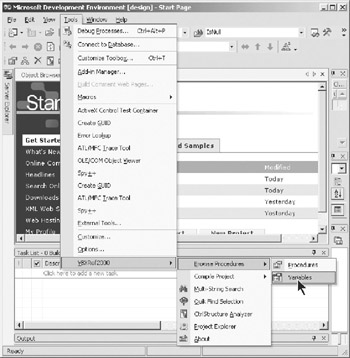
Figure 7-5: Office menu
Interfacing with the Office Command Objects
I have created several low-level methods to use to make the calls to the Microsoft Office Command objects. Without these methods, you would have to have access to the Microsoft Office SDK documentation, and then the interface objects and methods are not intuitive. I do not go over the details of each method; they are straightforward and you can easily follow them. Table 7-1 simply lists each method and describes its purpose.
| METHOD | DESCRIPTION |
|---|---|
| AddOfficeMenuItem | Adds a MenuItem to a Popup menu. A Popup menu is a parent menu and normally acts as a top-level menu. However, it can be the parent of another Popup menu to create a hierarchy of menu items. |
| AddOfficePopupMenu | Adds a Popup menu to a VSIDE menu or to an existing Popup menu. |
| AddOfficeToolBar | Adds a new ToolBar (CommandBar) to the VSIDE. It is automatically added below the existing menus. You cannot control where it is placed. This is something that users of your add-in usually request. They want the ToolBar to remember where they left it, but you have no control over its placement. |
| AddOfficeToolBarButton | Adds ToolBar picture buttons to the Office ToolBar. |
|
| < Free Open Study > |
|
EAN: 2147483647
Pages: 172
- Chapter V Consumer Complaint Behavior in the Online Environment
- Chapter VI Web Site Quality and Usability in E-Commerce
- Chapter IX Extrinsic Plus Intrinsic Human Factors Influencing the Web Usage
- Chapter XI User Satisfaction with Web Portals: An Empirical Study
- Chapter XIII Shopping Agent Web Sites: A Comparative Shopping Environment