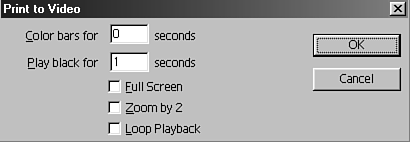Outputting to Tape Without Deck Control
| Depending on your project, the majority of your programs will wind up going out to tape. Even if your final destination is a clip for web or CD-ROM, you'll probably want to make a copy on videotape and throw it in the library archives. To output your edited timeline to tape, do the following:
tip You can record any clip in Premiere to tape, regardless of whether it is in your timeline. Individual clips can play using the settings saved within the clip. As far as output settings go, if you want to control your video's final look and feel, you need to understand which settings affect which type of output. When you output your timeline to tape, the settings in the Project Settings windows (Video Settings, Audio Settings, and Keyframe and Rendering Options) determine your video's output quality and features. If you're outputting your video to disk for digital multimedia platforms, you use the settings found under File > Export Settings. note Without deck control, you cannot frame accurately with your output, nor can you insert-edit (adding a clip to a middle section of material already on tape). note To record your sequence directly to tape from your computer (your timeline), check the documentation that came with your video capture card to make sure that it can generate television scan rates (NTSC, SECAM, or PAL). Even though the majority of standard capture cards are capable, it's a good idea to check before you purchase a card. |