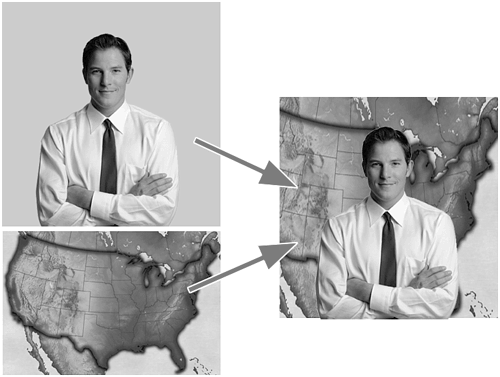Chroma Key Fundamentals
| There are endless possibilities with blue screen/green screen chroma key effects. From big Hollywood studio lots to your local news station, blue screen and green screen backgrounds are commonly used to key out specific areas of a video clip. note The main reason why these somewhat-fluorescent blue and green colors are used for chroma keying is because these color values are least apparent in human skin. Therefore, you can completely key out these values without altering the appearance of most human beings onscreen. Generally, your local weatherperson does not actually stand in front of a giant computer screen that displays maps and weather conditions. In reality, that person is standing in front of a wall that is painted with bright "chroma" blue or green paint. Then a graphic image is keyed into the shot where the blue or green portion of the original image once existed (see Figure 7.11). Figure 7.11. News weather forecasters stand in front of a blue or green wall while the weather maps are digitally combined in the control room.
The process works like this:
This technology is used for many Hollywood-style effects found in many feature films. A good example is when you want an actor to be in a scene where it is too dangerous or virtually impossible to shoot a scene live. Think of any movie you've seen where an actor appears in a "virtual" world where amazing 3D effects occur around him. If you created a scene consisting of a computer-generated room, and you wanted to show your actor interacting with this scene as if he were really there, you would need to shoot and edit this using blue screen or green screen technology:
tip You might want to consider trying the non-red key. This function allows you to perform key effects similar to the remove green- or blue-screen effects, but it allows you to blend the two colors. |