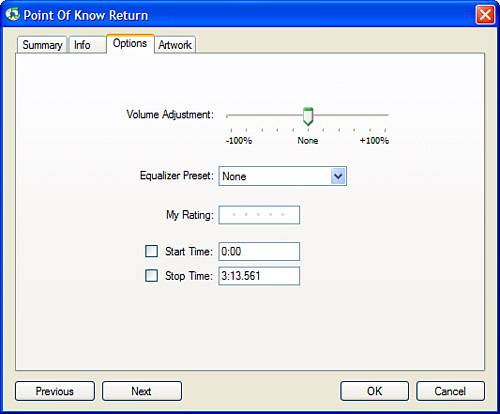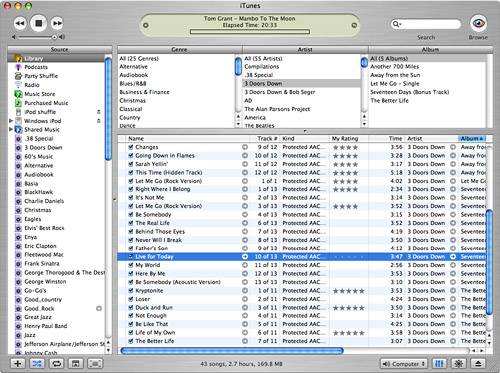Configuring a Song's Options You can configure a number of options for the songs in your Library, including the following: Relative Volume You can change a song's relative volume so it is either louder or quieter than "normal." This is useful if you like to listen to songs recorded at a variety of volume levels because the volume remains somewhat similar as you move from song to song. Equalizer Preset You can use the iTunes Equalizer to configure the relative volume of sound frequencies. You'll learn about the Equalizer in Chapter 19, "Equalizing Your Music." My Rating You can give tunes a rating from one to five stars. You can use ratings in various ways, such as to create criteria for playlists (such as include only my five-star songs) or to sort the Content pane. Start and Stop Time You can set songs to start or stop at certain points in the track. This can be useful if you don't want to hear all of a track, such as when a song has an introduction you don't want to hear each time the song plays.
tip  | Another way to open the Info window is to point to a song and right-click (or Ctrl-click on a Mac with a single-button mouse). A contextual menu will appear, from which you select Get Info. |
Configuring Song Options in the Info Window You can configure a song's options in the Info window by performing the following steps: 1. | Select the song whose options you want to set.
| 2. | Open the Info window.
| 3. | Click the Options tab (see Figure 17.7).
Figure 17.7. Using the Options tab, you can configure a number of settings for a song. 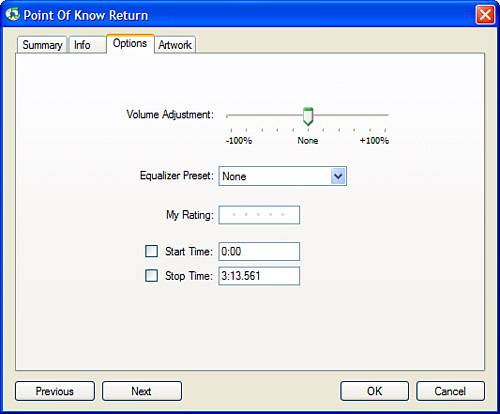
| 4. | To change the song's relative volume, drag the Volume Adjustment slider to the left to make the song quieter or to the right to make it louder.
| 5. | To rate the song, click the dot representing the number of stars you want to give the song in the My Rating field. For example, to give the song three stars, click the center (third) dot. Stars will appear up to the point at which you click. In other words, before you click you'll see a dot. After you click a dot, it becomes a star.
note  | When you set a start or stop time, you don't change the song file in any way. You can play the whole song again by unchecking the Start Time or Stop Time check box. |
| 6. | To set a start time, check the Start Time check box and enter a time in the format minutes:seconds. When you play the song, it will start playing at the time you enter.
| 7. | To set a stop time, check the Stop Time check box and enter a time in the format minutes:seconds. When you play the song, it will stop playing at the time you enter.
| 8. | Click OK. The window will close and your changes will be saved.
|
Rating Songs in the Content Pane You can also rate songs in the Content pane. To do so, follow these steps: 1. | Scroll in the Content pane until you see the My Rating column (see Figure 17.8).
Figure 17.8. You can also rate songs from the Content pane. 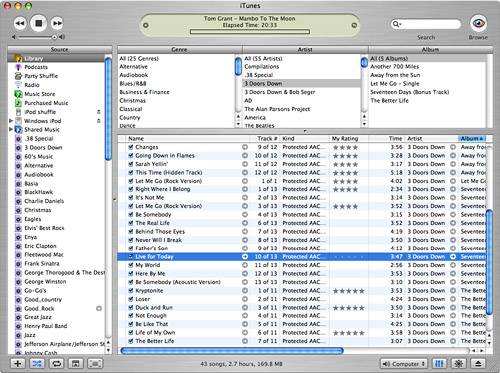
| 2. | Select the song you want to rate. Dots will appear in the My Rating column for that song.
note  | The My Rating column might not appear in the Content pane for every source. In a later section, you will learn how to choose the columns shown for a given source. |
| 3. | Click the dot representing the number of stars you want to give the song. The dots up to and including the one on which you clicked will become stars.
|
|