Adding Views Created Externally to Your System
Besides the five types of views that you can create within the Project Server interface, the system also accepts HTML, ASP, and data access pages created outside the system. To add views to your Project Server installation, create them using your preferred tools. Once you’ve created the view page, you must deposit it in the correct folder in your Project Server virtual directory. Expand the Program Files directory on your installation drive as shown in Figure 12-32. On the right side of the explorer window, note that the five view types have their own folders under the Views folder in the Project Server virtual root. Expanding each of these reveals three subfolders: Asp, Datapage, and Html.
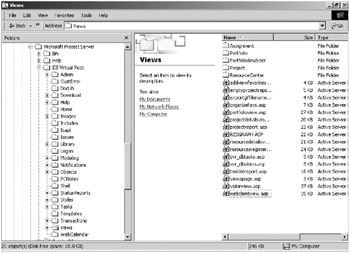
Figure 12-32. The Project Server IIS Virtual Root expanded
In my example, I’ve created a data access page using Access and have put the file called TestPage1.htm into the Datapage directory under the Project Center folder. From the Specify Views page, I clicked the Get Additional Views button at the top of the page. The system runs a quick routine and reports success, after which the new view is listed in the Specify Views page in the corresponding View Type category, as shown in Figure 12-33. Once you’ve added the view, you can delete it like any other view.
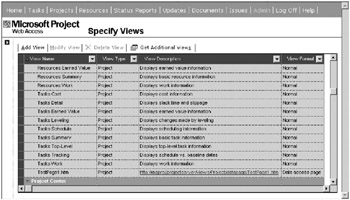
Figure 12-33. The new view added to the view list
EAN: 2147483647
Pages: 185