| While keyboard shortcuts provide an easy way to access frequently used commands, they're not much help if the command you want doesn't exist. Suppose, for example, that you use the Validate Form behavior to make sure visitors to your site properly fill out your forms (see Section 19.3.5). However, you wish that in addition to just checking for an email address or number, that it could check for phone numbers, Zip codes, and social security numbers . What's a Web designer to do? You could dash off a quick email to wish-dreamweaver@macromedia.com , asking the bustling team of programmers to add the command to the next version. But you'd have to wait (and there's no guarantee that Macromedia will do it). The legions of hard- core Dreamweaver fans have taken this feature wish-list issue into their own hands. As it turns out, amateur (and pro) programmers can enhance Dreamweaver relatively easily by writing new feature modules using the basic languages of the Web: HTML, JavaScript, and XML. (In fact, HTML forms, JavaScript programs, and XML documents constitute much of the program. The objects in the Insert bar, for example, are actually HTML pages stored within Dreamweaver's Configuration folder, and all of Dreamweaver's menus have actually been written as an XML file. ) Because of this " open architecture," you can add new functions and commands, called extensions , to Dreamweaver by downloading the work of all of those programmers. A Dreamweaver extension can take many forms and work in a variety of ways to change the way the program works. It can be an icon on the Insert bar, a behavior listed on the Behaviors panel, or a command in the Commands menu. It might even be an entirely new floating window, like the Property inspector, that you use to alter some aspect of your page. Best of all, whereas programming ability may be required to create extensions, none at all is necessary to use them. You can download hundreds of extensions from the Web and install them on your computer for free. In addition, many sophisticated extensions, like those for creating ecommerce sites, are commercially available. NOTE Extensions have been around for many versions of Dreamweaver. Unfortunately, each version of Dreamweaver added a few kinks for extension developers, so not all extensions out there work with Dreamweaver MX 2004. (Many extensions that were compatible with Dreamweaver MX do work with MX 2004.) Most extension developers list which versions of Dreamweaver their extensions work with, and you can also check for version compatibility on the Dreamweaver Exchange (see Figure 20-2). 20.2.1 Browse the Exchange The largest collection of extensions waits at the Macromedia Exchange Web site. Here, you'll find hundreds of free and commercial extensions. Although some come from Macromedia itself, the vast majority are written by an army of talented Dreamweaver users. Using the Exchange is a straightforward process. -
In your Web browser, go to www.macromedia.com/exchange/dreamweaver/ . You can also get there from within Dreamweaver by choosing Commands  Get More Commands. Get More Commands. -
Log in (see Figure 20-2). You can browse the site without logging in, but to download any of the extensions, you need get a Macromedia ID and sign in, using the Exchange Sign In form. You can peruse the Exchange freely , check out the offerings, and even buy commercial third-party extensions. However, if you want to download one of the free extensions, you must get a Macromedia ID and log into the site. Unfortunately, the marketing machine must be appeased, so you'll need to provide personal information and face a (fortunately optional) survey of your Web development habits. 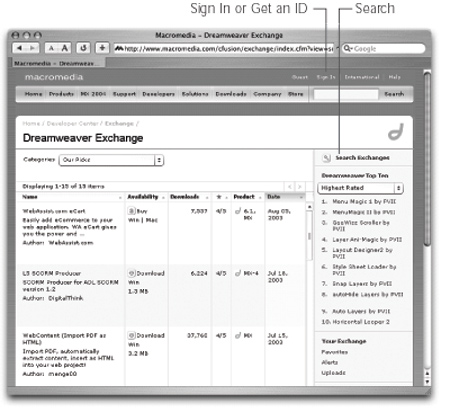 -
Browse the extensions. Once you've logged on to the site, the home page highlights new and popular extensions. Overall, however, you may find the Exchange site can be confusing and difficult to use. (For example, the entire site is in Flash, so Mac users can't even use their browser's Back button to travel back to earlier screens.) Near the top of each page, you'll see a pop-up menu that lists different categories of extensions: Accessibility, DHTML/ layers , Navigation, Productivity, Flash media, Scripting, Tables, Text, eCommerce, and so on. When you choose a category, you go to a page listing all of the extensions within that category (see Figure 20-2). If you're looking for a particular extension, the Search command is your best bet. Click the Search Exchanges button (see Figure 20-2). On the Search page, type the extension's name , or a few descriptive words, into the Search Extensions field, select Dreamweaver Exchange from the exchange menu (Macromedia has exchanges for several products, including Flash and Cold Fusion) and then click Search. -
Click an extension's name to go to its Web page. On an extension's page, you'll find a description of it, a button to either purchase or download, and buttons to add the extension to Favorites and Alerts lists. The Favorites option lets you create a personal list of the extensions you've found to be the best; the Alerts list feature means you'll receive an email whenever the extension is updated (see Figure 20-3). Each extension has its own page in Macromedia Exchange that provides information about the extension and its developer. A helpful voting mechanism (1 - 5 stars) lets you know what other people think of the extension. 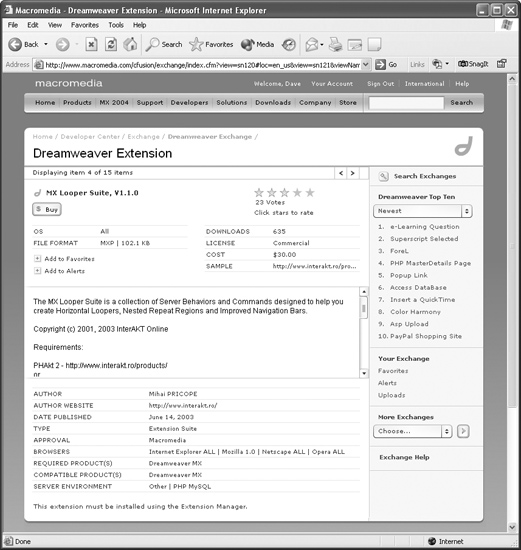 20.2.2 Find a Good Extension How do you figure out which extensions are worth checking out? First, you can find some recommendations of the best ones scattered through this book in special sidebars labeled Extension Alert (see Section 11.4 and Section 13.1.2.4, for example). The Exchange also provides information to help you separate the wheat from the chaff. Macromedia tests each new extension before posting it. Extensions that pass a basic set of tests ”it installs OK, it works, it doesn't blow up your computer ”are given a Basic approval rating. Some extensions also pass a more rigorous test that determines if the extension works in a way that's "Dreamweaver-like." In other words, these extensions are designed to look, feel, and act like the program, so that you won't need to learn a new interface. These extensions get a Macromedia Approved rating, indicated by the word Macromedia in the approval section of an extension's details page. Of course, these approval ratings only let you know if an extension works; they don't tell you that it's useful . As an extra aid, Dreamweaver aficionados (including you) can rate each extension on a scale of 1 (worst) to 5 (best). An extension's average rating gives you a good indication of how handy it is. When you're browsing the Exchange, look for the column labeled with a star to the right (see Figure 20-2). Click the header to organize the extensions from most- to least-recommended. If you ever need some destructive criticism, download the Dreamweaver Assistant extension. The "assistant," a cigarette-smoking pushpin with a goatee and an attitude (and a stinging spoof of Clippy the Moronic Paper Clip in Microsoft Office for Windows), will gently comment on your site, ask for a beer, and make time with a paper clip. You'll find this amusing waste of time in, ironically, the Productivity category of the Exchange. 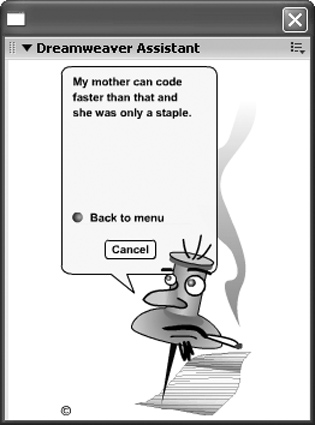 20.2.3 Other Extension Sources Unfortunately, the glory days of totally free extensions are over. You can still find plenty of extensions offered free of charge, but many developers have realized they can't survive by giving away their work. The upside is that there are more excellent , polished, well-documented commercial extensions than ever ”many even with customer support. Here are a few highlights: -
The DMXZone ( www.dmxzone.com ) has a large selection of free and commercial extensions, including a collection of extensions for PHP, ASP, and ASP.NET that let you add file-uploading features to your site. -
Project Seven ( www.projectseven.com/extensions/ ) offers free extensions and several excellent commercial extensions for creating animated Dynamic HTML menus, scrolling text areas, and more. -
Although it hasn't been updated in a while, Basic UltraDev ( www.basic-ultradev.com/extensions/ ) has a large collection of extensions mostly aimed at the dynamic, database-driven sites described in Part VI. -
The Dreamweaver Team Web site ( www.dwteam.com/Extensions/ ), which includes some extensions from the Basic UltraDev guys, is a great source for extensions, including one of the simplest and greatest timesavers, the QuickLink extension. -
Dreamweaver FAQ.com ( www.dwfaq.com ) offers client-side extensions for cool JavaScript effects and server-side extensions, including a shopping-cart system for Cold Fusion. -
If PHP (see Section 21.2.1.5) is your bag, then you'll find an impressive collection of extensions at Felix One ( www.felixone.it/extensions/dwextensionsen.asp ). -
And if Dreamweaver's PHP/MySQL tools don't cut the mustard, you can turn to the well-respected Romanian development company InterAKT ( www.interakt.ro ). This company sells a powerful extension set that replaces Dreamweaver's PHP tools for creating dynamic Web sites. 20.2.4 Download and Install Extensions Once you've found a great extension, download it to your computer. You can save the resulting downloaded file anywhere on your computer, but the Dreamweaver MX 2004  Downloaded Extensions folder is a logical place. Downloaded Extensions folder is a logical place. A downloaded extension file's name ends with .mxp, which stands for Macromedia Exchange Package. That's a special file format that works with the Extension Manager ”the program, described next, that actually installs the extension into Dreamweaver. 20.2.4.1 The Extension Manager To add and remove a Dreamweaver extension, you use the Extension Manager, a stand-alone program that's integrated with Dreamweaver. It's designed to manage extensions for many Macromedia programs (not just Dreamweaver): you can install extensions, turn them on and off, and remove them. This feature can be quite handy if you also use Macromedia's Flash or Director programs; you have a single access point for managing all your extensions. You can launch the Extension Manager from within Dreamweaver by choosing Commands  Manage Extensions (see Figure 20-5). Manage Extensions (see Figure 20-5). To add an extension: -
Download an extension package (.mxp file) from the Exchange. See instructions in Section 20.2. -
From Dreamweaver, choose Commands  Manage Extensions. Manage Extensions. The Extension Manager launches. It lists all currently installed extensions (see Figure 20-5). -
Choose Dreamweaver MX 2004 from the pop-up menu. Since the Extension Manager handles extensions for several different programs, you need to specify which program you're using. Of course, if you don't have any other Macromedia products installed on your machine, Dreamweaver MX 2004 is the only option. -
Choose File  Install Extension. Install Extension. If you're using Windows, you can also click the Install Extension button. The Select Extension window appears, listing the folders on your hard drive. -
Navigate to and select the extension package (.mxp file) you wish to add. A disclaimer appears with a lot of legal text. In brief, it holds Macromedia free of liability if your computer melts as a result of installing the extension. -
Click Accept in the Disclaimer window. A message may appear that asks you to quit and restart Dreamweaver. If so, follow the directions.  | You can also install an extension simply by double-clicking the .mxp file after you download it, which saves you a few steps. | |
The Extension Manager window lists each extension you've installed along with its version number, type, and author. If you select an extension from the list, a description displays in the bottom half of the window. The Windows and Macintosh versions differ slightly: the Windows version (top) includes four buttons for easy access to common tasks ; the same functions can be accessed on the Mac (bottom) from the File and Help menus. 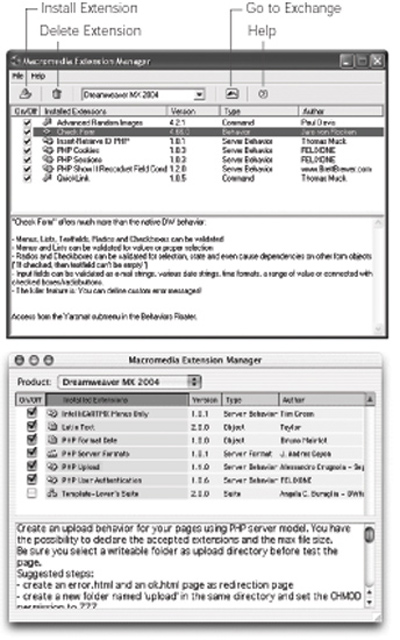 To remove an extension, select it from the list and choose File  Remove Extension (or, in Windows, click the Trash can button). Remove Extension (or, in Windows, click the Trash can button).  | If you install a lot of extensions, Dreamweaver may take longer than usual to load. It needs to process every extension file as it opens. If you want to temporarily turn off an extension (as opposed to deleting it), open the Extension Manager and turn off the box next to the extension's name. To turn it back on again, simply turn on the box again. You may need to restart Dreamweaver to make the extension available again. | |
If you had downloaded and installed a bunch of extensions back when you used Dreamweaver MX, you can import them into Dreamweaver MX 2004 by choosing File  Import Extensions. Select Dreamweaver MX from the menu and click OK; Dreamweaver MX 2004 will copy all installed extensions from Dreamweaver 4. (Again, not all Dreamweaver MX extensions work in MX 2004. Use this option with care.) Import Extensions. Select Dreamweaver MX from the menu and click OK; Dreamweaver MX 2004 will copy all installed extensions from Dreamweaver 4. (Again, not all Dreamweaver MX extensions work in MX 2004. Use this option with care.) 20.2.5 Make Your Own Extensions The Exchange is a great resource for finding useful extensions. But what if you can't find the extension you need? Create your own. Writing extensions involves in-depth knowledge of JavaScript and HTML. But when you create a command that lets you complete a weekly task in a fraction of the time it took before, the effort may just be worth it. For more information, the Extensions menu available from the Help menu provides three electronic references that can help. The Macromedia Web site also offers help at the Dreamweaver support center: www.macromedia.com/support/dreamweaver/extend.html . POWER USERS' CLINIC
The Secret Life of Extensions Where do extensions go? The basic answer is: inside the Dreamweaver MX 2004  Configuration folder. (This folder's location varies by operating system, as described in Section 20.2.) Configuration folder. (This folder's location varies by operating system, as described in Section 20.2.) The Configuration folder holds many of the files that control the look and operation of the program. For instance, the entire menu structure, including menu items and submenus, is described in a file called menus.xml . When Dreamweaver starts, it reads this file and uses the information inside it to draw the menus on the screen. The Configuration folder holds many subfolders , each with a special purpose. For instance, the Objects folder contains files that tell Dreamweaver which icon buttons appear on the Insert bar and how each one works. Depending on the type of extension you've downloaded ” command, object, behavior, or whatever ”the extension manager stores the file (or files) required by the extension in one or more folders inside the Configuration folder. Because all of the files inside the Configuration folder are crucial to the way Dreamweaver works, don't delete the folder or any of the files inside it. In fact, because the Extension Manager automatically makes any required changes to the Configuration folder, there's no reason for you to even look inside it. (The only exception is when you want to copy your keyboard shortcut set to another computer. See Section 20.1.) |
|