Connect Your Mac to a Network
To connect your Mac to a network, you need to consider two things: hardware and software. You already have the hardware—if your Mac can run Panther, it has a built-in Ethernet jack. You can connect your Mac to another Mac using an Ethernet cable and create a two-computer network, or, if you want a larger network, use a hub or switch to connect all your computers. As far as the software is concerned, you have all that, too. Mac OS X has powerful networking features built in, and all you need to do is configure your Mac for your network and plug it in.
To understand how network configuration works, think of a telephone system: it uses numbers, and each telephone has a unique number to identify it. A computer network is like that: each computer must have a unique numerical address to identify it so the other computers know how to “call” it. When you set up a network, you give each of your computers an address, or they request one from a router, and this address is used to identify all the data that enters or leaves each computer on the network.
Macs use TCP/IP—the Transmission Control Protocol/Internet Protocol—to connect to networks. This is the main networking protocol used today, and is the same protocol that makes the Internet work. Computers using this protocol have IP addresses, which are numerical addresses that identify them. They are in the form 111.222.333.444 (four one- to three-digit numbers separated by periods). You don’t need to know anything about these terms, but you do need to know their names since you’ll see them from time to time, such as in the Network preference pane, if you set up your network manually.
Everything you need to configure to connect your Mac to a network is in the Network preference pane in the System Preferences application. You can open the System Preferences by clicking its icon in the Dock, or by selecting the Apple Menu | System Preferences.
Click the Network icon to display the Network preference pane. (Figure 12-1).
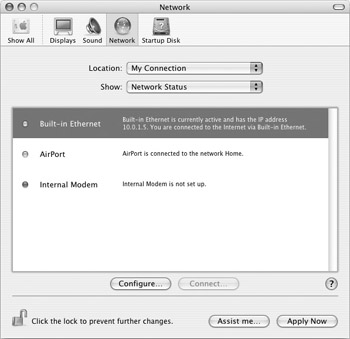
Figure 12-1: The Network preference pane is shown here displaying Network Status. This shows which network interfaces your Mac has and whether they are configured and/or active.
The best way to set up your Mac to use a network is by using the Network Setup Assistant. To open this assistant, click the Assist Me button at the bottom of the Network preference pane. I explain how to use this assistant in Chapter 10.
EAN: 2147483647
Pages: 171
- ERP System Acquisition: A Process Model and Results From an Austrian Survey
- The Second Wave ERP Market: An Australian Viewpoint
- Distributed Data Warehouse for Geo-spatial Services
- Healthcare Information: From Administrative to Practice Databases
- Development of Interactive Web Sites to Enhance Police/Community Relations