Creating Layer Comps
| Photoshop CS | A powerful new feature of Photoshop CS is the ability to create layer comps. A layer comp is like a snapshot of an image’s layers that is saved for later. Using layer comps you can save the current settings of an image’s layers. These settings allow you to specify the layers’ positions in the image window, whether layers are hidden or displayed, opacity settings, and which blending modes are applied to each layer. |
Say you create a layer comp, and then you decide to change something about a document’s layers — for instance, you change a few blending modes, and move a few layers around. If you don’t like what you’ve done, you can return to the layers’ previous positions and settings by selecting the layer comp you created.
Seeing is believing. After you discover the awesome power of layer comps you’ll never want to give them up. Here’s how to use them:
-
Open an image with several layers, position the layers as you will, change blending modes, set layer opacity, and set whether layers are hidden or displayed.
-
Choose Window→Layer Comps.
The New Layer Comps palette, shown in Figure 8-8, appears.
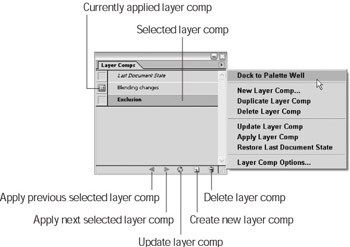
Figure 8-8: The new Layer Comps palette lets you take snapshots of layers’ settings and positions in the image window.You also can find the Layer Comps palette docked in the Palette Well on the Options bar (this is its default location).
-
Click the Create New Layer Comp button on the Layer Comps palette or choose New Layer Comp from the palette menu.
The New Layer Comp dialog box opens.
-
Enter a name for the layer comp and set whether to save the layers’ visibility, position, and appearance. Then click OK.
-
Change the document’s layers around, move them, change visibility and blending modes, and so on.
-
In the Layer Comps palette, select the layer comp you created in Steps 3 and 4.
Your image’s layers return to their previous states.
Tip You can create several layer comps and cycle through them, viewing your image in various layer states by clicking the arrow buttons at the bottom of the Layer Comps palette.
-
To cycle through layer comps: In the Layer Comps palette, hold down the Shift key and select the layer comps you want to apply. Next, click either the Apply Previous Selected Layer Comp or the Apply Next Selected Layer Comp button. Keep clicking either button to apply the different layer comps you have created in your document.
-
To update a layer comp to the layers’ current state: Click the Update Layer Comp button on the Layer Comps palette.
-
EAN: 2147483647
Pages: 221