Navigating from the Output Screen of a Transaction
| We use the example of an equipment display transaction to illustrate the method of navigating from the output screen of one transaction to the initial screen of a related transaction. The output screen for the Display equipment (IE03) transaction (Figure 8.3) displays technical and logistical data on a piece of equipment (in this case, equipment number 10005662), including its make, model, serial number, purchase price, and the plant that is responsible for its installation and operation. However, the output does not contain data on its maintenance history, such as the number of times it was sent to a maintenance shop and the repair work done during those visits. This sort of data appears in the plant maintenance (or PM) order records for the equipment. Figure 8.3. The Display equipment output screen and the Environment menu. This menu leads you to the initial screens of other transactions that you can execute to gather different types of data about the equipment. You can display a list of all the plant-maintenance orders for this equipment with the Display PM Order (IW39) transaction. For this purpose, you call up the initial screen of that transaction (Figure 8.4), enter the equipment code in the Equipment field (A), and execute it. Figure 8.4. The initial screen for displaying a list of PM orders. This screen is set to display a list of orders for the calendar years 2002 through 2004 for equipment number 10005662.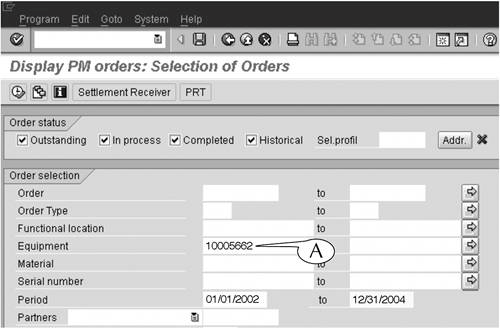 There are two ways to call up the initial screen of the Display PM Order (IW39) transaction. The first way is to return to the SAP Easy Access screen, navigate from there to the initial screen of the transaction, manually enter the equipment code in the Equipment field (Figure 8.4A), and execute it. That's four steps. The second is to use the menu bar of the Display equipment (IE03) transaction output screen (Figure 8.3). This bar contains three menusGoto, Extras, and Environmentthat contain commands for starting other transactions which report data on the equipment in question. For this particular case, you would display the Environment menu (A), from which you would then select the Orders command. This action takes you immediately to the initial screen of the Display PM Order transaction (Figure 8.4), where you will find that the equipment code is already entered in the Equipment field (A). Once there, all you need to do is execute the transaction. That's just two steps. |
EAN: 2147483647
Pages: 132