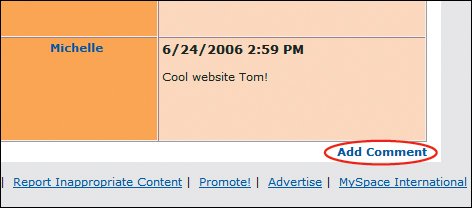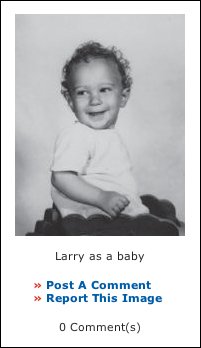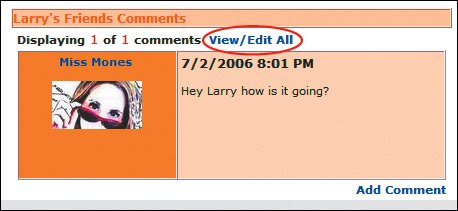Commenting on Other People s Profiles
Commenting on Other People's ProfilesComments are in many ways the social glue of MySpace, and they provide a quick, fun, and popular way for online users to connect and stay in touch. As anyone who's visited a dorm knows, college students like to put things on each other's doors, and MySpace lets users do just that. Unlike more private emails, these bulletin-board-like posts allow friends to publicly share thoughts, expressions, plans, and morewhich means at times that people can learn a lot about your kids' personal business. Plus when someone posts a comment, it kind of reflects on the person whose page it's on. We urge MySpace users who allow others to post comments to check their profiles often (if they don't already!) to make sure no one posted anything that invades their privacy, or is embarrassing or otherwise inappropriate. It's also a good idea to check friends' profiles to see whether and where comments about you show up. Profile CommentsThese comments are the most public of MySpace features, appearing as they do right on your main profile page. You must be someone's friend to post a comment on his or her profile, and users can set Privacy Settings to require approval before posting (see Chapter 3 for more details). But if you have a public profile, almost anyone can view your profile and its comments, should he or she come across it. To post a comment in a friend's profile:
Picture CommentsMySpace picture galleries are another spot where you can share your thoughts and hellos. Users are allowed to upload a maximum of eight photos and images to their profile, and friends often like to comment on pics that catch their attention. To add a picture comment:
Commenting and PrivacyTo best protect your online self and reputation from potential unwanted comments and posts, you may want to consider enabling the Approve Comments Before Posting feature in the Privacy Settings section of your Account Settings. This feature will allow you to review and approve all comments before anyone can see them. You'll be notified via email, and the user will receive a message, after they've posted a comment, saying you must approve their post first. To activate this feature:
Editing and Deleting CommentsAlthough only friends can write comments in users' profiles, blogs, and photos, there is always the possibility that someone will post something that's undesirable, embarrassing, inappropriate, or jeopardizes your teen's privacy. That's why users have the ability to delete comments that others put on their profiles. If someone posts a comment you don't approve of, you can easily delete the posting. To delete profile comments:
To delete unwanted comments people have posted about a photo or image you've posted in your profile:
Tip If your Profile Settings are HTML-enabled, people can post pictures and images, as well as text comments. To delete these types of "comments," follow the steps in the previous list. |
EAN: 2147483647
Pages: 91