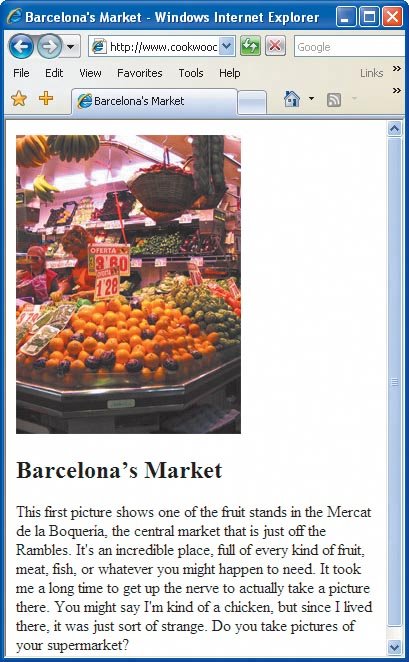Inserting Images on a Page
| You can place all kinds of images on your Web page, from logos to photographs. Images placed as described here appear automatically when the visitor jumps to your page, as long as the browser is set up to view them. To insert an image on a page:
Figure 5.7. The URL for this image, since it contains only the file name and no path, indicates that the image is located in the same folder as this Web page.
|
EAN: 2147483647
Pages: 340
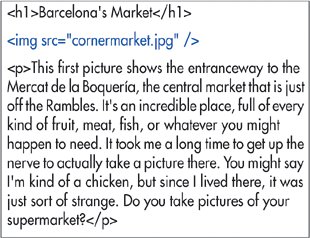
 Tips
Tips