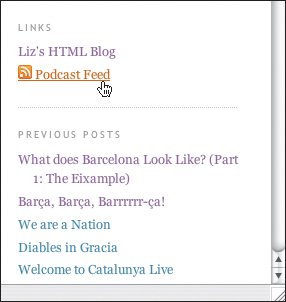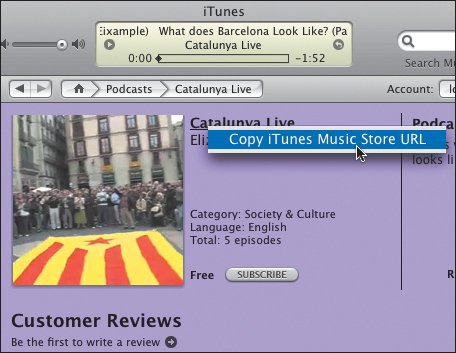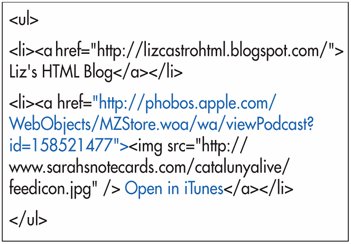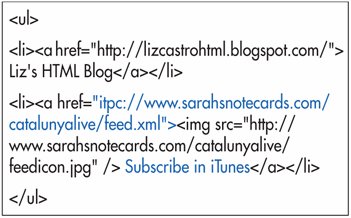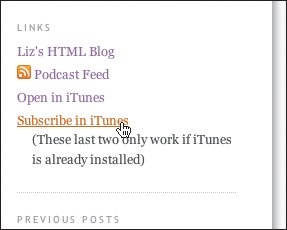Publishing your RSS Feed on Your Site
| You can make your RSS feed available to prospective subscribers by providing a link to it on your Web site or blog. To publish your RSS feed: Create a link in your Web site or blog to the RSS feed on your server (Figure 25.25). Figure 25.25. Here is the XHTML code from my blog where I created the link to the podcast's feed. Note that I've inserted the orange feed icon inside the link to quickly identify it as an RSS feed.
|
EAN: 2147483647
Pages: 340
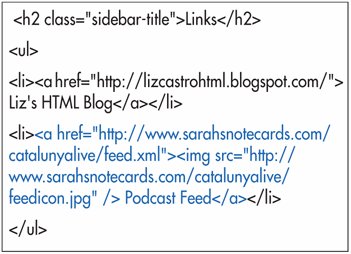
 Tips
Tips