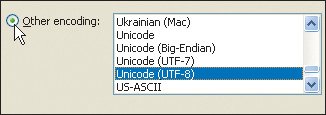About Microsoft Word and Web Pages
| Word can automatically create Web pages from existing documents, often whether you want it to or not. Its commands are particularly confusing to Web page designers who create their own markup codewhich is probably you if you're reading this book. Figure 2.11. Don't choose Word's Web Page option next to Save as type! (And don't choose Save as Web Page from the File menu!) It's for converting regular Word documents into Web pages and will mess up hand-coded markup. Word's "Web Page" file type (available in the Save dialog box and in older versions of Word as the Save as Web Page menu command) means "convert the present document into HTML, adding markup where there is formatting, and saving as text-only with the .htm extension". There are two problems with this command. First, it converts your (X)HTML tags into plain text, using special symbols. Second, Microsoft adds an incredible amount of proprietary code. If you're writing your own markup with this book, you don't want to use this option. Instead, choose File > Save As, choose Plain Text (*.txt) from the Save as type box (Figure 2.12), and then change the default .txt extension to .htm or .html (Figure 2.13). Figure 2.12. Instead, first choose Plain Text (*.txt) in the Save as type: pop-up menu and then... Figure 2.13. ...manually type the .html extension. Then click Save.
|
EAN: 2147483647
Pages: 340
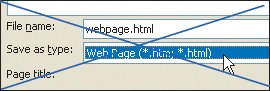
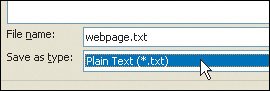
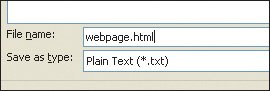
 Tips
Tips