Installing Analysis Services
3 4
Analysis Services is installed with SQL Server 2000 as part of the SQL Server 2000 Components. To install Analysis Services, follow these steps.
- From the SQL Server 2000 installation menu, click SQL Server 2000 Components, and then click Install Analysis Services. The Welcome screen appears.
- Click Next to advance to the Software License Agreement dialog box. After you read and agree to the license, click Yes.
- The Select Components dialog box appears, as shown in Figure 29-2. In this dialog box, you choose the components of Analysis Services that you want to install. Choose all of the components by selecting the check box adjacent to each component's name. If you have already installed a particular component, you will not be able to alter its check box. To select a new installation location for Analysis Services, click Browse. Click Next when you have chosen a destination folder.
Figure 29-2. The Select Components dialog box.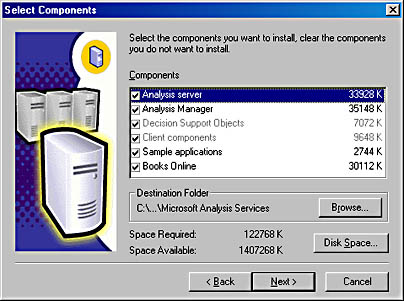
- The Data Folder Location dialog box appears, as shown in Figure 29-3. This dialog box looks similar to the Choose A Destination Location dialog box. However, here you choose a location for the Data folder. You can click Browse to specify a location other than the default. Click Next when you have chosen a Data folder location.
- The Select Program Folder dialog box appears, as shown in Figure 29-4. Here you choose the folder that will house the Analysis Services option. The default setting is normally acceptable. Click Next to complete the installation.
Figure 29-3. The Data Folder Location dialog box.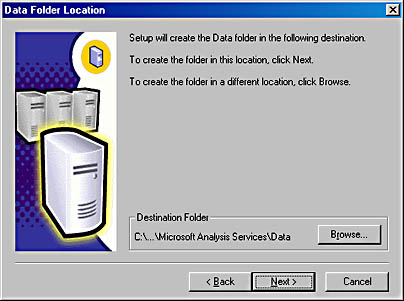
Figure 29-4. The Select Program Folder dialog box.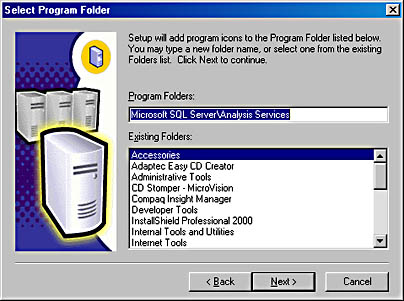
Once you have completed the Analysis Services installation, you can install English Query. The English Query option is considered to be a part of Analysis Services, but it is installed separately. You don't have to install English Query to use Analysis Services. To install English Query, follow these steps:
- From the SQL Server 2000 Installation menu, click SQL Server 2000 Components, and then click Install English Query. The installation process will first install the Microsoft Data Access Components (MDAC) and the Microsoft Visual Studio Components. Once these components are installed, the welcome screen appears. Click Continue to proceed.
- The Software License Agreement dialog box appears. After you read and agree to the license, click I Agree.
- The Microsoft English Query 2000 Setup dialog box appears, as shown in Figure 29-5. Here you choose an installation type—Complete or Run-time Only. A Complete installation installs all components, while a Run-time Only installation allows you to specify which components to install. You can also specify an installation folder, but the default is usually acceptable. Unless you are an expert in English Query, click Complete. The English Query Components will then be installed. Click OK to complete the setup.
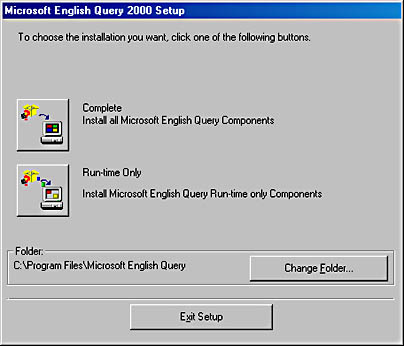
To access Analysis Services and the English Query components after you install them, click Start, point to Programs, point to Microsoft SQL Server, and then point to Analysis Services. In the Analysis Services submenu, you can choose one of the following options:
- Analysis Manager Invokes the primary component of Analysis Services. This component includes the wizards and utilities that enable you to use Analysis Services.
- Books Online Invokes the Analysis Services online documentation.
- MDX Sample Application Invokes a sample application that is provided with Analysis Services.
Microsoft SQL Server 2000 Administrators Companion
ISBN: B001HC0RPI
EAN: N/A
EAN: N/A
Year: 2005
Pages: 264
Pages: 264