Personalizing Your Environment
| Every application you use comes with defaults that may or may not reflect the way you want to work, and this is true here as well. Click Tools on the menu bar and select Options. There are a lot of options here, including OpenOffice.org, Load/Save, Language Settings, OpenOffice.org Writer (including HTML/Web documents), OpenOffice.org Base (the built in database), Charts, and Internet. Each of these sections has a submenu of further options. Because there are so many options here, I certainly can't cover them all; besides, I don't want to bore you. Instead, I'll mention a few things that I think are important and let you discover the rest. The main OpenOffice.org dialog covers a lot of general options regarding the look and feel of the applications. Take a moment to look at the Paths settings. If you keep your documents in a specific directory, you'll want to set that here. Under Type, choose My Documents, click Edit, and then enter the new path to your directory of choice. Let's move on to the very important Load/Save settings menu (Figure 13-8). If you are constantly going to move documents back and forth between systems running Microsoft Word and your own, you'll want to pay special attention here. Click the plus sign to the left of it, and then click Microsoft Office. Figure 13-8. Load/Save defaults for Microsoft documents.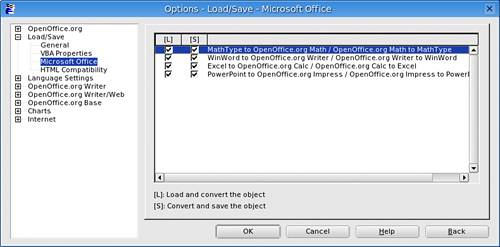 Click the Convert on Save (and load) checkboxes to on, and your OpenOffice.org Writer documents will be saved in Word format by default while your Calc sheets will wind up in Excel format. We're almost there. Although the conversion is pretty automatic here, when you try to resave a document you have been working on, Writer may still disturb you with the occasional pop-up message informing you of the minuses of saving in Word format. You get around this with one other change. In the same menu section, click General. Notice where it says Default file format (Figure 13-9). For the Document type of Text document, select Microsoft Word 97/2000/XP from the Always save as drop-down list to the right. While you are here (assuming you are making these changes, of course), you probably want to change the Always save as format for Spreadsheet to be Microsoft Excel, and so on. Figure 13-9. Defining the standard file format to be Microsoft Word.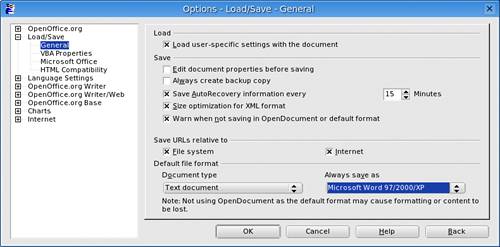 Click OK, and you are done.
Let's move on to the OpenOffice.org Writer category (in the left-hand sidebar menu) for changes related specifically to the Writer application. Whenever you start a new document, OpenOffice.org assigns a default font when you start typing. This may not be your ideal choice, and you don't have to accept it. Sure, you can change the font when you are writing, but why do this with every document when you can change it once? Click Basic Fonts, and you'll have the opportunity to change the default fonts your system uses. When you are done with the Options menu, click OK to return to the OpenOffice.org application. |
EAN: 2147483647
Pages: 247
- MPLS Overview
- MPLS VPN Basic Configuration
- Command Reference
- Case Study 2: Implementing Multi-VRF CE, VRF Selection Using Source IP Address, VRF Selection Using Policy-Based Routing, NAT and HSRP Support in MPLS VPN, and Multicast VPN Support over Multi-VRF CE
- Case Study 4: Implementing Layer 3 VPNs over Layer 2 VPN Topologies and Providing L2 VPN Redundancy