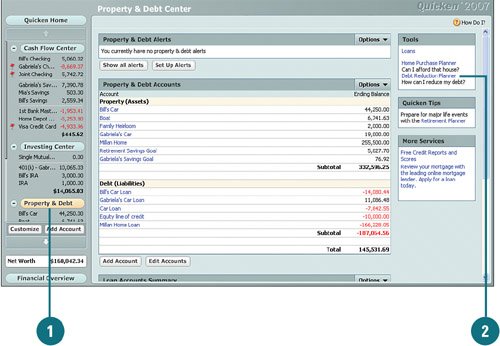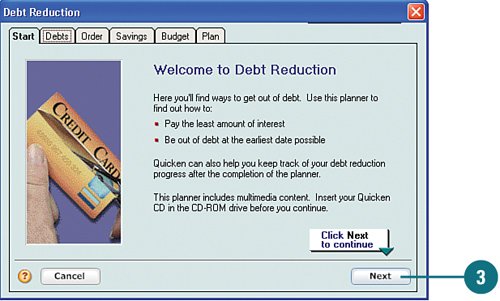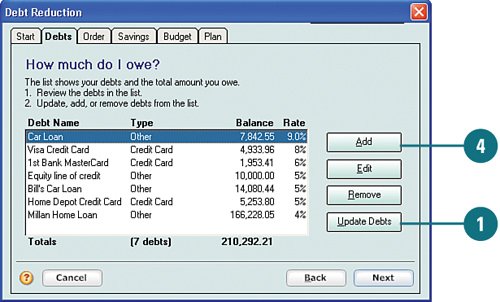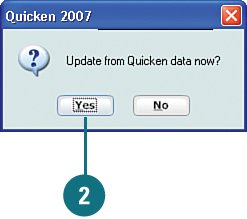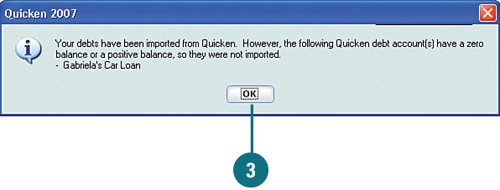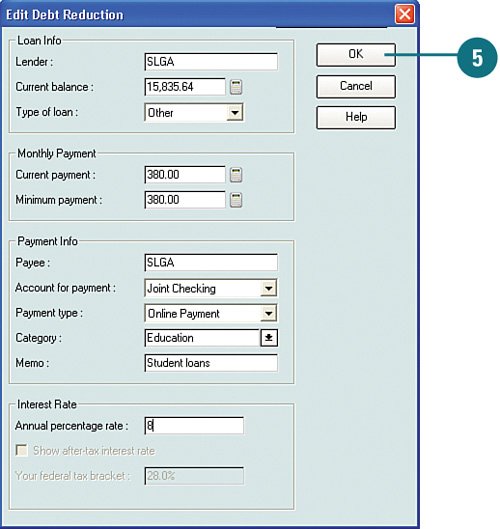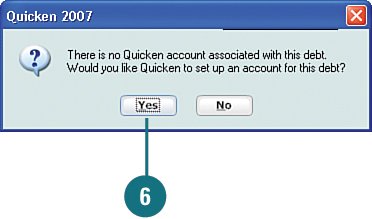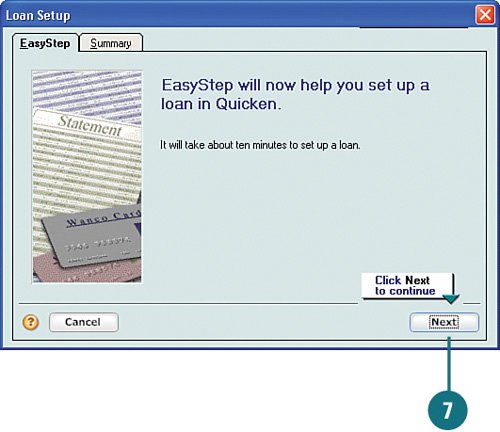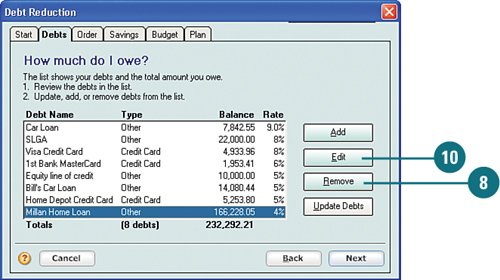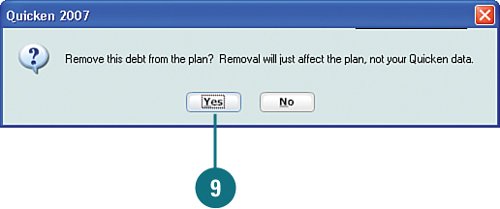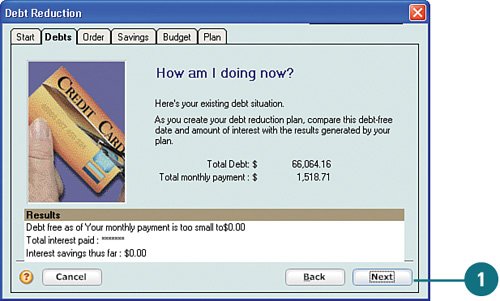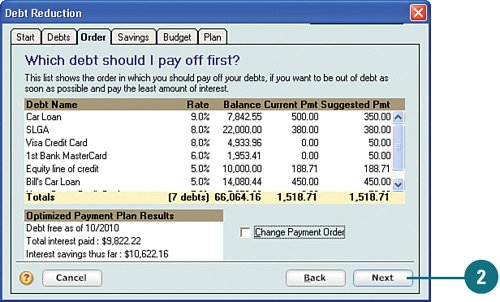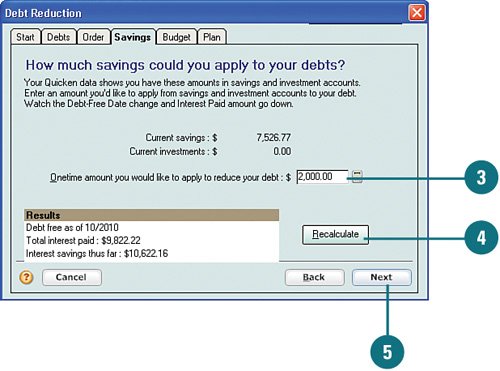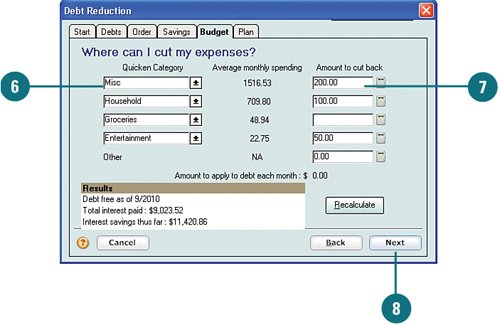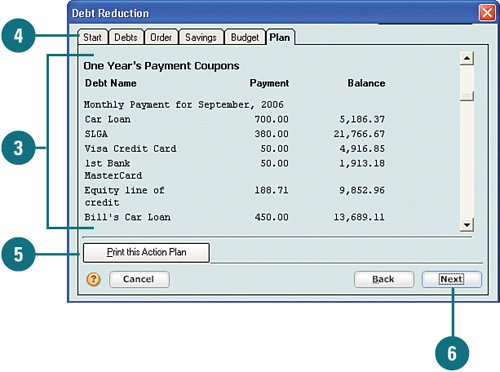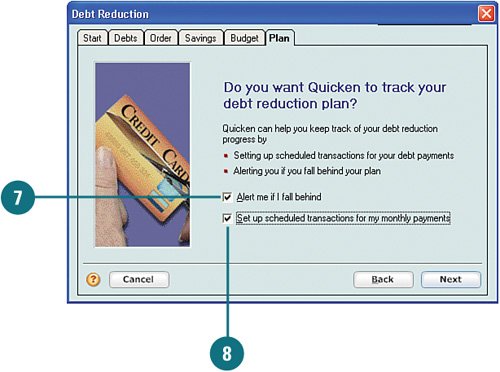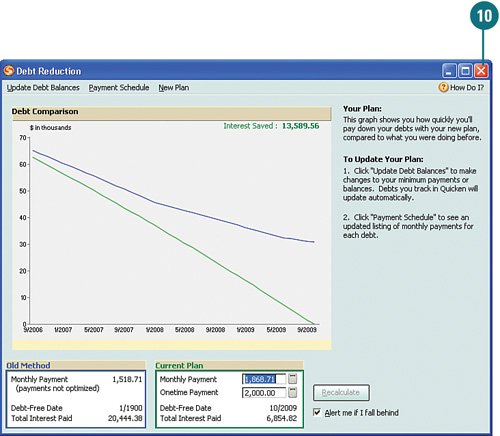| Is it hard to breathe under all that debt? Don't despair; help is available. Quicken's Debt Reduction planner can help you create a plan to get yourself out of debt and, hopefully, stay out of debt. I know it's more fun to go shopping than work on your improving your financial status, but the Debt Reduction planner is easy to use and does a lot of the work for you by importing your debt information from your accounts in Quicken. You have nothing to lose but your debt, so follow the steps here to get started. Set Up a Debt Reduction Plan  If you're not already there, open Property & Debt Center by clicking Property & Debt on the account bar. If you're not already there, open Property & Debt Center by clicking Property & Debt on the account bar.
 From the Tools section, click Debt Reduction Planner. From the Tools section, click Debt Reduction Planner.
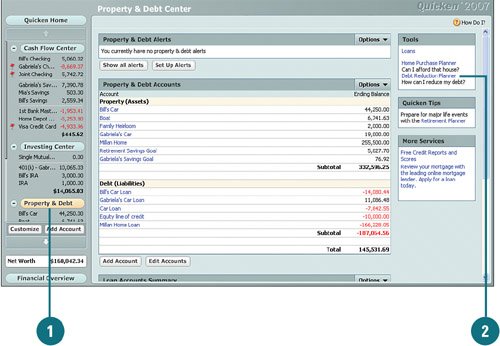  Review the introduction and click Next to get started with the plan. Review the introduction and click Next to get started with the plan.
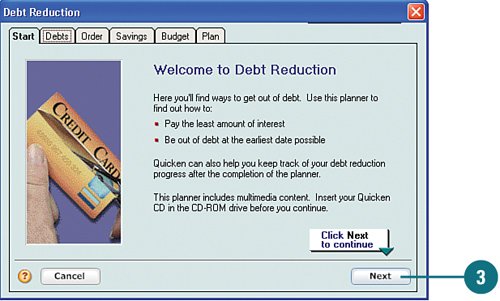
Did You Know? View multimedia clips as you go through the Debt Reduction planner. You can view multimedia clips as you create your debt reduction plan. The clips provide an animated demonstration on how to create a debt reduction plan so that you can see how it is done before doing it yourself. However, you must insert your Quicken CD in your CD drive to view the clips. If you do not want to watch the clips or you don't have your CD near by, click Next two times to proceed through the planner and bypass the clips. This task does not show the multimedia clips. |
Set Up Your Debt Accounts  Review your debt accounts. To ensure that all your debt accounts are included and up-to-date, click Update Debts. A message appears asking if you want to update. Review your debt accounts. To ensure that all your debt accounts are included and up-to-date, click Update Debts. A message appears asking if you want to update.
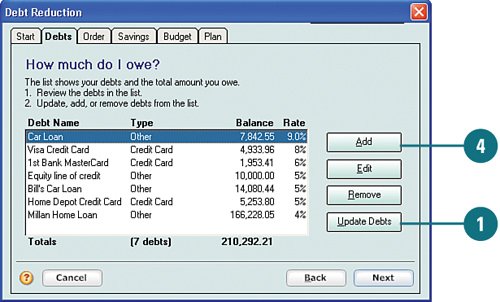  Click Yes. Quicken queries your accounts and imports any additional accounts and updates those already listed. Click Yes. Quicken queries your accounts and imports any additional accounts and updates those already listed.
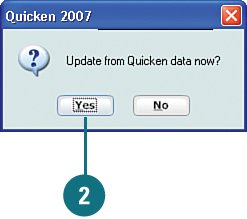  Click OK. Click OK.
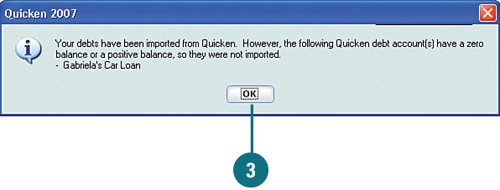  To add an account manually, click Add. To add an account manually, click Add.
 Complete the account information and click OK. If there is no account in Quicken that is associated with this debt, a message appears asking if you would like to set up an account. Complete the account information and click OK. If there is no account in Quicken that is associated with this debt, a message appears asking if you would like to set up an account.
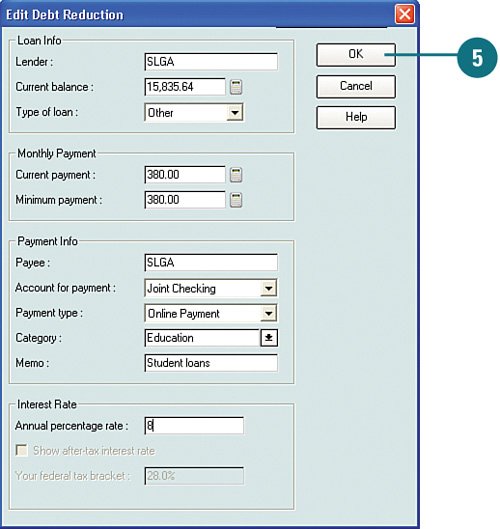  Click Yes to set one up (recommended). Click Yes to set one up (recommended).
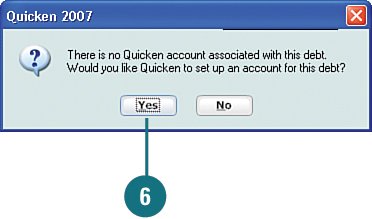  Click Next and complete the Loan Setup window. Click Next and complete the Loan Setup window.
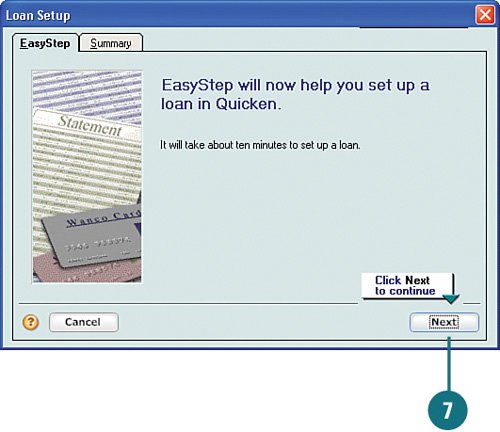 See Also See "Add an Auto Loan" on page 108 for information on completing the Loan Setup wizard. |
 To remove an account from your plan, select it and click Remove. A message appears asking if you want to delete it. To remove an account from your plan, select it and click Remove. A message appears asking if you want to delete it.
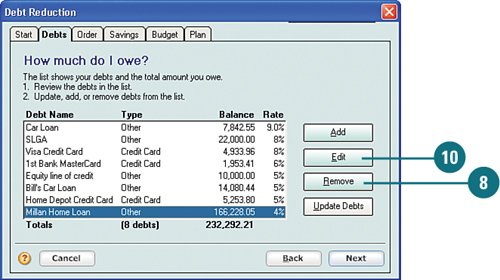  Click Yes to remove it or No to keep it in the Debt Reduction plan. Click Yes to remove it or No to keep it in the Debt Reduction plan.
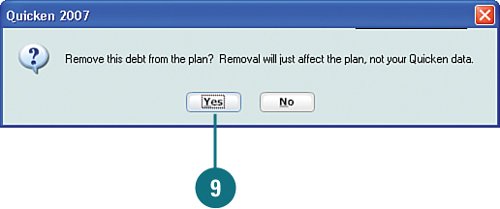  To update account information, select the account and click Edit. Then update the account information and click OK. To update account information, select the account and click Edit. Then update the account information and click OK.
 When you are finished setting up the accounts to include in your Debt Reduction plan, click Next. If a message appears, asking for more information about the debt accounts, complete the information and click OK (not shown). When you are finished setting up the accounts to include in your Debt Reduction plan, click Next. If a message appears, asking for more information about the debt accounts, complete the information and click OK (not shown).
Determine How to Reduce Your Debt  Review your total debt situation and click Next. Review your total debt situation and click Next.
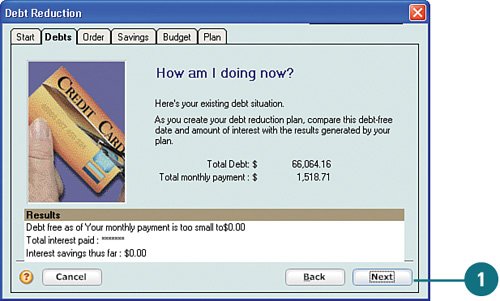  Review the order in which you should pay off your debt. You can change the order by selecting Change Payment Order, but doing so is not recommended. Quicken uses a specific order to ensure that you pay off your debt quickly and save as much money as possible. Click Next. Review the order in which you should pay off your debt. You can change the order by selecting Change Payment Order, but doing so is not recommended. Quicken uses a specific order to ensure that you pay off your debt quickly and save as much money as possible. Click Next.
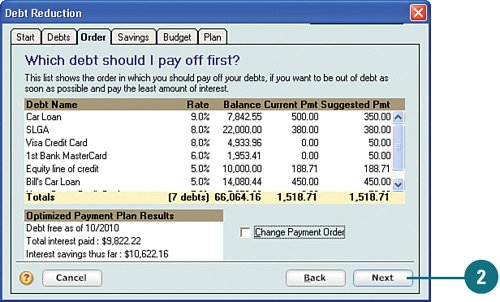  Quicken displays what you currently have in your savings. If you are able to apply part of your savings to your debt, type that amount. Quicken displays what you currently have in your savings. If you are able to apply part of your savings to your debt, type that amount.
 Click Recalculate. Your debt amount is adjusted accordingly. You can change the amount and click Recalculate again to see how the change affects your debt. Click Recalculate. Your debt amount is adjusted accordingly. You can change the amount and click Recalculate again to see how the change affects your debt.
 When you are finished, click Next. When you are finished, click Next.
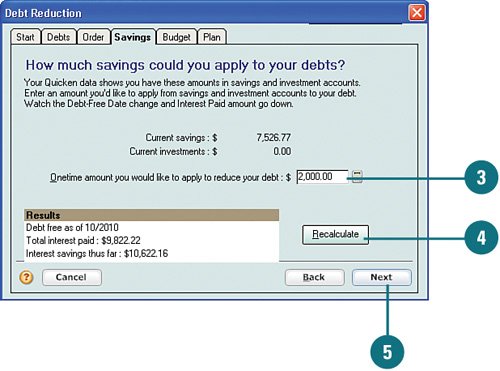  To reduce the amount you are spending in a specific category, from the Quicken Category drop-down lists, select a category. The average spending amount for that category is listed in the Average Monthly Spending column. To reduce the amount you are spending in a specific category, from the Quicken Category drop-down lists, select a category. The average spending amount for that category is listed in the Average Monthly Spending column.
 For each category, type the dollar amount you are willing to cut back for each category listed and then click Recalculate. You can change the amount and click Recalculate again to see how the change affects your debt. For each category, type the dollar amount you are willing to cut back for each category listed and then click Recalculate. You can change the amount and click Recalculate again to see how the change affects your debt.
Did You Know? The Results section provides a running tally of your plan. As you enter the amounts you are going to cut back on, Quicken provides a running tally of when you will be debt free, how much you are currently paying in interest, and how much you will be saving in interest in the Results section of the Budget tab. In addition, a monthly amount that will be applied to your debt is provided just above the Results section. |
 When you are finished selecting categories and entering the amount you are going to cut back on, click Next. When you are finished selecting categories and entering the amount you are going to cut back on, click Next.
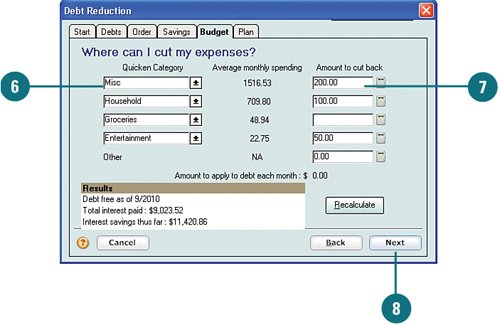
Finalize Your Plan  Scroll through your plan to review the plan of attack. The Congratulations section shows you how much money you can save if you stick to this plan. Scroll through your plan to review the plan of attack. The Congratulations section shows you how much money you can save if you stick to this plan.
 Sections Step 1 through Step 5 and Other Steps provide advice, resources, and tips on getting and staying out of debt. For example, Step 2 provides recommendations on where to apply any savings you want to apply to your debt. Sections Step 1 through Step 5 and Other Steps provide advice, resources, and tips on getting and staying out of debt. For example, Step 2 provides recommendations on where to apply any savings you want to apply to your debt.
  Scroll down to the One Year's Payment Coupons. All your debt accounts are listed by month for a year's time with the payment and balance information for each account. In addition, your total monthly debt balance is listed. Scroll down to the One Year's Payment Coupons. All your debt accounts are listed by month for a year's time with the payment and balance information for each account. In addition, your total monthly debt balance is listed.
 If needed, you can go back and make adjustments by revisiting the other tabs in the plan. If needed, you can go back and make adjustments by revisiting the other tabs in the plan.
 You can print it by clicking Print This Action Plan. You can print it by clicking Print This Action Plan.
 When you are ready to finalize the plan, click Next. When you are ready to finalize the plan, click Next.
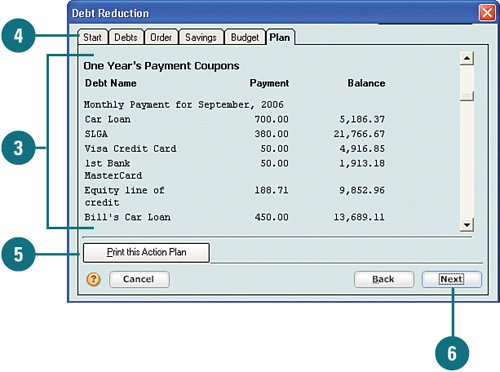 For Your Information Use the One Year's Payment Coupons section to see how fast your debt can be reduced. It is gratifying to see those numbers go down each month. |
 To set up reminders to keep you on track with your plan, select the Alert Me If I Fall Behind option. To set up reminders to keep you on track with your plan, select the Alert Me If I Fall Behind option.
 If you want Quicken to automatically set up your scheduled transactions, select the Set Up Scheduled Transactions for My Monthly Payments option. Then click Next. If you want Quicken to automatically set up your scheduled transactions, select the Set Up Scheduled Transactions for My Monthly Payments option. Then click Next.
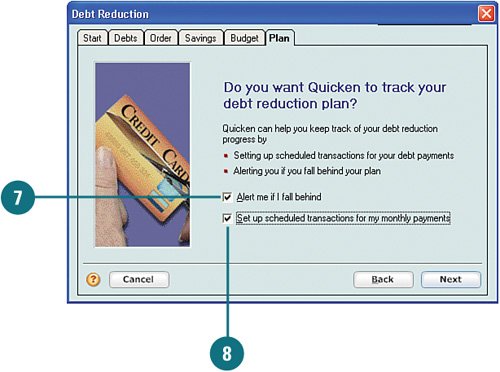  Click Done (not shown). Click Done (not shown).
 Review your plan and the steps you should take to update it. Close it when you are finished. The plan now appears at the bottom of the Property & Debt Center. Review your plan and the steps you should take to update it. Close it when you are finished. The plan now appears at the bottom of the Property & Debt Center.
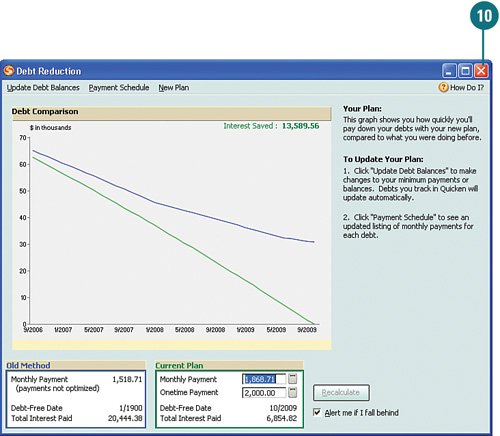 For Your Information You can review and make adjustments, if needed, to your Debt Reduction plan by repeating the steps in this task. |
|