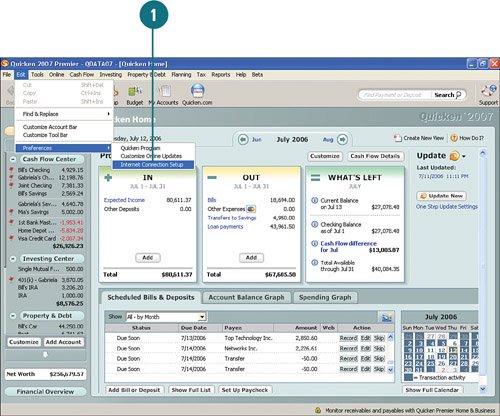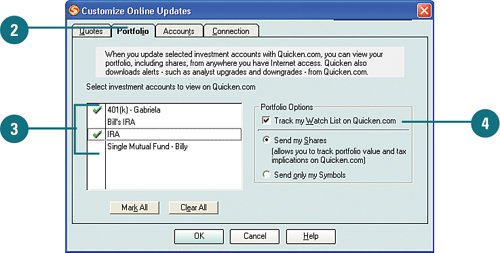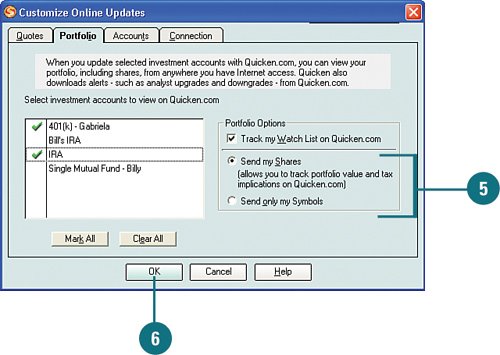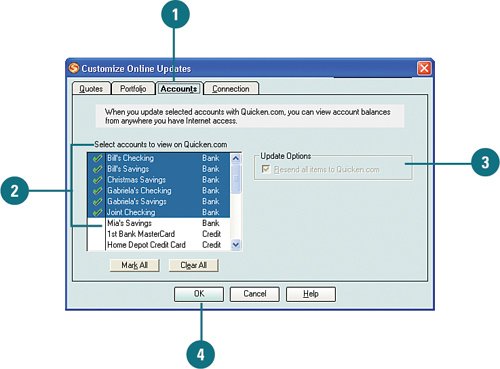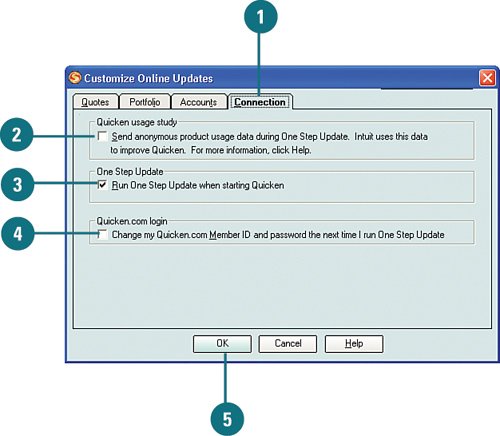| Quicken offers a feature that allows you to access account and portfolio information (that is available for online access in Quicken) from anywhere that you have an Internet connection. For example, if you are on vacation, traveling for your job, or just away from your computer, you can tell Quicken to send your account information to Quicken.com. From that website, you can access your accounts, get updated portfolio share information, and so on. It's a way to manage your accounts and portfolio information when you are away from home. Set Up Portfolio Accounts for Internet Access  Click Edit, Preferences, Customize Online Updates. Click Edit, Preferences, Customize Online Updates.
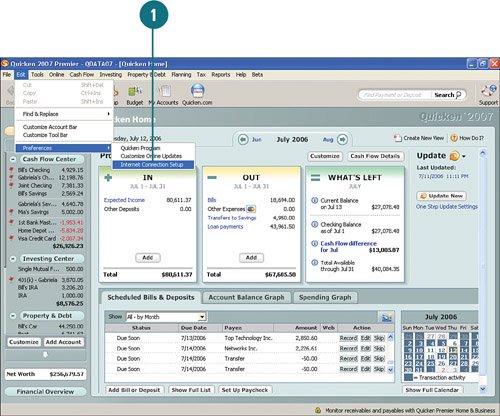  If you have portfolio accounts that you want to set up for remote access, click the Portfolio tab, and then click the accounts you want to set up. If you have portfolio accounts that you want to set up for remote access, click the Portfolio tab, and then click the accounts you want to set up.
TIMESAVER If you want all your accounts to be accessible from the Internet, you can quickly select them all by clicking Mark All. To quickly remove all accounts that are currently selected (check marks appear next the accounts that are selected for Internet access)for example, when you are back home and don't need remote access any longerclick Clear All.
 Click the investment accounts that you want to access via the Internet. A check mark appears next to the accounts you select. Click the investment accounts that you want to access via the Internet. A check mark appears next to the accounts you select.
 If you have investments on a watch list that you want to continue to track remotely, click the Track My Watch List on Quicken.com option. If you have investments on a watch list that you want to continue to track remotely, click the Track My Watch List on Quicken.com option.
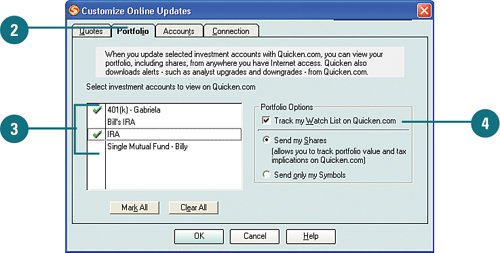 See Also See "Tracking and Managing Investment Performance" on page 131 for more information about watch lists. |
 To view share (value and tax) information on Quicken.com, select Send My Shares. Or, to only see the symbols, select Send Only My Symbols. To view share (value and tax) information on Quicken.com, select Send My Shares. Or, to only see the symbols, select Send Only My Symbols.
 Click OK to finish the setup or go to step 1 of the next task to set up or change remote access for your bank accounts. Click OK to finish the setup or go to step 1 of the next task to set up or change remote access for your bank accounts.
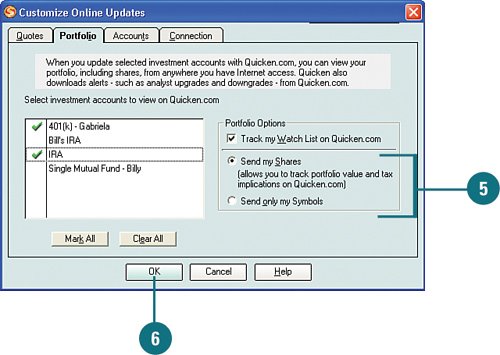
Did You Know? You can select the quotes you want to download. On the Quotes tab, you can select the quotes that you want to download to Quicken by clicking the security name. To add a new security, click New Security. To change an existing one, you select the security name and click Edit Security. In addition, you can look up security symbols by clicking the Look Up symbol. |
Set Up Accounts for Internet Access  Click the Accounts tab. Click the Accounts tab.
 Select the accounts that you want to access from Quicken.com. Select the accounts that you want to access from Quicken.com.
 If you already have accounts set up for remote access and you want to update the information on Quicken.com with the latest information from Quicken, select Resend All Items to Quicken.com. If you already have accounts set up for remote access and you want to update the information on Quicken.com with the latest information from Quicken, select Resend All Items to Quicken.com.
 Click OK or, to set Internet connection preferences, go to step 1 of the next task. Click OK or, to set Internet connection preferences, go to step 1 of the next task.
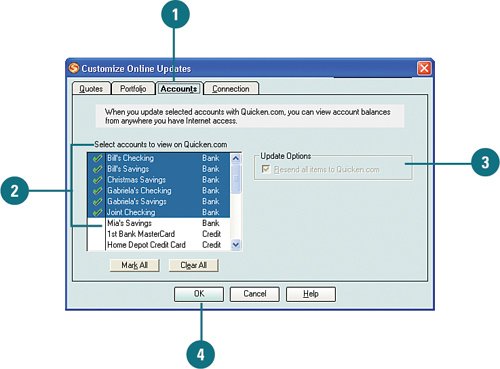
See Also See the previous task "Setting Up Remote Internet Access to Your Accounts" on page 53 for information on how to access the Accounts tab on the Customize Online Updates window. |
Did You Know? You can view accounts on Quicken.com. Selecting accounts on the Accounts tab enables you to review account balances from anywhere, as long as you have Internet access and a login ID and password for Quicken.com. |
Did You Know? The Resend All option is not available until after you update Quicken.com for the first time. After you update Quicken.com for the first time, the Resend All Items to Quicken.com option becomes available. For faster downloads using One Step Update, keep this check box cleared. |
Set Connection Preferences  Click the Connection tab. Click the Connection tab.
 To participate in the usage study, select the Quicken Usage Study option. The usage study informs Intuit of how you use its software, information that's used to improve Quicken. To participate in the usage study, select the Quicken Usage Study option. The usage study informs Intuit of how you use its software, information that's used to improve Quicken.
 To send updated account information to Quicken.com each time you open Quicken, select Run One Step Update When Starting Quicken. To send updated account information to Quicken.com each time you open Quicken, select Run One Step Update When Starting Quicken.
 To be prompted to change your Quicken.com ID or password, select Change My Quicken.Com Member ID and Password the Next Time I Run One Step Update. To be prompted to change your Quicken.com ID or password, select Change My Quicken.Com Member ID and Password the Next Time I Run One Step Update.
 When you are finished making changes to the Customize Online Updates window, click OK to save all your changes. When you are finished making changes to the Customize Online Updates window, click OK to save all your changes.
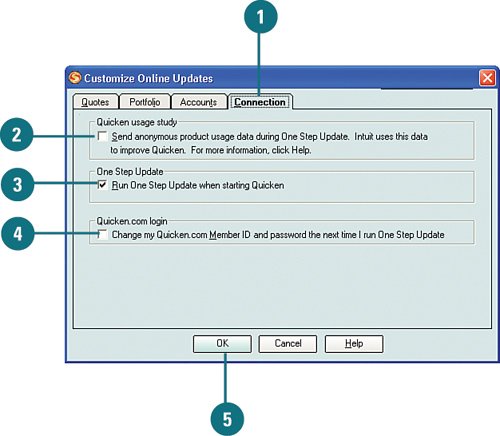
See Also See the "Set Up Portfolio Accounts for Internet Access" task on page 53 for information on how to access the Connection tab on the Customize Online Updates window. |
|