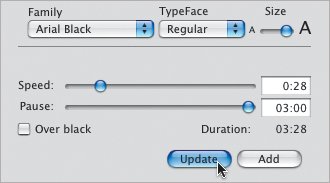Modifying and Deleting Existing Titles
| When you add a title clip, it actually exists on top of your footage. If you don't like the way it turned out, you can easily change its properties, or get rid of it altogether. To modify an existing title:
To delete a title:
Tip
|
EAN: 2147483647
Pages: 197