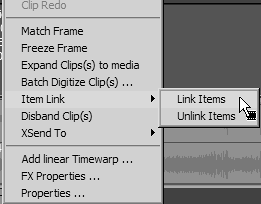Keeping Audio and Video in Sync
| Although my recommendation is to use embedded audio wherever possible, it's a given that you will come across instances where it is far simpler to use disbanded audio. This may be the case when you are adding filters or simply having trouble visualizing how your project is pieced together. Many people find it useful to see the WAV form under the video and then just trim to the sound. If you do disband your audio, you need to activate the Sync Break feature so that you can be made aware of any video and audio sync problems. See the "To activate Sync Break" task below. Working with ungrouped filesIf you send your media clips to the Timeline ungrouped, generally speaking, these files automatically stick together unless a new media clip causes others to move up the Timeline, thus leaving the audio behind. If you can't prevent audio sync problems from occurring, then you can at least use Sync Break so you can get a warning that it has happened. Once activated, Sync Break displays a red line along the bottom of any audio files that are out of sync; it also displays how many frames out of alignment the track is (Figure 7.67). Figure 7.67. Sync Break alerts you to an 18-frame sync problem.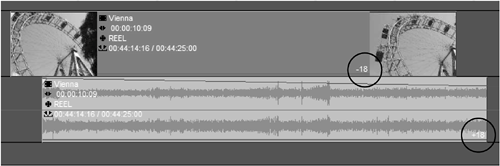 To activate Sync Break
Linking objectsIf the audio and video were brought in separatelyas in the case of a voice-overthen you can line these objects up on the Timeline and then link them together. Once linked, you can trim these objects on the Timeline or in the Trim Editor while always keeping them together. To link Timeline objects
|
EAN: 2147483647
Pages: 245
 Tip
Tip