Customizing Keyboard Shortcuts
| Navigating the interface using buttons is one way of doing it, but many users find keyboard shortcuts to be much faster. The list of shortcuts supported by Liquid Edition is formidable, but it doesn't stop there. Liquid Edition also allows all keyboard shortcuts to be customized, not only globally to support a keyboard shortcut across every interface, but also individually for each separate interface. This is particularly useful for avoiding the Press Alt+Ctrl+Shift+A type of scenario that leaves most users with fingers as twisted as their nerves. To create a keyboard shortcut
|
EAN: 2147483647
Pages: 245
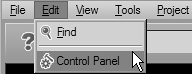
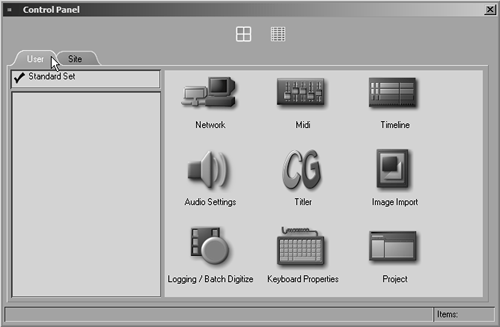
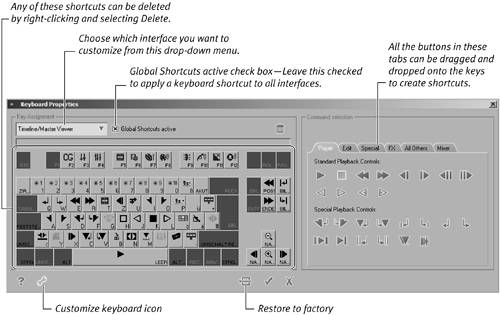

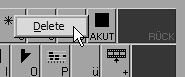
 Tip
Tip