Exporting a Sequence to a Specific File Format
| The Internet is the perfect place to distribute your video productions, or at least to expose them to a wider audience. In this case, distribution is simply a matter of deciding which format you want to use and what sort of quality levels you require. Remember, large-scale formats such as AVI create large files that aren't always suitable for downloading. The QuickTime format can create a more compact version of the same Timeline, but the users must have this application installed on their computer. Trial and error reveals which format is best for which production, and which one offers the best download time versus the optimal quality setting. To export a Sequence to a specific file format
|
EAN: 2147483647
Pages: 245
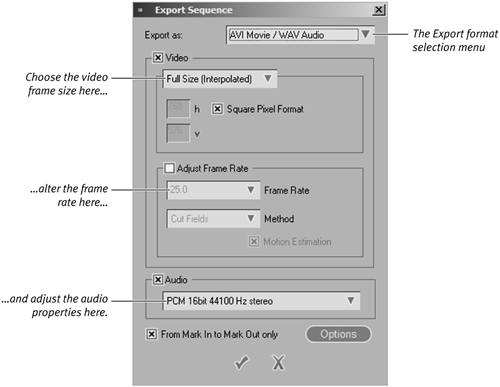
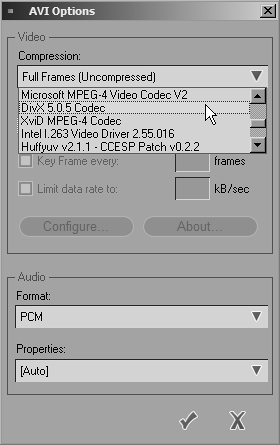
 Tips
Tips