Saving a Customized Filter
| Once you have altered just the right the combination of parameters to create your dream filter, you probably want to save it for future use. You can do this with just a few clicks of your mouse. To save a customized filter
|
EAN: 2147483647
Pages: 245
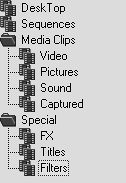
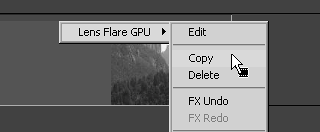
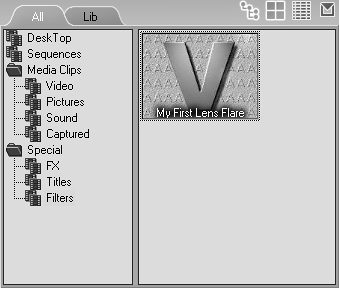
 Tip
Tip