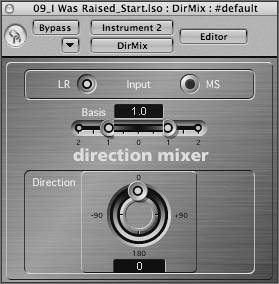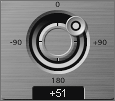Panning Stereo Tracks
| Logic's mixer channels offer true stereo functionality without requiring the user to dedicate two tracks (a left and a right channel) for playback. This provides playback of interleaved stereo files, stereo Audio Instruments, and stereo busses through a single mixer Object, providing ease of use when working with stereo sources. When using stereo Objects in the Track Mixer, the Pan knob acts as a balance control that controls the relative levels of the left and right signals that make up the stereo signal. Adjusting the balance of a stereo track reduces one side in favor of the other. For example, imagine a stereo drum overheads track that has the hi-hat on the left side of the spectrum and the ride cymbal on the right. If the Balance knob for the track is turned to the left, then the right side of the signal diminishes, losing the ride. If the knob is turned to the right, the opposite happens, reducing the left side of the signal in favor of the right. While this stereo balance function provides considerable ease of use, it also represents a limitation when it comes to the placement of a sound in the stereo field of a mix. It is often necessary to reposition the center of a recorded stereo signal within the mix, while maintaining or changing the spread (stereo width). Fortunately, Logic offers a handy plug-in, the Direction Mixer, that does this on any stereo track. This plug-in allows for a more focused sound, as you are truly panning a stereo signal instead of adjusting the signal level of the left and right sides.
|
EAN: 2147483647
Pages: 166
- Using SQL Data Definition Language (DDL) to Create Data Tables and Other Database Objects
- Using SQL Data Manipulation Language (DML) to Insert and Manipulate Data Within SQL Tables
- Working with Queries, Expressions, and Aggregate Functions
- Using Keys and Constraints to Maintain Database Integrity
- Understanding SQL Subqueries