Section 16.3. Creating Flash Text
16.3. Creating Flash TextFlash text, much like a Flash button, is a short, clickable Flash movie that you create in Dreamweaver, only Flash text doesn't come with a button background, and it allows you to insert multiple lines of text.
To insert Flash text, choose an insertion point in your document window, and grab the Flash Text object from the Insert panel's Flash menu, as shown in Figure 16-8. Figure 16-8. Selecting the Flash Text object from the Flash menu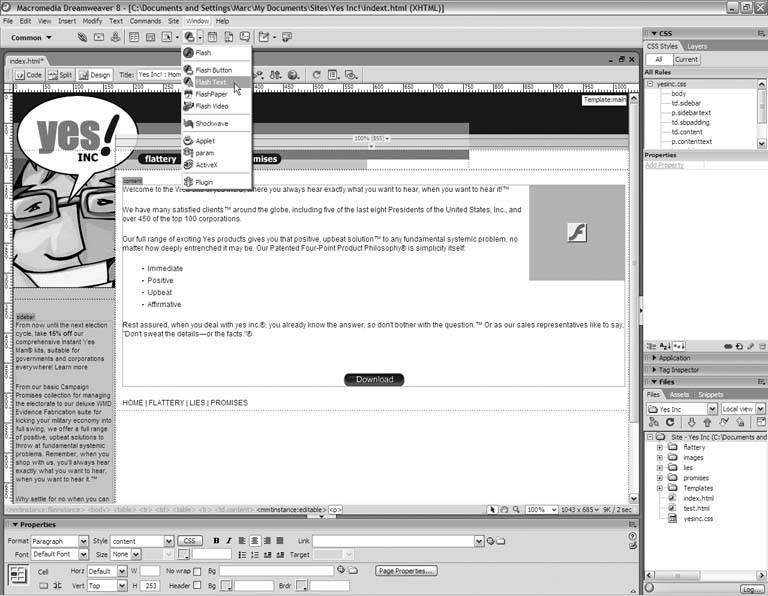 Dreamweaver opens the Insert Flash Text dialog box shown in Figure 16-9. Choose the font and type size from the top fields. As with Flash buttons, you can use the font of your choice, even if it isn't web-safe. Figure 16-9. Build your Flash text from the Insert Flash Text dialog box Choose the format, alignment, and colors of the text in the following fields. All the text in the Flash movie shares the same properties, so if you want multicolored text or text with different formats and alignment settings, you'll need to create separate Flash movies. Type the text itself in the Text field, and press Enter or Return to begin a new line. If you check the Show Font option, the text appears in the field in your selected font. However, the Text field does not show your format, alignment, and color options. As before, you'll preview your Flash text before you commit to it, after you've filled out the rest of the dialog box. Click the Browse button next to the Link field, and choose the page to which the Flash text links. Use the Bg Color color box to set a background color for your Flash text, and then supply a filename for the movie in the Save As field. You're ready to preview your text. Click Apply, and check the document window. Make whatever changes to the appearance and formatting of your text that you like, and click OK to fill out the Flash Accessibility Options dialog box. Click OK again, and you have Flash text, as Figure 16-10 shows. Figure 16-10. Dreamweaver adds your Flash text to the page
|
EAN: 2147483647
Pages: 154
- Challenging the Unpredictable: Changeable Order Management Systems
- The Second Wave ERP Market: An Australian Viewpoint
- The Effects of an Enterprise Resource Planning System (ERP) Implementation on Job Characteristics – A Study using the Hackman and Oldham Job Characteristics Model
- Context Management of ERP Processes in Virtual Communities
- Intrinsic and Contextual Data Quality: The Effect of Media and Personal Involvement
- Understanding SQL Basics and Creating Database Files
- Using SQL Data Definition Language (DDL) to Create Data Tables and Other Database Objects
- Using SQL Data Manipulation Language (DML) to Insert and Manipulate Data Within SQL Tables
- Monitoring and Enhancing MS-SQL Server Performance
- Working with Stored Procedures
- Chapter II Information Search on the Internet: A Causal Model
- Chapter V Consumer Complaint Behavior in the Online Environment
- Chapter IX Extrinsic Plus Intrinsic Human Factors Influencing the Web Usage
- Chapter XV Customer Trust in Online Commerce
- Chapter XVIII Web Systems Design, Litigation, and Online Consumer Behavior