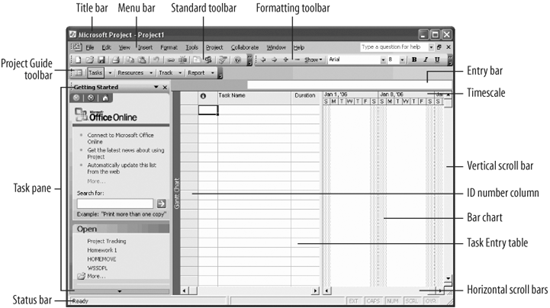Lesson 1.4. Understanding the Project 2003 Screen Figure 1-4. The Project 2003 screen. 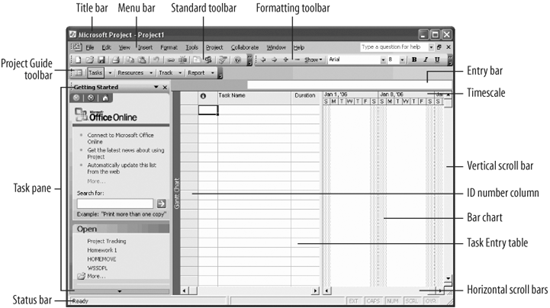
You might find the Project 2003 program screen a bit confusing and overwhelming the first time you see it. What are all of those buttons, icons, menus, and lines for? This lesson will help you become familiar with the Project program screen. There are no step-by-step instructions in this lessonall you have to do is look at Figure 1-4 to see what everything you're looking at means. Relax! This lesson is only meant to help you get acquainted with the Project screen. You don't have to memorize anything. Open Microsoft Project 2003. The default view, Gantt Chart view, appears on your screen as shown in Figure 1-4.
Tip: The default screen for Project is the Gantt Chart view, named after Henry Gantt, a consulting engineer from the early 1900s. Gantt wrote a revolutionary paper that claimed workers were human beings, not machines, and should be led, not driven.
Find the screen elements listed in Table 1-4. Familiarize yourself with the parts of the Project 2003 screen.
Table 1-4. The Project 2003 ScreenElement | Description |
|---|
Bar chart | Displays task information in a bar chart format. | Entry bar | Enter or edit contents of a selected cell in a table. | Menu bar | Displays a list of menus used to give commands to Project. Clicking on a menu name displays a list of commands. For example, clicking the Format menu would display different formatting commands. | Scroll bars | There are both vertical and horizontal scroll barsyou use them to view and move around your project. The scroll box shows where you are in the view. For example, if the scroll box is located near the right end of the horizontal scroll bar, you're at the end of the project. | Status bar | Displays the status of certain keys on the keyboard, as well as information about the current command or operation. | Task Entry table | Displays the tasks you enter for your project. Different views display variations of Task Entry tables, and some views don't have a Task Entry table. | Timescale | Displays time in different formats across the tops of some chart views. | Title bar | Shows the name of the file you're using. The Title bar appears at the top of all windows. | Standard toolbar | Toolbars are shortcutsthey contain buttons for the most common commands (instead of wading through several menus). The Standard toolbar contains buttons for the Project commands you use most frequently, such as saving, opening, and printing documents. | Formatting toolbar | Contains buttons for the most common formatting commands, such as applying bold or italic to text. | ID number column | Displays the ID number of a task or resource, depending on the current view. | Project Guide toolbar | Guides you through the correct procedures for building and maintaining a project. |
Don't worry if you find some of these objects confusing at firstthey will make more sense after you've actually used them. |