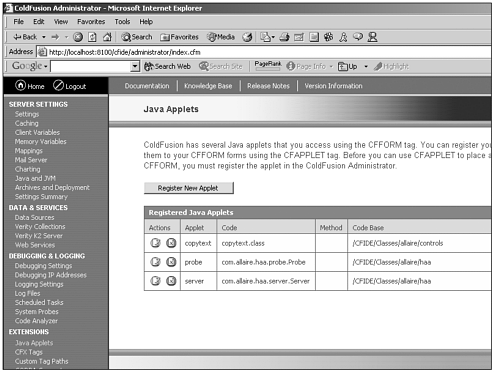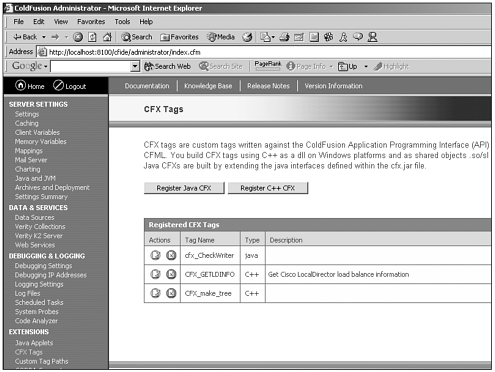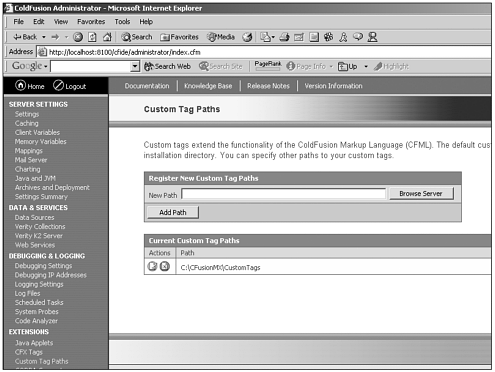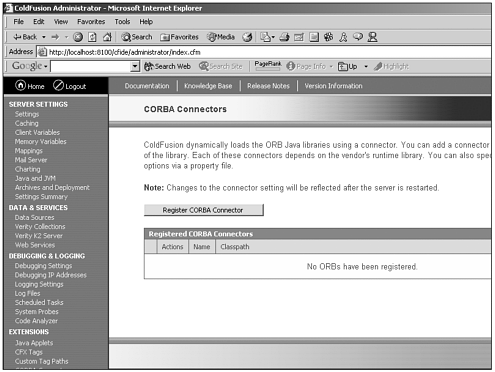Extensions
| Looking at the left navigational bar, the next header we encounter is the Extensions header. Beneath this header, you find several clickable menu items that control how extensions are managed. We examine this section now. Java AppletsFirst, let's look at the Java Applets page. Figure 25.17 gives you a look at the page inside the Administrator. Figure 25.17. Java Applets page of the ColdFusion Administrator. This page, very simply, enables you to register applets with the ColdFusion Administrator. Before attempting to use Java applets within your ColdFusion pages, you must register these applets with the ColdFusion Administrator, letting ColdFusion know the name of the applet that you want to use, the class file associated with that applet, and the path to the applets code base. CFX TagsNext, let's look at the CFX Tags page. Figure 25.18 gives you a look at the page inside the Administrator. Figure 25.18. CFX Tags page of the ColdFusion Administrator. Just as with Java applets, before you can use CFX tags within your ColdFusion applications, you must register those CFX tags with the ColdFusion Administrator, letting ColdFusion know the type of CFX tag you are using (Java or C++) and the name of the tag. Custom Tag PathsNext, let's look at the Custom Tag Paths page. Figure 25.19 gives you a look at the page inside the Administrator. Figure 25.19. Custom Tag Paths page of the ColdFusion Administrator. When you install ColdFusion MX, you are given a default custom tags directory beneath the CFusionMX folder. This is the default location where you can store all the custom tags that you want to use from within your ColdFusion applications. Should you want to store your ColdFusion custom tags in another location on the disk, you would come to this section of the Administrator to configure another location for the storage of custom tags. Setting a custom tag path tells ColdFusion to include the directory you've added when it runs its search for installed custom tags after you invoke one from within your code. CORBA ConnectorsNext, let's look at the CORBA Connectors page. Figure 25.20 gives you a look at the page inside the Administrator. Figure 25.20. CORBA Connectors page of the ColdFusion Administrator. You use the CORBA Connectors page of the Administrator to add, edit, or delete CORBA connectors to your ColdFusion Server. A connector for Visibroker is included with ColdFusion Server, but you can use any object request broker you'd like, simply by registering it with the CORBA Connectors section of the ColdFusion Administrator. |
EAN: 2147483647
Pages: 579