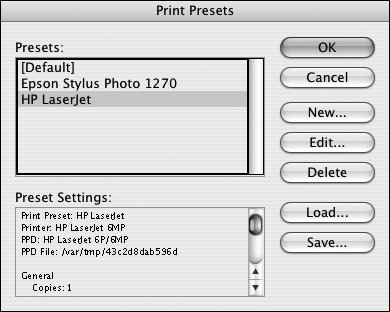Section 100. Using Print Presets
#100. Using Print PresetsMost publishing sites have multiple printers, and they're used for different purposes. For example, writers and editors often use black-and-white laser printers to output hard copies for manual editing, whereas designers often use color inkjet or color laser printers to output color proofs. If you send your InDesign documents to multiple printers, using print presets can save time and help ensure consistent results. Print presets are similar to PDF presets. (For more about PDF presets, see #96.) A print preset is a saved collection of print settings that lets you quickly print a document to a specific printer without having to manually specify settings in the Print dialog box. The easiest way to create a print preset is to use the Print dialog box (File > Print). Choose an output device from the Printer menu. choose a PostScript printer description from the PPD menu, and then select the appropriate settings in the various panels of the Print dialog box. When you're finished specifying settings, click Save Preset, and then name the preset. After you save a preset, its name is displayed in the Print dialog box's Print Preset menu, and you can choose it whenever you need to print a document to the specified printer. In addition to printing a file by choosing File > Print, and then choosing a print preset, you can also choose File > Print Preset. and then choose a print preset from the submenu. The Print dialog box is displayed, and the print preset you chose is selected in the Print Preset menu. You can also create print presets by choosing File > Print Preset > Define, and then clicking New in the Print Presets dialog box (Figure 100). This displays the New Print Preset dialog box, which is identical to the Print dialog box. The Print Presets dialog box also includes buttons that let you edit or delete existing print presets, as well as buttons for saving a print preset file and for loading a saved preset file. The ability to save and load print preset files enables you to share print presets with colleagues, clients, and print service providers. Figure 100. The Print Presets dialog box displays a list of available print presets and includes buttons for adding new presets, editing and deleting existing presets, and saving and loading presets.
|
EAN: 2147483647
Pages: 142