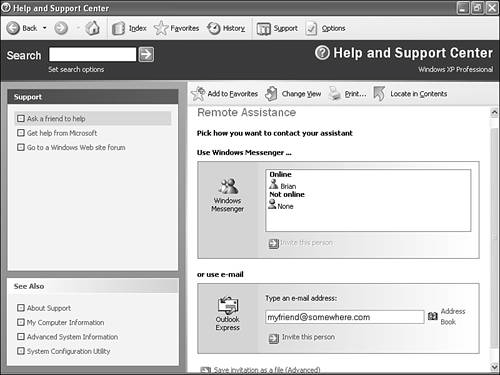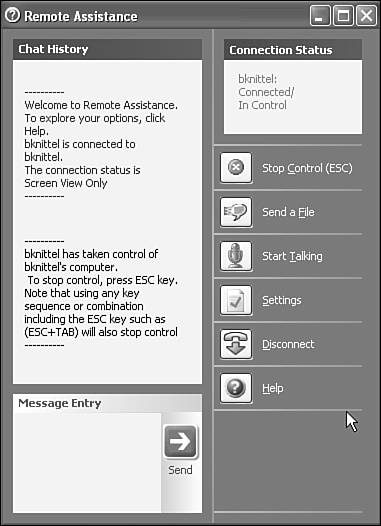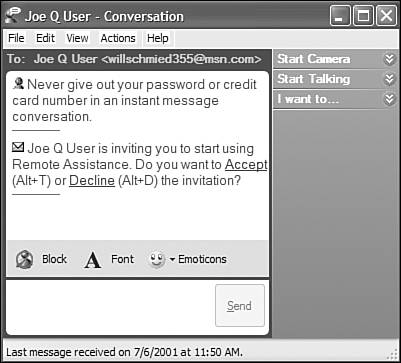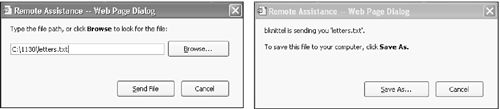Remote Assistance
| Remote Assistance lets two people work collaboratively on one Windows XP computerone at the computer and one remotely, over the Internet. The feature is intended to let people get technical assistance from someone at a remote location, and it's based the same technology as the Remote Desktop feature I described in the previous section. There are several significant differences, however:
If you're familiar with NetMeeting's Desktop Sharing function, this may all sound familiar. The difference is that Remote Assistance is based on the more modern Terminal Services technology that powers Remote Desktop, so it's only available to Windows XP users. Also, it just plain works better than Desktop Sharing. NOTE If your computer gets its Internet connection through a residential gateway (a hardware device also called a router), your friend won't be able to connect to you unless the Universal Plug and Play (UPnP) protocol is installed on your computer and enabled on the router. For more information about UPnP, see Chapter 19. Requesting Remote AssistanceTo invite a friend or colleague to work with you on your computer, first contact your friend and confirm that they have Windows XP and are ready to work with you. If you want help making system or network settings, or installing software, you should log in with a Computer Administrator user account before going any further. Then, follow these steps:
NOTE If you use a dial-up Internet connection or a DSL service that requires you to sign on, your Internet IP address changes every time you connect. Remote Assistance invitations use this address to tell the other person's computer how to contact you, so they will only work if you stay connected from the time you send the invitation to the time your friend responds. If you have a fixed (static) IP address, this won't be a problem. If you sent your request via Windows Messenger, you should get a response within a few seconds. If you sent the request by email, it could be some time before the other party reads and receives it. You also can select Save Invitation as a File to transfer the invitation by other means such as a network or floppy disk. The invitation, whether sent by Messenger, email, or file is actually an XML file containing the IP address of your computer and some encrypted information that specifies how long the invitation remains valid. If you want to view the list of invitations you've sent by email, select View Invitation Status on the Remote Assistance page. You can then select invitations to delete, expire (disallow), or resend. When someone responds to your request for assistance, a dialog will appear on your screen asking if it's okay for them to connect. Click Yes, and after a minute or so a window will appear with which you can control the Remote Assistance session, as shown in Figure 18.24. Figure 18.24. When your Remote Assistant has connected, you can use this window to chat and control the connection.
You can use this dialog to type text messages back and forth, initiate a voice connection or a file transfer, or terminate the connection. When the remote user wants to take control of your mouse and keyboard, you'll be asked and can permit or deny this. Even then you can still type and move the mouse yourself, and can end the remote user's control by pressing the Esc key or by clicking End Control on the Remote Assistance window. Responding to an Assistance RequestWhen someone invites you to connect by Remote Assistance, you'll either see a popup box in Windows Messenger, or you'll receive an email, as shown in Figure 18.25. Figure 18.25. You might receive an instant message or email invitation requesting Remote Assistance. To accept an email invitation, open the attachment.
You can directly respond to an instant message invitation as indicated in the message window. To accept an email invitation, open the attachment. (How you do that depends on your email programin Outlook Express 6, click on the paperclip icon, and select the attachment labeled rcBuddy.MsRcIncident. When the Attachment Warning dialog appears, select Open It.) Opening the attachment should activate the Remote Assistance connection. NOTE You can absolutely prevent others from manipulating your computer when they connect using Remote Assistancethey'll be able to see your screen but not control it. To do this, right-click My Computer and select Properties. View the Remote tab and click Advanced. Uncheck Allow This Computer to Be Controlled Remotely and click OK. In any case, you have to grant the other user permission to manipulate your computer each time a connection is made. You will be asked if you wish to proceed with the connection, and when it's been established, the remote user will be asked if they want to permit you to connect. Assuming you both say yes, at this point patience is called for as it can take more than a minute for the required software to load up and for the other user's desktop to appear on your screen, as shown in Figure 18.26. Figure 18.26. The Remote Assistance screen has a control panel on the left, and a view of the remote user's screen on the right. Click Take Control if you want to manipulate the remote computer.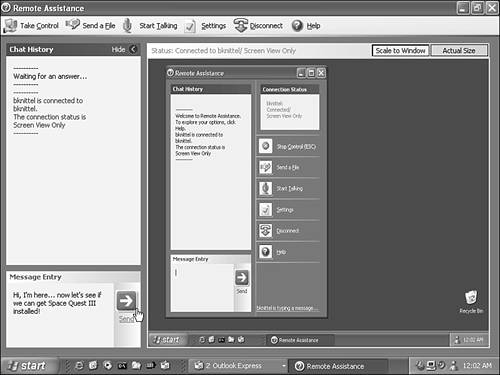 The Remote Assistance window has several sections. On the left is a text chat window through which you and the other party can type to each other. Enter messages in the Message Entry window. Across the top is a menu of controls. The choices are
Most of the window is devoted to a view of your friend's screen. You can click Scale to Window to fit his entire screen in this window, or click Actual Size to see a normal size view which you'll probably have to scroll up and down from time to time. |
EAN: 2147483647
Pages: 450