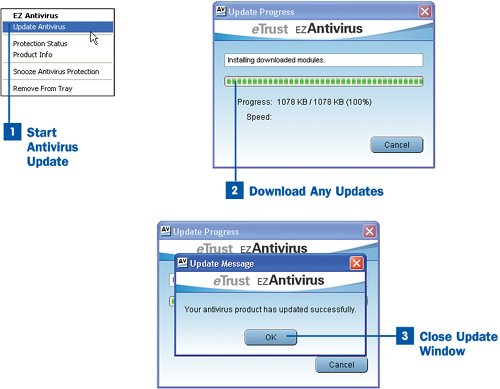Section 84. Update Antivirus Software
84. Update Antivirus Software
It is extremely important that you keep your antivirus software up to date. New viruses and other malware are cropping up all the time, and manufacturers of antivirus software are working constantly to identify and eradicate the new malware threats. Software vendors frequently release updates to your antivirus software. Keep in mind that out-of-date antivirus software is almost as bad as having no antivirus software at all. Many antivirus software packages automatically connect to an update site to check for new information every time you turn on your computer and Windows is up and running. However, this isn't always the case, so you need to make sure that the antivirus signatures (the file used to identify and clean viruses) are up to date. This means that you should know how to manually update the antivirus software. In terms of how often you check for updates, it doesn't hurt to do so every day because the download and installation process for the update is typically fairly short. New viruses and malware pop up every day, so why not make sure that your antivirus software is up to date every day?
|
EAN: 2147483647
Pages: 158