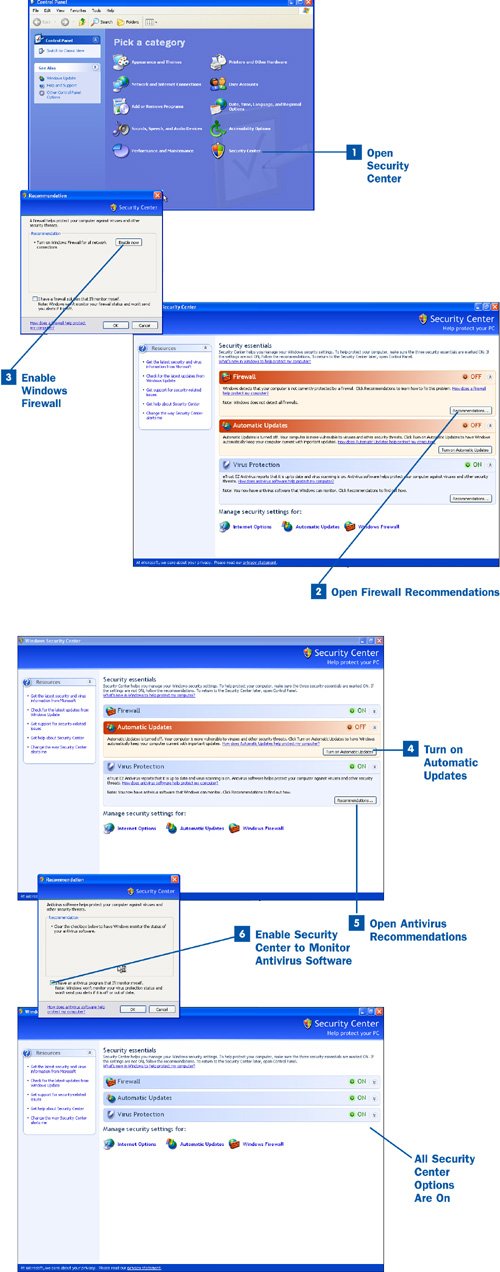Section 85. Activate the Windows XP Security Center
85. Activate the Windows XP Security Center
Windows XP has gone through a couple of makeovers in the form of service packs. With the Service Pack 2 (SP2) release, a new feature was added to Windows XP, named the Windows XP Security Center. Tip If you don't have Service Pack 2 (click the Start button, right-click the My Computer option, and select Properties from the context menu; the Properties dialog box tells you the version of Windows you are running, including any service packs that have been installed), go to www.microsoft.com and download it. You will have to reboot your computer before the updates take effect. If you have enabled Automatic Updates in the Security Center, your system has most likely been upgraded to Service Pack 2. Microsoft had taken some heat for the security flaws in the original Windows XP operating system. SP2 provided a new personal firewall for Windows as well as the Security Center, which monitors security settings such as whether or not your antivirus software is up to date and whether Windows automatic update is turned on. The Security Center can be configured to monitor security settings such as the Windows firewall or you can disable the Security Center's monitoring capabilities. In my opinion, it makes sense to use the Security Center because it helps you keep your antivirus and Windows operating system up to date. The Windows firewall also provides additional protection (along with your WiFi router's firewall) for your computer. Note Microsoft has been very proactive about making the Windows XP operating system more secure. Microsoft suggests that you have a personal firewall and up-to-date antivirus software, and that you make sure that the Windows XP software is up to date in terms of security updates and service packs. You can do all this from the Security Center. Microsoft provides you with a free firewall (so use it) and a way to keep Windows updated automatically (through the Security Center). You must purchase your own antivirus software. Many new computers come with a trial version (60 to 90 days) of an antivirus program. If you like this particular antivirus program (you have used it and it seems to work), purchase the software when the trial period nears completion. Do not operate your computer without antivirus software; if you do, you are just asking for trouble.
|
EAN: 2147483647
Pages: 158
- Chapter I e-Search: A Conceptual Framework of Online Consumer Behavior
- Chapter V Consumer Complaint Behavior in the Online Environment
- Chapter VI Web Site Quality and Usability in E-Commerce
- Chapter VII Objective and Perceived Complexity and Their Impacts on Internet Communication
- Chapter VIII Personalization Systems and Their Deployment as Web Site Interface Design Decisions