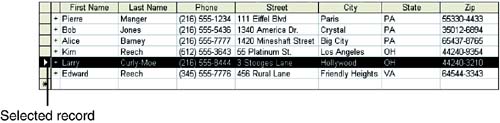Deleting Records
| You will probably find that certain records in the table become outdated or no longer pertinent to the database (such as an employee who has left your company but still has a record in the Employee table). You can delete a record or several records at a time. To delete a record or records, follow these steps:
|
EAN: N/A
Pages: 660