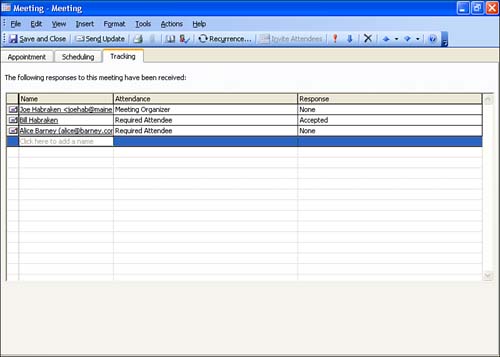Editing Meeting Details and Adding Attendees
| You can edit the details of a meeting and change the date and time of the meeting at any time by opening the Meeting dialog box. Opening the Meeting dialog box also allows you to add attendees to the meeting. Follow these steps:
When you have finished editing the meeting and/or adding new attendees, click the Save and Close button on the meeting's toolbar. A message box appears asking you whether you want to send the new meeting details to your original and added attendees. Because changing meeting details means that you also need to inform the attendees of any changes, click Yes to send the updated invitations. Attendees will be required to respond to the new invitation if the Request Responses option is selected on the Actions menu. |
EAN: N/A
Pages: 660
- The Second Wave ERP Market: An Australian Viewpoint
- Data Mining for Business Process Reengineering
- Intrinsic and Contextual Data Quality: The Effect of Media and Personal Involvement
- Healthcare Information: From Administrative to Practice Databases
- A Hybrid Clustering Technique to Improve Patient Data Quality