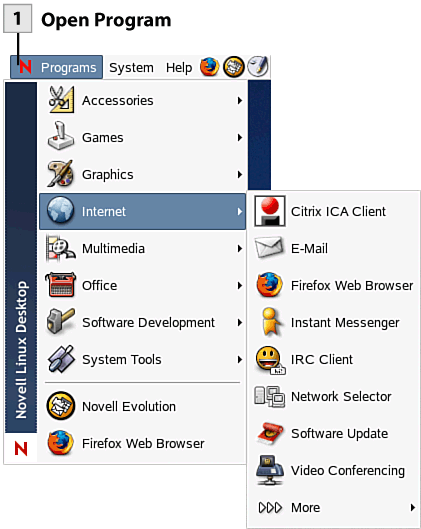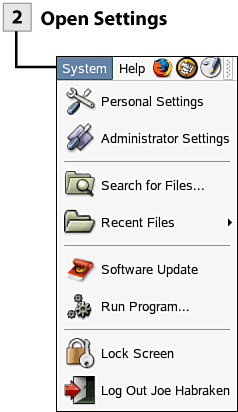8. Use the Menu System
| < Day Day Up > |
| You can access the application and other tools provided by NLD using the menus that reside in the top panel of the desktop. The Programs menu divides the installed applications into categories such as Accessories, Graphics, and Office. Selecting a particular category provides a list of applications in that category. For example, the Accessories submenu provides access to tools such as the Calculator, Dictionary, and File Manager. The Office submenu provides access to the OpenOffice.org suite, which includes Write, Calc, and Impress. The System menu provides access to personal and administrative settings. It also allows you to quickly search for a file and provides you with the ability to log off the system. 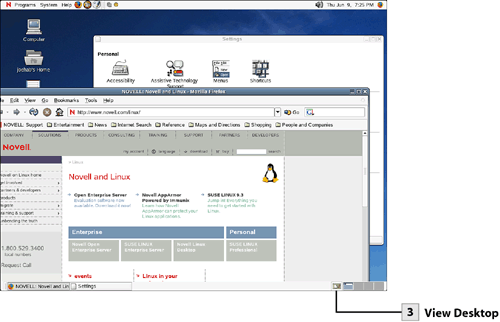
Tip To quickly start applications such as Firefox, Evolution, and OpenOffice.org Write, click the appropriate quickstart icon on the top panel. Tip If you are running a multimedia application such as the CD Player or Music Player, you can quickly adjust the sound by selecting the Volume Control icon on the top panel. |
| < Day Day Up > |
EAN: 2147483647
Pages: 244