90. Start OpenOffice.org Applications
| < Day Day Up > |
| The OpenOffice.org applications (Write, Calc, Impress, and Draw) can be opened from the Programs menu. You can also launch one of the applications from the window of any of the other applications by selecting a new file that requires that application. For example, if you are in Write, you can select File, New from the menu and start a new spreadsheet, which opens Calc.
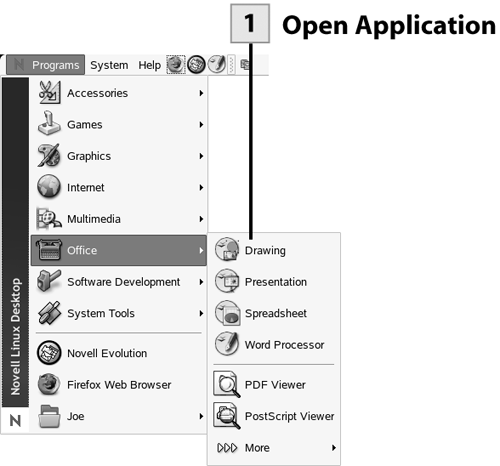 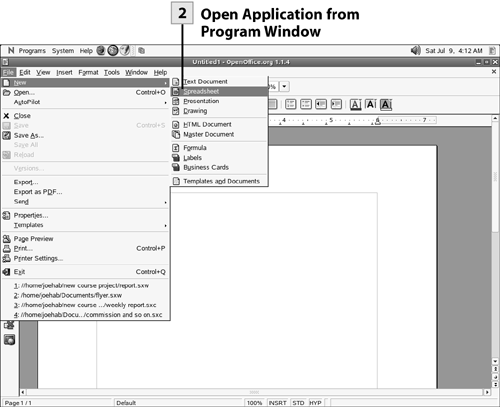 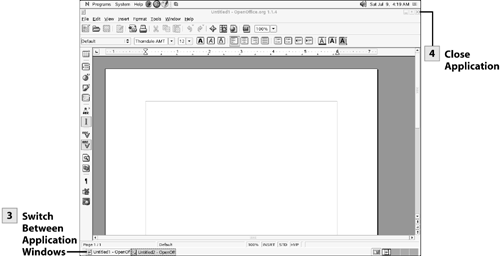
Tip You can quickly start Writer using the Word Processor icon provided in the top panel of the NLD desktop.
Tip If you have multiple application windows open on the NLD desktop and want to keep all the applications open but clear up your workspace, right-click on the bottom panel icon for any open application window. On the shortcut menu select Move to Another Workspace and then select one of the workspaces listed. This keeps the application window open but moves it to another of the virtual workspaces provided by NLD. To switch between workspaces, use the icons on the far right of the bottom panel.
|
| < Day Day Up > |
EAN: 2147483647
Pages: 244
- The Second Wave ERP Market: An Australian Viewpoint
- The Effects of an Enterprise Resource Planning System (ERP) Implementation on Job Characteristics – A Study using the Hackman and Oldham Job Characteristics Model
- Distributed Data Warehouse for Geo-spatial Services
- Intrinsic and Contextual Data Quality: The Effect of Media and Personal Involvement
- A Hybrid Clustering Technique to Improve Patient Data Quality
 Before You Begin
Before You Begin