What Notation Software Does
You don't have to be an aspiring Beethoven to need software that lets you create music notation. At one time or another, you might need to print melodies with lyrics to keep a written record of your original songs, or lead sheets and parts for your band , or worksheets for your music class, or, at the opposite extreme, something as complex as a full orchestral score. If your work fits into any of these categories, and if you have some basic music-reading skills, you'll find it useful to be able to print notation. In this book we've looked at a variety of tools whose principle goal is to output sound; scoring tools focus instead on creating printed notation on paper.
"Printing notation" may sound at first like a simple task, but because of the complexity and variability of music notation, it involves a lot of components . Whether you're using the notation feature in your DAW or dedicated software, even a simple lead sheet (a song score with melody, lyrics, and chord changes) requires that your software handle a number of tasks :
-
Note entry and editing: You'll need a way of entering and editing the pitches. If you're using a MIDI keyboard for input, the software needs to know how notes are spelled (whether a G
 or A
or A  , for instance). Youll also need to be able to handle rhythms like triplets (three notes in the space of two), rests, and other complexities ( Figure 11.1 ).
, for instance). Youll also need to be able to handle rhythms like triplets (three notes in the space of two), rests, and other complexities ( Figure 11.1 ). Figure 11.1. The first step in notation is entering notes; you can input notes using a mouse, QWERTY keyboard, or live or step MIDI input. (Shown: Sibelius)
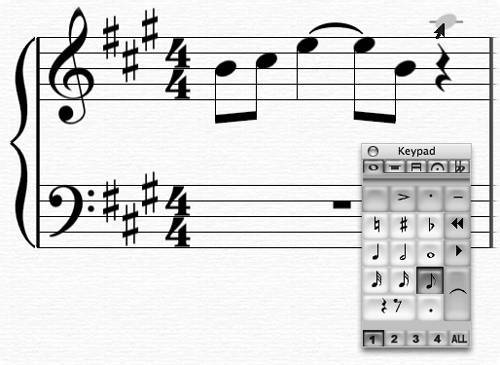
-
Symbols: Music notation uses a range of specialized symbols ( Figure 11.2 ), from staccato indications (dots above the notehead) to guitar tablature and guitar frames (graphics that represent how to place your fingers on frets).
Figure 11.2. Specialized symbols for music notation include articulations like staccato, bowing for strings, and guitar notations; notation software has tools for adding them to individual notes or groups of notes. (Shown: Finale)
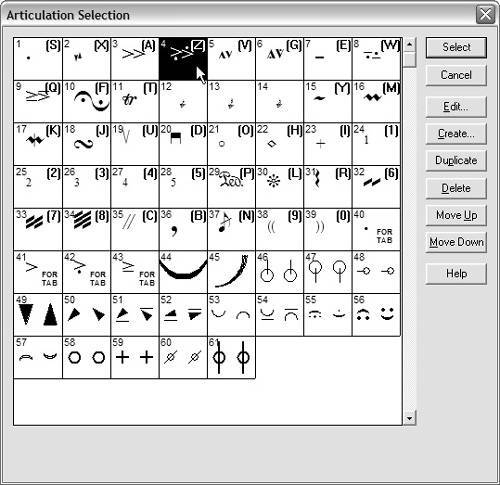
-
Spacing: Using a complex " engraving " algorithm, the software will keep elements on the page appropriately spaced so they don't collide with one another and remain easy to read. Because the program may not always produce the spacing you want, it also needs tools for editing the spacing.
-
Lines and curves: Shapes like slurs, hairpins (crescendo and decrescendo marks), and pedal indications can't easily be drawn free hand as with a drawing program. These shapes require very specific appearances (the thickness of a slur, for instance) and must be precisely aligned with other elements on the page ( Figure 11.3 ). If the page layout changes, slurs need to be extended or shortened automatically.
Figure 11.3. Notation software must double as graphics software for precise editing of curves and lines like slur markings . These objects have built-in behaviors for ensuring that they look correct and remain attached to certain notes. (Shown: Finale)
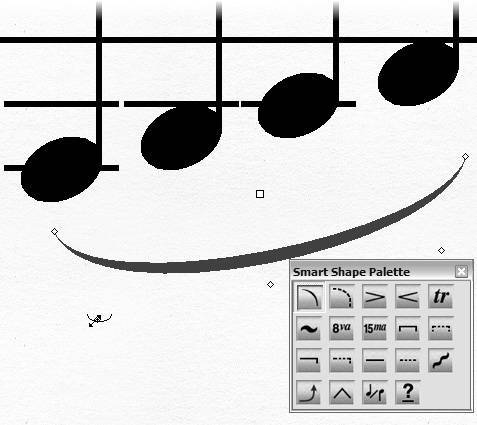
-
Text: Your music's title, dynamic markings, performance indications, and other text ( Figure 11.4 ) all have specific placement and spacing requirements of their own. In the case of the lead sheet, lyrics have to be lined up with individual notes, and chord changes with each measure or beat.
Figure 11.4. Text includes lyrics, dynamics, expressive and technical indications, and more general words added to the score: titles, composer name , copyright notice, headers and footers, and page and measure numbers . (Shown: Sibelius)

-
Layout: In addition to the spacing of all the individual elements, the notation software must lay out the space between systems on the page to fill the page area and make the overall appearance friendly and readable.
-
Printing: Once all this is done, you'll need to be able to print the results.
In order to handle these challenges, notation software must be much more sophisticated than a word processor, even though we'd ultimately like it to be just as easy to use. The list above is just the beginning, too. More advanced scores need additional features, such as:
-
Handling multiple instruments: Instruments have specific ranges of notes they can play and sometimes a different appearance in the score, and, in cases like the clarinet or French Horn, they require transposition ( Figure 11.5 ). Transposing instruments play a note that sounds at a different pitch from the one written on the score.
Figure 11.5. Many instruments require transposition; their key signature and notes are notated in a different key from "concert pitch" instruments like the piano and flute. Using Finale or Sibelius, you can easily switch between transposed and nontransposed display. (Shown: Finale)
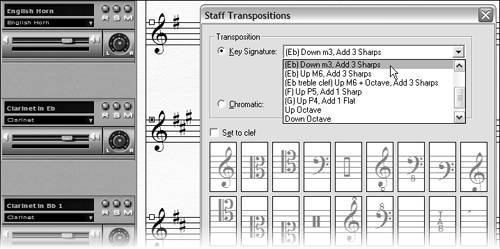
-
Alternative staff and notehead types: Percussion and other instruments may play on a one-line staff or other variations on the five-line staff. Percussion and special techniques on other instruments require different noteheads for certain notations ( Figure 11.6 ).
Figure 11.6. From run-of-the-mill, everyday notations (like percussion) to more obscure and archaic possibilities (like "shape note" notation), different scores need different staff types and noteheads. By changing the attributes of the notes and staves, you can accommodate many of these notations throughout a score, saving you the work of manually entering lots of custom symbols. (Shown: Sibelius)
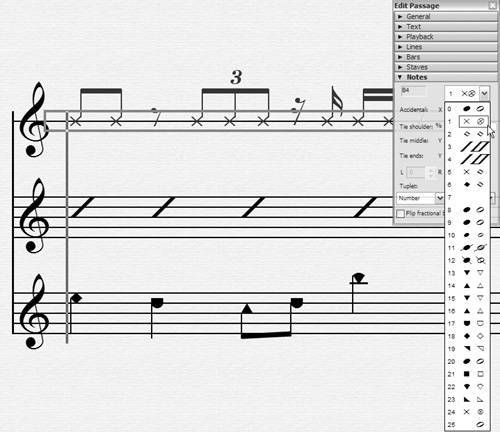
-
Part extraction: In chamber ensembles , bands, and orchestras, players read from individual parts that show only the music they're playing rather than a full score.
-
High-quality playback: If you need to create an audio demo of your piece or just listen to the score to check for errors (which are often easier to hear than to see), you'll need features for controlling how the notation software renders the music with virtual instruments.
-
Exporting and sharing: For working with other applications, distance learning, collaboration, online demos and sales, or just sending scores faster than the mail, export and online sharing features become essential.
Now with a basic sense of what you may need from notation software, we can look at how to find tools that will fulfill these needs and find out how to use them.
DAWs vs. Dedicated Notation
Your first step is to decide which tool to use. If your primary goal is to print out basic scores from MIDI tracks you've recorded in your DAW, the built-in notation features of that program could be a good solution ( Figure 11.7 ).
Figure 11.7. Some DAWs, like Apple's Logic Pro, let you view, edit, and print notation via an integrated score view. The major advantage of working this way is that switching between editing the score and editing your MIDI project is relatively seamless.
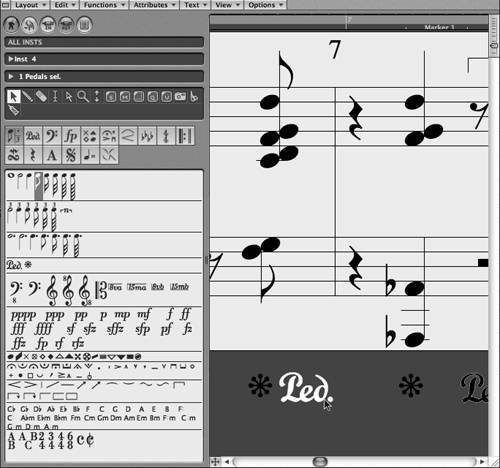
There are several advantages to working inside your DAW. First, you'll probably have already recorded, edited, and tweaked your MIDI tracks within the interface you're used to using. Simply click the MIDI track or tracks you want to edit as a score and open the score or notation view to begin working. Second, since notation is simply a "view" of the same data, you can generally make edits to either the score or the sequence: the two are effectively one and the same. (You will still need to edit parts separately, and you may need to make a second copy of tracks that require trickier notation, like percussion parts.) In contrast, maintaining separate copies of a project as a sequence in a DAW and a project file in notation software will require updating each independently. Third, working within a DAW provides more flexibility for rendering the score's playback using soft synths. Many notation programs provide access to built-in sound libraries, and Finale 2006 and later supports VST/AU plug-ins from Native Instruments. But a DAW is more likely to let you work with all of your existing soft synths.
Not all DAWs can print scores, however. Apple Logic Pro and Logic Express, Steinberg Cubase SX, and MOTU Digital Performer all have fairly mature notation features; Cakewalk SONAR has a more basic but usable scoring and printing facility. Most other digital audio software lacks notation capabilities. DAWs like Digidesign Pro Tools, Ableton Live, Sony ACID, and Mackie Tracktion lack notation entirely. Apple GarageBand has a notation view, but it can't print your scores. You'll need to export MIDI tracks from these programs to open them in a dedicated notation application (or, in the case of GarageBand, open your project in Logic).
| | DAWs with notation: MOTU Digital Performer (Mac; www.motu.com) Apple Logic Pro (Mac; www.apple.com) Steinberg Cubase SX (Mac/Windows; www.steinberg.net) Popular dedicated notation applications: Sibelius (Mac/Windows product line; www.sibelius.com) MakeMusic! Finale (Mac/Windows product line; www.finalemusic.com) |
For more complex tasks and better-looking scores, you'll be better off using a dedicated notation program. Many scores can't be produced any other way: even entry-level notation products have more advanced scoring features than the integrated notation functions of DAWs. Even if you're a beginner, having access to so-called "pro" features can be essential: the major notation applications have built-in time-savers for working more quickly. Even if your scoring needs are modest, you may find that features like Web sharing, pro page layout, and others are essential.
In this chapter, because of the popularity and power of Sibelius and Finale, we'll look at examples in those two programs. They tend to engage each other in an ongoing feature war. Each also comes in various dedicated versions. Sibelius has a Student Edition, an Educational Suite, and G7 software for guitarists; MakeMusic! produces a large variety of versions of Finale, from the flagship version to the free Finale NotePad and SmartMusic educational software (www.smartmusic.com). Many of the principles we'll discuss using Sibelius and Finale as examples will apply to other notation software, as well, including the notation features in your DAW.
| | Notating audio (not): Your audio tracks are basically useless to notation software; since they contain recorded sound, not note values, they can't be converted to notation. To notate them, you'll need to transcribe them by hand. Technologies for automatically transcribing audio are still developing. |