Removing Distracting Objects (Healing Brush)
| The Healing Brush is ideal for removing spots, little rips, stains, and stuff like that because it keeps more of the original texture and the fixes look more realistic, but it isn't as good as the Clone Stamp tool at removing larger, unwanted objects. For example, if the thing you want to remove is all by itself (it's not overlapping or touching anything else in your photo), then it works great. If not, it "frays" the ends and looks messy. So you'll see how it works, why it doesn't always work, and a great trick for making it work most of the time (with some help from the Clone Stamp tool). Step One©SCOTT KELBY  In this photo, the distracting object (to me anyway) is the gutter running down the top-right side of the building. So, we're going to use a combination of the Healing Brush and a little bit of the Clone Stamp tool to remove that gutter, while maintaining as much of the original texture and grain as possible. Step Two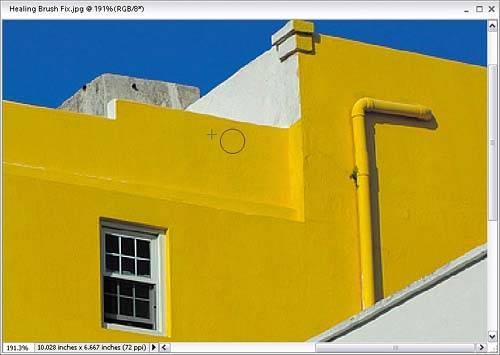 First we'll look at how the Healing Brush works, and then you'll see what the limitation of the Healing Brush is. Start by pressing Z to get the Zoom tool and zoom into an area you want to remove (in this case, we're going to remove a little spot on the building that appears to the left of the drain). Press J until you get the Healing Brush, and then Alt-click in an area near that spot. At this stage, the Healing Brush works kind of like the regular Clone Stamp tool, so click-and-drag over that little spot. See, it's gone. Piece of cake so far. Step Three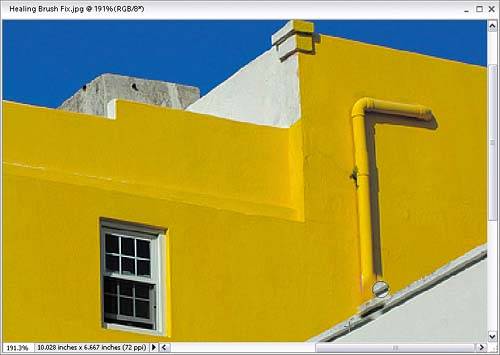 Now you're going to find the main limitation of the Healing Brushand that's when objects touch. Look at the drain pipe. See how the bottom of the pipe touches the roof of the white building? That's trouble. Go ahead and Alt-click near that intersection and try to use the Healing Brush to remove the bottom of the gutter. Ahh, now you see the problem: Where the edge of the gutter meets the rest of the building, it's all smudged. As bad as it looks here, believe it or not, this is pretty mild compared to what often happens when the area you're patching isn't isolated. The Healing Brush only gives you a clean removal if you can paint around the entire object without hitting an edge. Step Four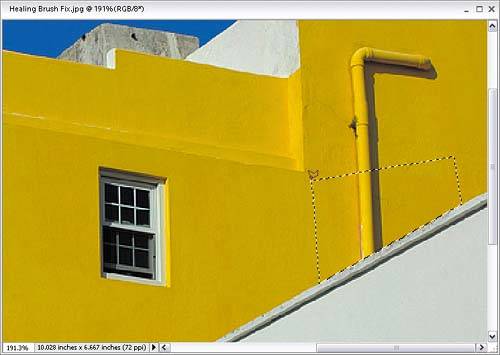 Undo your healing by pressing Control-Z. Now we'll try getting around that limitation: The first thing we want to do is make sure we don't accidentally remove any part of the white roof, so get the Polygonal Lasso tool (press L until you have it). You're going to use it to box in the area with a selection, which will protect your roof because you can only clone inside your selected area. This tool draws straight-line selections, so click it four times to draw a box like the one shown here around the drain pipe. Step Five Press S to get the Clone Stamp tool from the Toolbox, and then Alt-click once just to the left of the gutter. Now paint a stroke right over the drain pipe to remove it. In the example here, the plus-sign cursor shows where I sampled, and the circular brush cursor shows where I've painted over the gutter. Having that selection in place prevents you from accidentally cloning over any of the white roof, because you can only clone inside the selected area. Step Six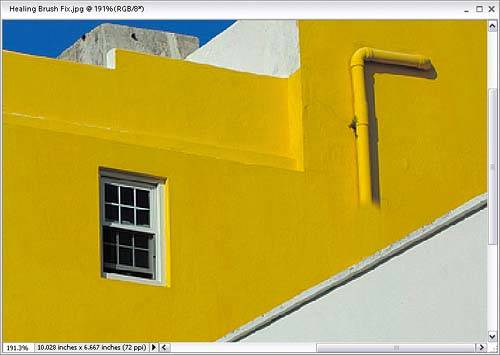 Once you've cloned over enough area so the drain pipe is no longer touching the roof, you can press Control-D to deselect. You'll see the bottom of the gutter has been removed, but without all the smudging, thanks to using the Clone Stamp tool. Step Seven Now switch back to the Healing Brush (as shown in the Toolbox), and Alt-click next to the window (unlike the Clone Stamp tool, you don't have to Alt-click right next to the area where you'll be healingjust pick a spot, any spot, that has a similar texture). Step Eight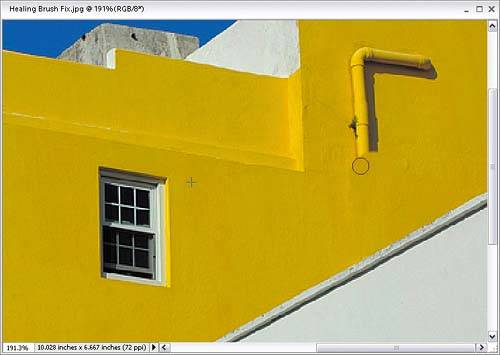 Begin painting over the gutter to remove it. Don't let it throw you off that the tone looks a bit funny as you're painting. The final healing doesn't take place until you release the mouse button, so there's a second or two where your healing looks bad, but just be patient for a moment. Step Nine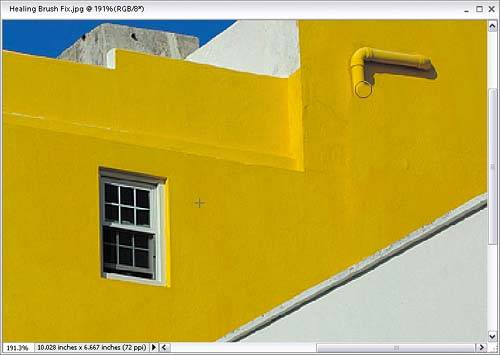 If you can't get the gutter in just one strokedon't sweat it. Just Alt-click in a different area (again, I'd try somewhere near the window), and paint another stroke until the entire gutter has been removed. So, in short, if you don't mind using the Clone Stamp just a little bit, you can turn the Healing Brush into a real tool for removing larger, unwanted objects. Before
After
|
EAN: 2147483647
Pages: 201

