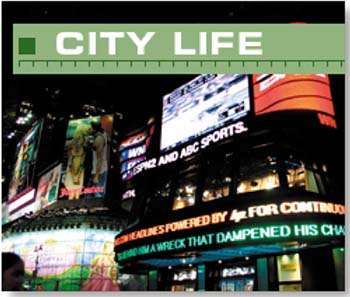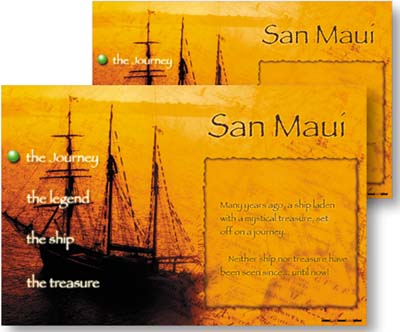Chapter 3. AUTOMATION
| < Day Day Up > |
| Putting Photoshop and ImageReady to Work for You
Do you ever feel like a slave to your computer? Then it's time you focused on getting your computer to work for you. Automating repetitive tasks, like resizing photographs, can increase your productivity, standardize your output, and generally brighten your day. Automation also helps you accomplish more complex tasks, like working with data sets, that may have seemed too daunting to take on from scratch. In this chapter we explore ways that Photoshop and ImageReady can help you automate your Web graphics workflow. These techniques are not only useful. Some of them, like building actions and droplets, encourage you to look under the hood of your favorite graphics programs to understand how they work. This kind of deep understanding is bound to make you a better, more knowledgeable Photoshop user. We start out this chapter with a good look at Photoshop's actions and batch processing features (in Batch Processing Photo Thumbnails). This lesson runs from the practical (making small versions of photos for use on the Web) to the artistic (automatically sepia-toning and building professional-looking frames around your thumbnails). Once you understand the principles of constructing actions and running them on multiple images, you'll be able to record your own timesaving actions.
If you think Photoshop's actions are useful, you'll be amazed at what ImageReady can do with conditional actions (in Preparing Photos for the Web with Conditional Actions.) You'll see how easy it is to have ImageReady resize images only if they meet a built-in condition. You'll also get the program to automatically distinguish between text graphics and photographs, optimizing the fomer as GIFs and the latter as JPEGs. The project Making Multiple Web Graphics covers two automatic features. You'll use Photoshop's Crop and Straighten Photos command to break a single file into individual graphics. Then you'll optimize those graphics automatically with a droplet you'll put together in ImageReady. This chapter includes two projects devoted to creating multiple web page layouts (Designing Multiple Web Pages in a Single File, and Outputting Multiple Linked Web Pages). The first focuses on using layer comps and slice sets to efficiently produce multiple pages for a Web site. The second covers a hidden export feature that automatically links pages that contain the special Selected rollover state, allowing you to create a complete Web-ready site in ImageReady. This chapter ends with a bang. You'll learn how to create a collection of data-driven Flash Web banners in ImageReady (in Creating Dynamic Flash Web Banners). These banners are generated automatically from data sets and text replacement variables. It all sounds very scientific, but it's a lot easier than it may seem at first glance. This is a great way to produce a series of matching Web banners one for each page in your site. Get ready to dig into a very meaty chapter. You'll increase your productivity and your creativity by putting Photoshop and ImageReady to work for you. And just think. Once you get this automation thing down, you can set up your computer to do your bidding, and take off for the beach.
|
| < Day Day Up > |
EAN: 2147483647
Pages: 87
 143
143