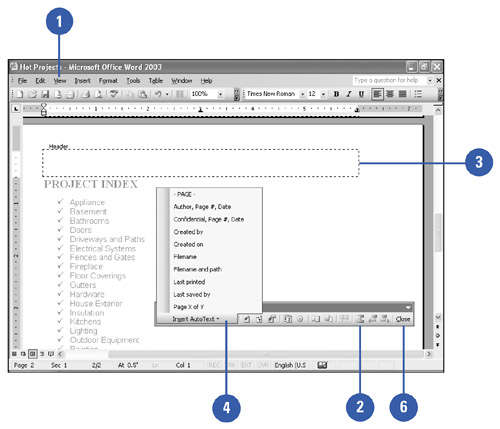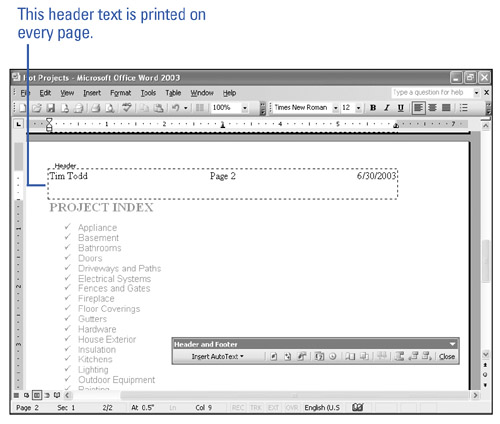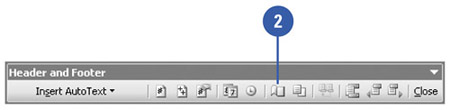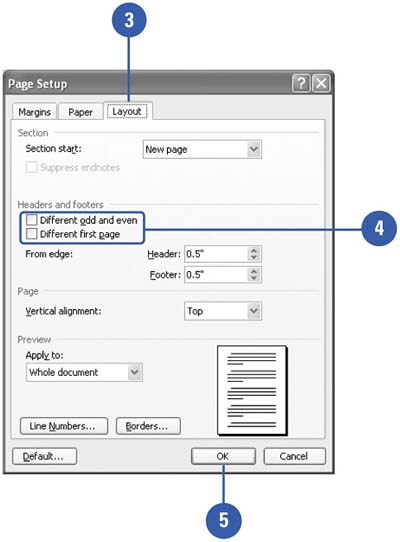| 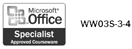 Most books, including this one, use headers and footers to help you keep track of where you are. A header is text printed in the top margin of every page within a document. Footer text is printed in the bottom margin. Commonly used headers and footers contain your name, the document title, the file name , the print date, and page numbers . If you divide your document into sections, you can create different headers and footers for each section. Create and Edit Headers and Footers -
 | Click the View menu, and then click Header And Footer. | -
 | If necessary, click the Switch Between Header And Footer button on the Header And Footer toolbar to display the footer text area. | -
 | Click the header or footer box, and then type the text you want. | -
 | To insert common phrases, click the Insert AutoText button on the Header And Footer toolbar, and then click the text you want. | -
 | Edit and format header or footer text as usual. | -
 | When you're done, click the Close button on the Header And Footer toolbar. | 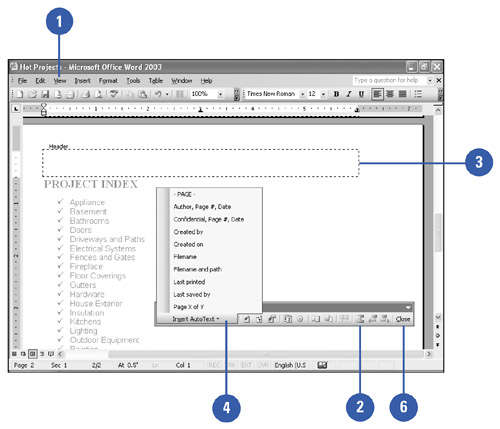 Did You Know? There are default tab stops used to align header and footer text . Headers and footers have two default tab stops. The first, in the middle, centers text. The second, on the far right, aligns text on the right margin. To left align text, don't press Tab. You can add and move the tab stops as needed. In addition, you can use the alignment buttons on the Formatting toolbar. |
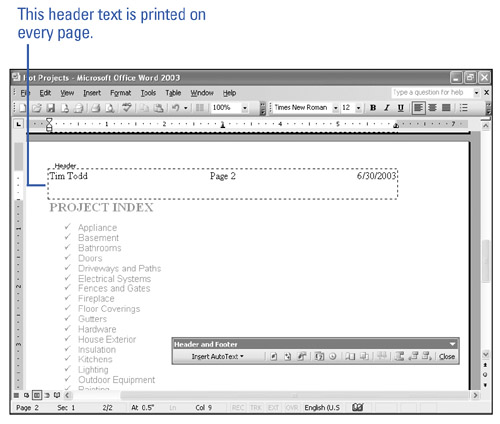 Create Different Headers and Footers for Different Pages -
 | Click the View menu, and then click Header And Footer. | -
 | Click the Page Setup button on the Header And Footer toolbar. | -
 | Click the Layout tab. | -
 To create different headers or footers for odd and even pages, select the Different Odd And Even check box. To create different headers or footers for odd and even pages, select the Different Odd And Even check box. To create a unique header or footer for the document's first page, select the Different First Page check box. -
 | Click OK. | -
 | Click the Show Previous and Show Next buttons to move from one header to the next . To move between the header and footer, click the Switch Between Header And Footer button. | -
 | Click the Close button on the Header And Footer toolbar. | 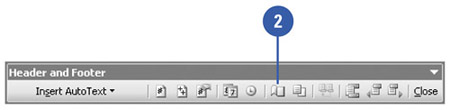 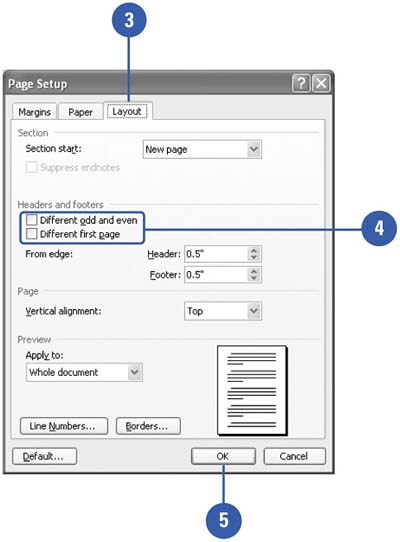  Did You Know? There is a format difference between even and odd pages . As in books, odd pages appear on the right, and even pages appear on the left. You can add a graphic to either a header or footer, such as a company logo . Click the header or footer to position the insertion point, click the Insert menu, click Picture, and then click the type of file and the location of the file on the submenus that follow. |
|