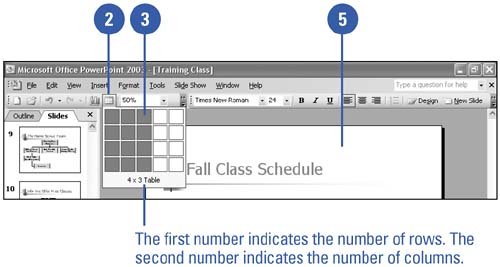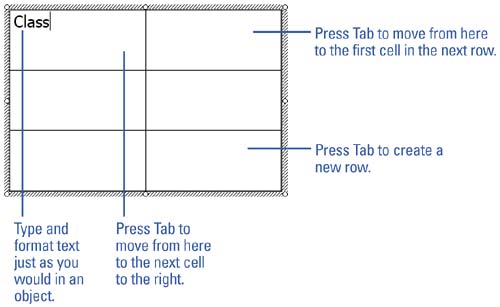Inserting a Table
| A table organizes information neatly into rows and columns . The intersection of a column and row is called a cell . Enter text into cells just as you would anywhere else in PowerPoint, except that pressing the Tab key moves you from one cell to the next . PowerPoint tables behave much like tables in Word. You don't need to have Microsoft Word installed on your computer to create tables in your presentations. Insert a Table Quickly
Enter Text and Move Around a TableThe insertion point shows where text you type will appear in a table. Choose one of the following after you type text in a cell.
|
EAN: 2147483647
Pages: 271