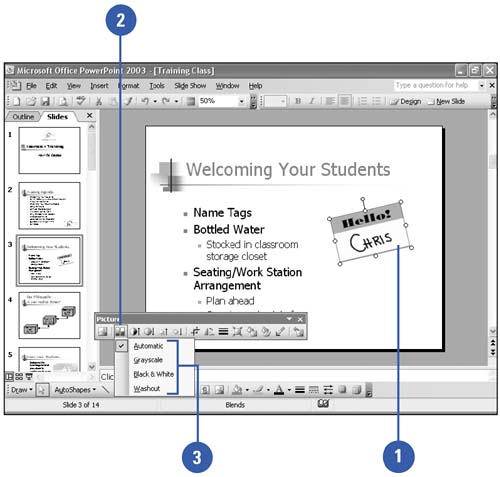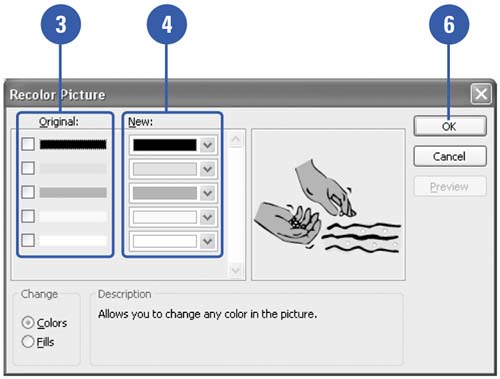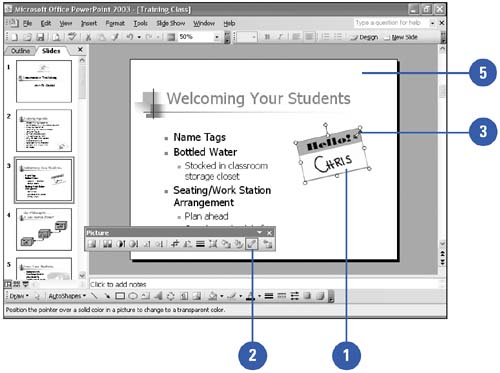Recoloring a Picture
| You can recolor clip art and other objects to match the color scheme of your presentation. For example, if you use a flower clip art as your business logo, you can change shades of pink in the spring to shades of orange in the autumn. You can also use a transparent background in your clip art to avoid conflict between its background color and your slide's background. With a transparent background, the clip art takes on the same background as your slide presentation. Choose a Color Type
Recolor a Picture
Set a Transparent Background
|
EAN: 2147483647
Pages: 271
- ERP Systems Impact on Organizations
- The Second Wave ERP Market: An Australian Viewpoint
- Enterprise Application Integration: New Solutions for a Solved Problem or a Challenging Research Field?
- The Effects of an Enterprise Resource Planning System (ERP) Implementation on Job Characteristics – A Study using the Hackman and Oldham Job Characteristics Model
- Context Management of ERP Processes in Virtual Communities