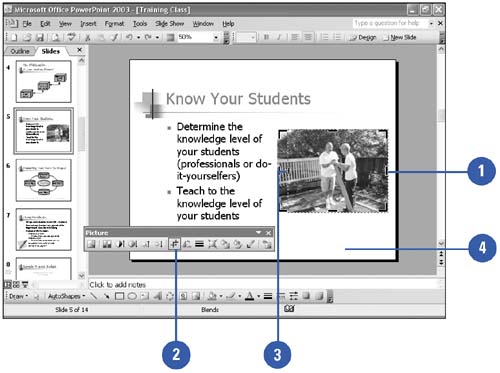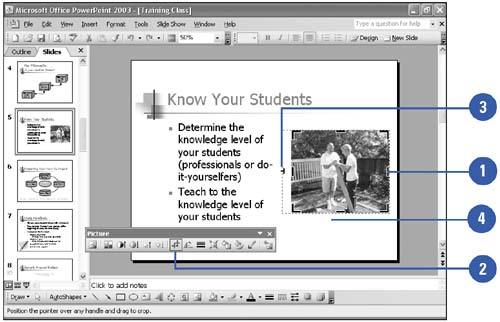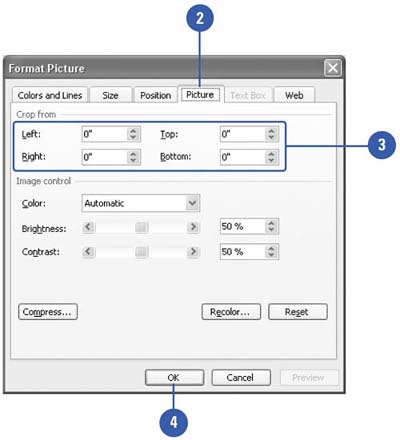Cropping a Picture
| You can crop clip art to isolate just one portion of the picture. Because clip art uses vector image technology, you can crop, or cut out, even the smallest part of it and then enlarge it, and the clip art will still be recognizable. You can also crop bitmapped pictures, but if you enlarge the area you cropped, you lose picture detail. You can crop an image by hand using the Crop button on the Picture toolbar. You can also crop using the Format Picture dialog box, which gives you precise control over the dimensions of the area you want to crop. Crop a Picture Quickly
Redisplay a Cropped Picture
Crop a Picture Precisely
|
EAN: 2147483647
Pages: 271