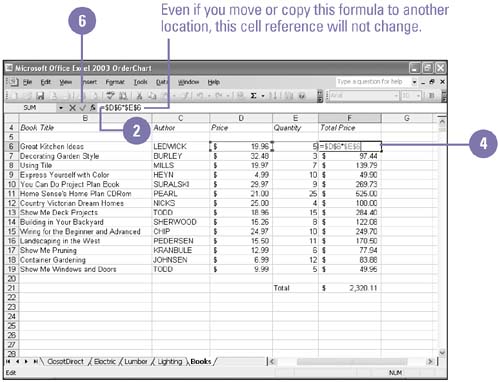Using Absolute Cell References
Using Absolute Cell References When you want a formula to consistently refer to a particular cell, even if you copy or move the formula elsewhere on the worksheet, you need to use an absolute cell reference. An absolute cell reference is a cell address that contains a dollar sign ($) in the row or column coordinate, or both. When you enter a cell reference in a formula, Excel assumes it is a relative reference unless you change it to an absolute reference. If you want part of a formula to remain a relative reference, remove the dollar sign that appears before the column letter or row number. Use an Absolute Reference
|
EAN: 2147483647
Pages: 291
- Challenging the Unpredictable: Changeable Order Management Systems
- ERP System Acquisition: A Process Model and Results From an Austrian Survey
- Distributed Data Warehouse for Geo-spatial Services
- Intrinsic and Contextual Data Quality: The Effect of Media and Personal Involvement
- Relevance and Micro-Relevance for the Professional as Determinants of IT-Diffusion and IT-Use in Healthcare