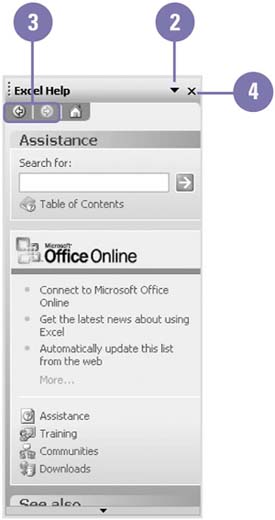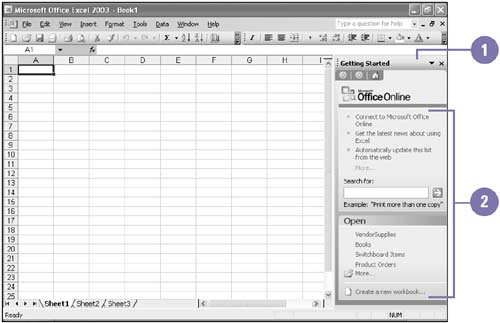Using Task Panes
| When you start an Office program, a task pane appears by default on the right or left side of the program window. The task pane displays various options that relate to the current task. There are several types of options available in the task pane. You can search for information, select options, and click links, like the ones on a Web page, to perform commands. You can also display different task panes, move back and forward between task panes, and close a task pane to provide a larger work area. Open and Close Task Panes
Use the Task Pane
|
EAN: 2147483647
Pages: 291