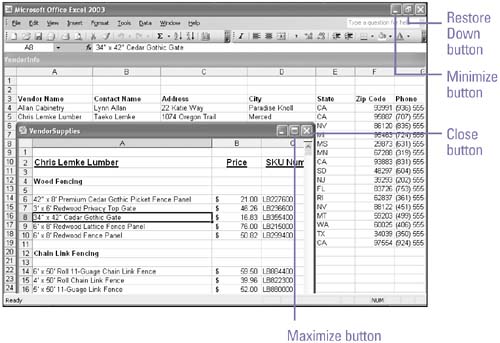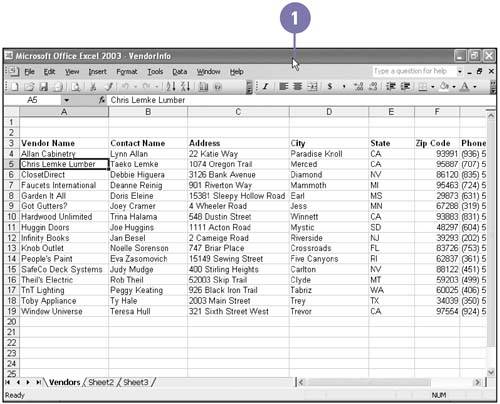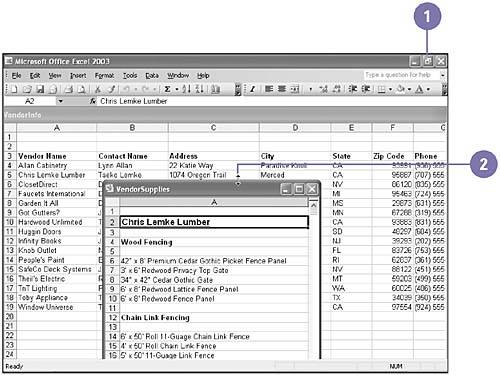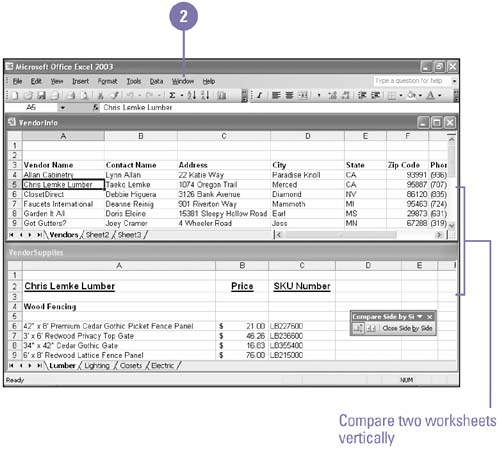Arranging Windows
Arranging Windows Every Office program and workbook opens inside a window , which contains a title bar, menus , toolbar and work area, which is where you create and edit your data. Most often, you'll probably fill the entire screen with one window. But when you want to move or copy information between programs or documents, it's easier to display several windows at once. You can arrange two or more windows from one program or from different programs on the screen at once. However, you must make the window active to work in it. You can also click the buttons on the taskbar to switch between open workbooks and other Office documents. Resize and Move a WindowAll windows contain the same sizing buttons:
Use the Mouse to Move a Window
Use the Mouse to Resize a Window
Arrange Multiple Windows
|
EAN: 2147483647
Pages: 291