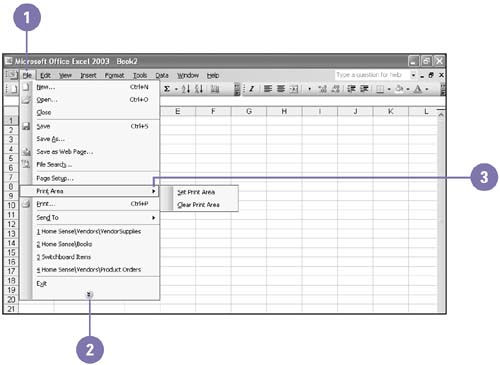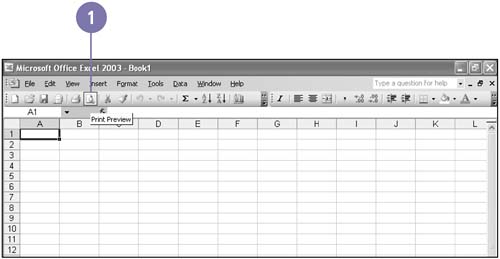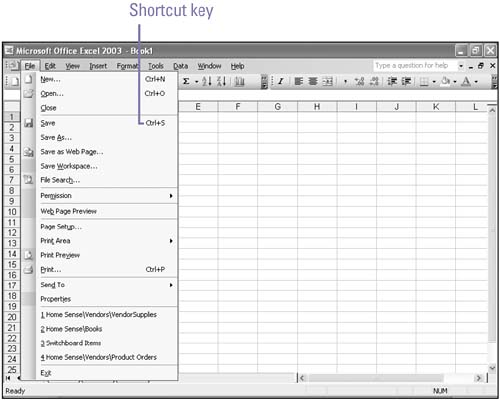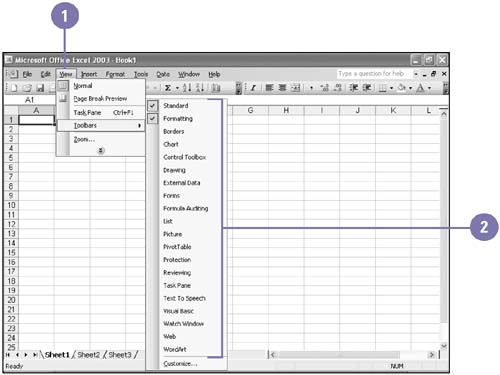Working with Menus and Toolbars
Working with Menus and ToolbarsAll Excel commands are organized on menus on the menu bar, and each menu contains a list of related commands. A short menu displays often used commands, and an expanded menu displays all commands available on that menu. A menu command followed by an ellipsis (...) indicates that a dialog box opens, so you can provide additional information. An arrow to the right of a command indicates that a submenu opens, displaying related commands. An icon to the left means a toolbar button is available for that command. Toolbars contain buttons you can click to carry out commands you use frequently. A keyboard combination to the right of a menu command indicates a shortcut key is available for the command. Choose a Command Using a Menu
Choose a Command Using a Toolbar Button
Choose a Command Using a Shortcut Key
Display or Hide a Toolbar
|
EAN: 2147483647
Pages: 291
- ERP Systems Impact on Organizations
- Challenging the Unpredictable: Changeable Order Management Systems
- Healthcare Information: From Administrative to Practice Databases
- A Hybrid Clustering Technique to Improve Patient Data Quality
- Relevance and Micro-Relevance for the Professional as Determinants of IT-Diffusion and IT-Use in Healthcare