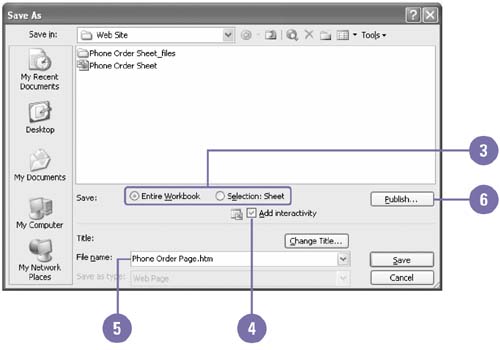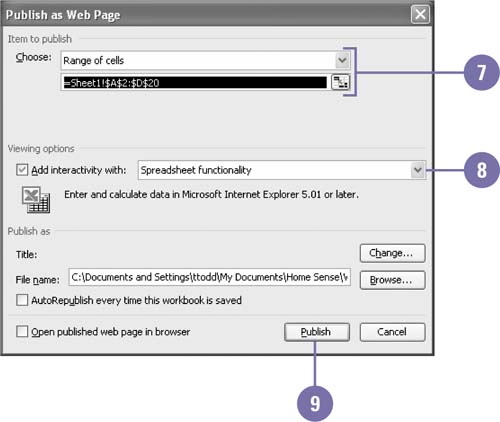Publishing a Web Page
| At times, you'll want to publish a copy of your current workbook in HTML format directly to a Web server (a computer on the Internet or intranet that stores Web pages) so others can view and manipulate your data. Publishing to a Web server is as simple as saving a file. A worksheet saved as a Web page retains all its spreadsheet, charting, or PivotTable functionality and formatting properties. This interactivity means that while your worksheet is on the Web, others can manipulate your data. You can elect to let anyone using Internet Explorer 4.01 or later interact with your data from Excel. Save and Publish a Worksheet as an Interactive Web Page
|
EAN: 2147483647
Pages: 291