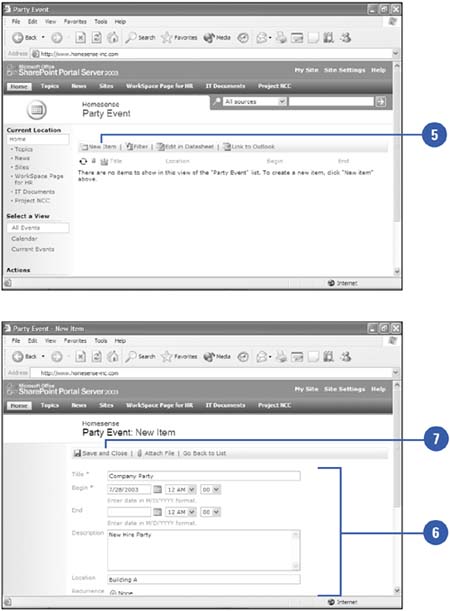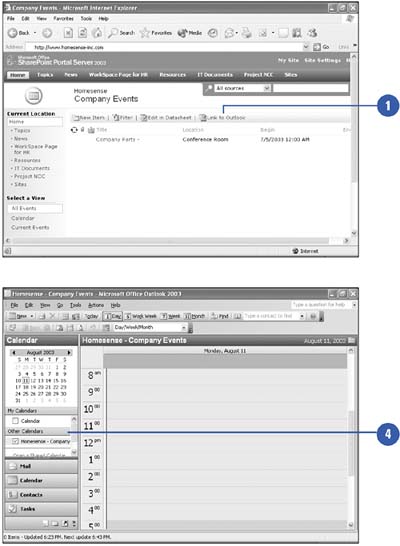Creating an Event
| Creating an event allows you to send out notices on upcoming meetings, deadlines, and other important events. This is helpful if you need to send out information to a wide range of people or in a project you are working on. If you are looking to set up a meeting to a large group of people, you may want to set up an event which is seen by everyone who logs in. Setup New Events
Link to Events in Outlook
|
EAN: 2147483647
Pages: 318