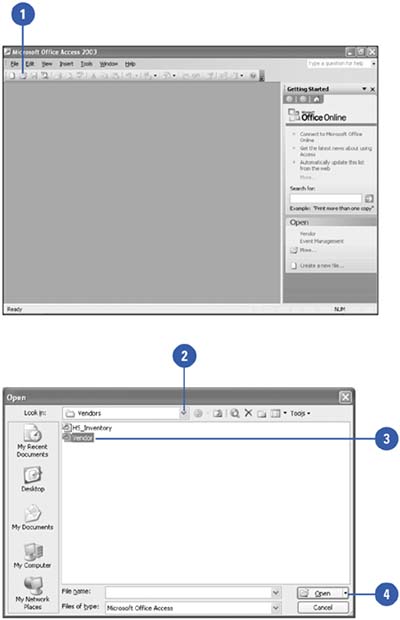Opening a Database
| You can open an existing database from the Getting Started task pane you see when you first start Access or by navigating to this task pane at any point. You can also open an existing database by clicking Open on the File menu, or by using the Open button on your toolbar. If you were recently working with the database you want to open, you can start Access and the database by using My Recent Documents on the All Programs menu, or open the database by clicking the database name listed at the bottom of the File menu from within Access. Open a Database
|
EAN: 2147483647
Pages: 318
- Chapter II Information Search on the Internet: A Causal Model
- Chapter IV How Consumers Think About Interactive Aspects of Web Advertising
- Chapter X Converting Browsers to Buyers: Key Considerations in Designing Business-to-Consumer Web Sites
- Chapter XIII Shopping Agent Web Sites: A Comparative Shopping Environment
- Chapter XVII Internet Markets and E-Loyalty