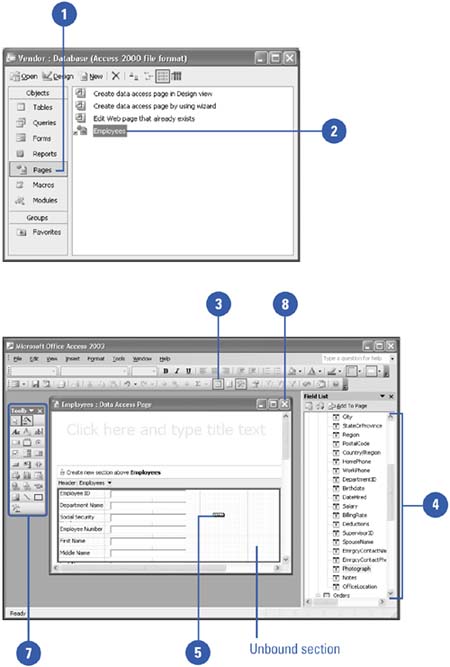Working with a Data Access Page in Design View
| If you want to create a data access page without the Page Wizard, you can create it in Design view. Design view allows you to choose the tables, fields, and other objects that you want to appear on the Web page. You can format the appearance of the page using the same techniques you apply when you create Access forms. You can use tools on the Toolbox to insert hyperlinks and Office data, such as PivotTables, Excel Charts, and Excel Spreadsheets. A PivotTable is an interactive table linked to a database that summarizes the data in a table or query in tabular format. Similarly, a PivotChart is an interactive chart that is linked to a database. Create or Modify a Data Access Page in Design View
|
EAN: 2147483647
Pages: 318